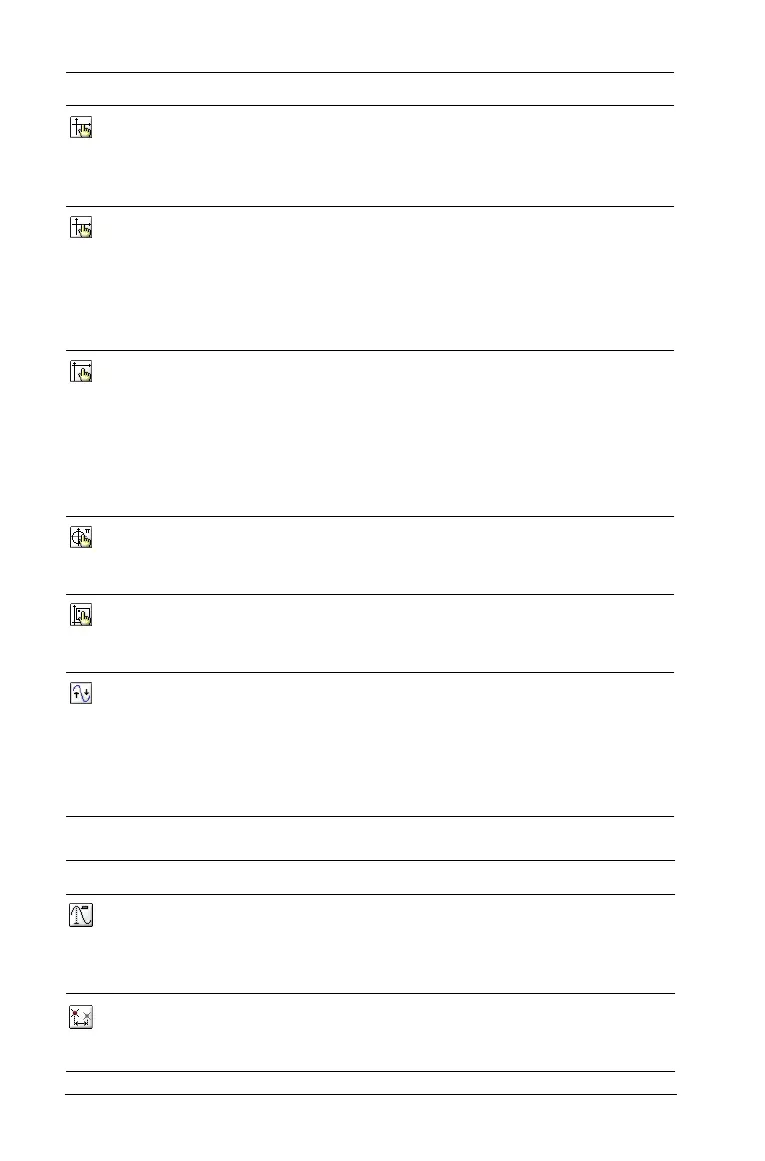74 Using Graphs & Geometry
Trace Menu Tools
6: Zoom -
Quadrant 1
Automatically sets x-min, x-max, y-
min, and y-max to emphasize the
first quadrant. The x and y scale
factors are equal.
b45
5: Zoom -
Standard
Automatically sets x-min, x-max, y-
min, and y-max to center the
origin. The x and y scale factors are
equal. This is the default axes
setting when Graphs & Geometry
is first added to a page.
b46
7: Zoom - User If you have modified any window
settings (such as x-min), Zoom-
User saves the present settings. If
you have not modified any
window settings since last
selecting Zoom-User, Zoom-User
restores those settings.
b47
8: Zoom - Trig Automatically sets x-min and x-
max to integer multiples of p. The
x and y scale factors are equal.
b48
9: Zoom - Data Redefines the axes so that all
statistical data points are
displayed.
b49
A: Zoom - Fit Recalculates y-min and y-max to
include the minimum and
maximum y values of all functions
between the current x-min and x-
max. Hidden functions are not
included.
b4A
Tool name Tool function
1: Graph Trace Places and activates a trace point on the graph,
enabling you to trace a function and identify
points of interest as they are encountered
during the trace.
2: Trace Setting Enables you to set the increment to use
between consecutive values jumped to during
Graph Trace.
Tool name Tool function Press:
