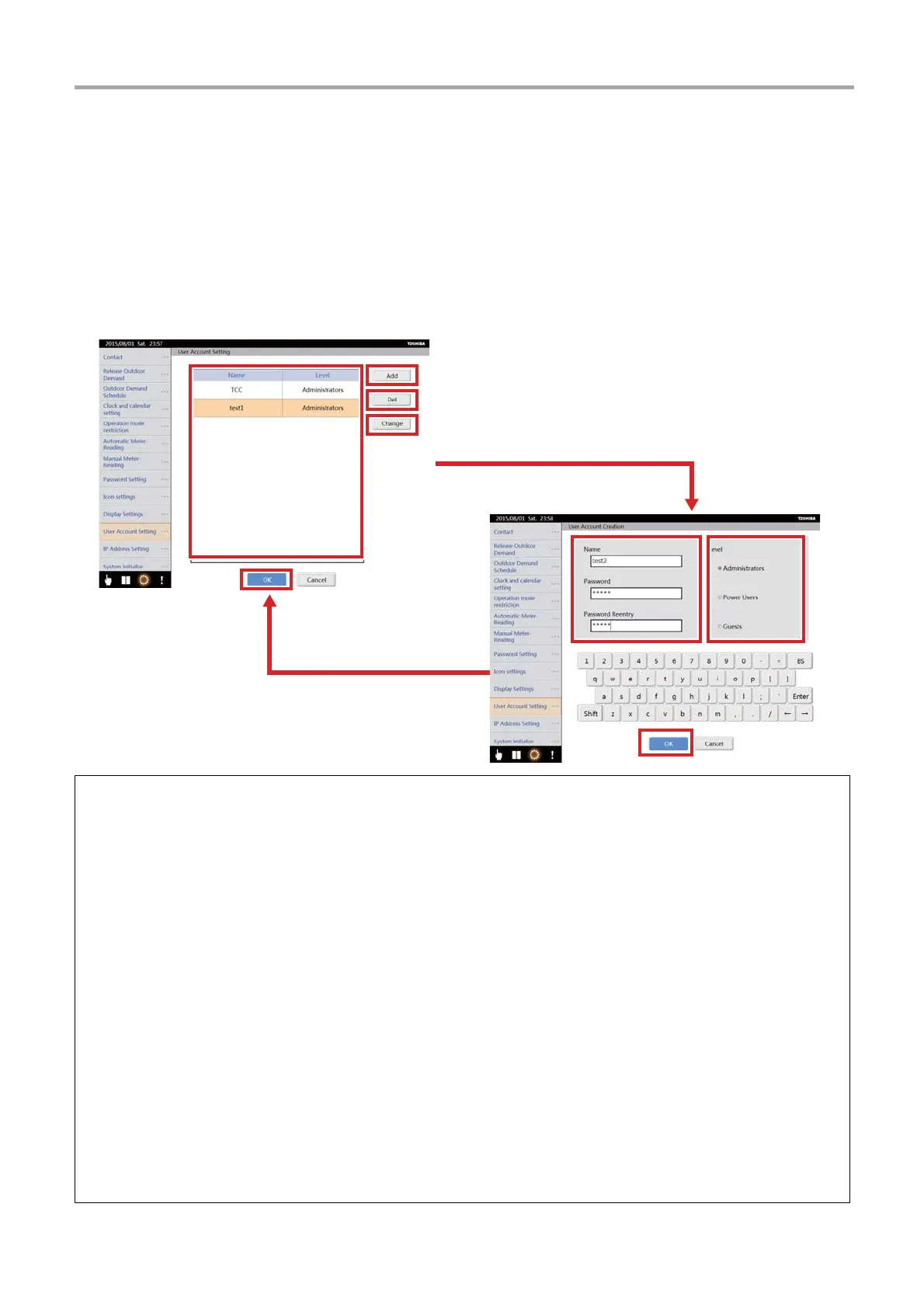52
-EN
TOUCH SCREEN CONTROLLER for Air Conditioning Control System Owner's Manual
[2-9] User Account Setting (TOUCH SCREEN CONTROLLER only)
This is used to set up user accounts.
A user account is required to use your computer to monitor and control air conditioners via the TOUCH SCREEN
CONTROLLER. Access levels can be set to limit the operations possible.
* There are three access levels.
Administrators: Administrators can perform all operations possible from a computer.
Power users: Power users cannot change or confirm settings using the [Schedule] and [Options] icons.
Guests: Guests cannot change or confirm settings using the [Schedule] and [Option] buttons, and cannot perform operations
to set air conditioners.
▼ Adding/deleting/changing a user account
▼ Adding a user account
(1) Tap the [Add] button <1>.
The User Account Creation screen appears.
(2) Enter a user name, password, and then the password again
<2>.
You can enter between 1 and 24 characters.
(3) Select the "Access level"
<3>.
(4) Tap the [OK] button
<4>.
(5) The newly created user is added to the User account list
<5>.
(6) Tap the [OK] button
<6> to confirm.
▼ Deleting a user account
(1) Tap the user you wish to delete from the User account list <5>.
(2) Tap the [Del] button
<7>.
(3) The User account list
<5> is updated.
(4) Tap the [OK] button
<6> to confirm.
▼ Changing a user account
(1) Tap the user you wish to change in the User account list <5>.
(2) Tap the [Change] button
<8>.
The User Account Creation screen appears.
(3) Enter a new password, and then the same password again
<2>. You can enter between 1 and 24 characters. The user
name cannot be changed.
(4) Select the “Access level”
<3>.
(5) Tap the [OK] button
<4>.
(6) The user appears on the User account list
<5>.
(7) Tap the [OK] button
<6> to confirm.
<1>
<7>
<8>
<2>
<3>
<5>
<6>
<4>
[User Account Setting screen]
[User Account Creation
screen]
