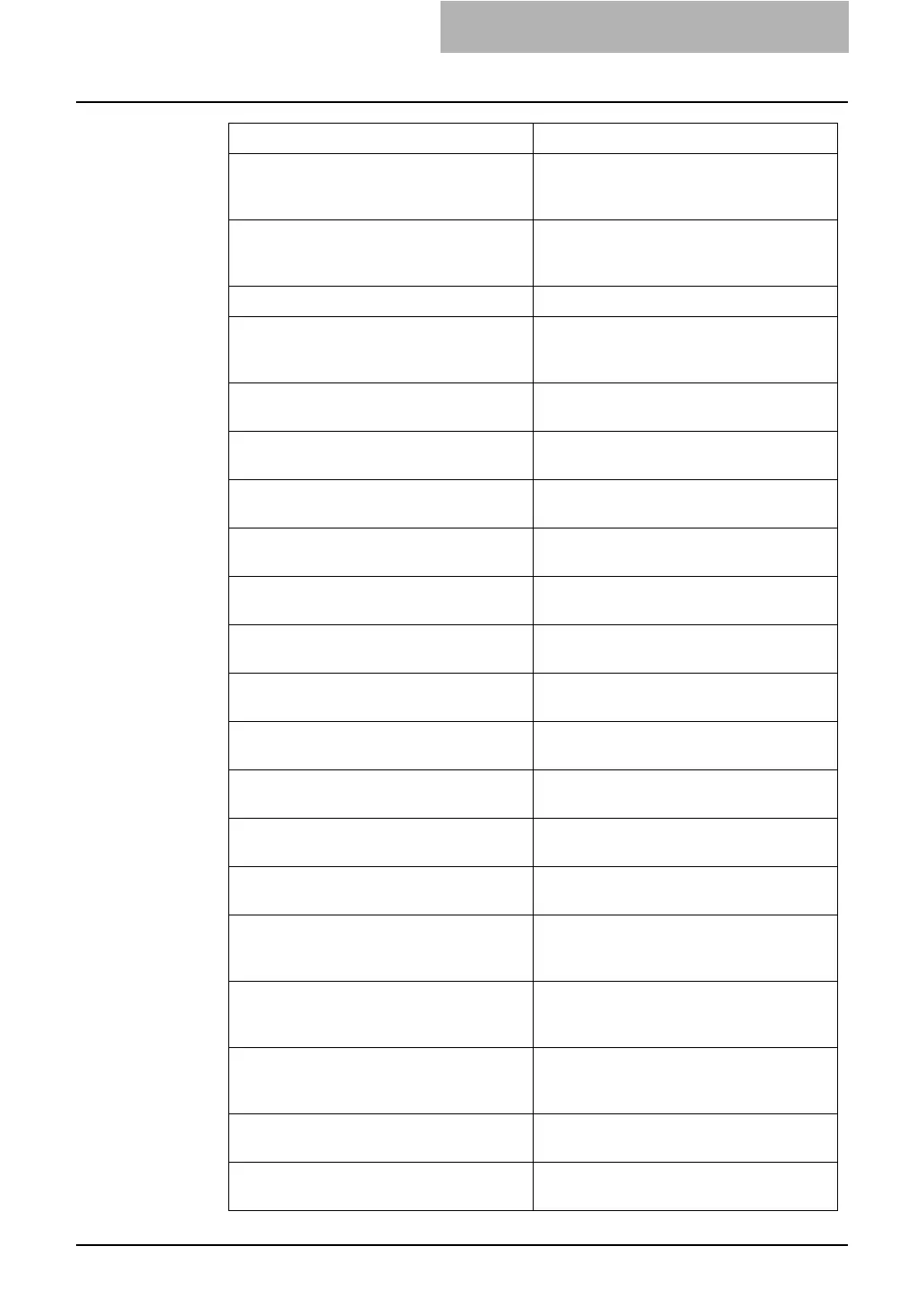3. Troubleshooting
Network Administration Guide — Troubleshooting Hardware Errors 105
Hole Punch Jam in Finisher - Please Clear
Hole Punch
Clear hole punches from the Finisher. Refer
to the Operator’s Manual for Basic Func-
tion for instruction.
Used Toner Container Full - Please Replace. Replace the toner container. Refer to the
Operator’s Manual for Basic Function for
instruction.
Toner Not Recognized - Please Check Toner. Check and adjust the toner bottle.
Black Toner Empty - Please Refill. Replace the black toner. Refer to the Opera-
tor’s Manual for Basic Function for instruc-
tion.
Cyan Toner Empty - Please Refill. Replace the cyan toner. Refer to the User
Functions Guide for instruction.
Magenta Toner Empty - Please Refill. Replace the magenta toner. Refer to the
User Functions Guide for instruction.
Yellow Toner Empty - Please Refill. Replace the yellow toner. Refer to the User
Functions Guide for instruction.
Automatic Document Feeder Error - Please
Contact Service Technician.
Contact your service representative.
Alignment Error in Automatic Document
Feeder - Please Contact Service Technician.
Contact your service representative.
Motor Error in Automatic Document Feeder -
Please Contact Service Technician.
Contact your service representative.
I/F Error in Automatic Document Feeder -
Please Contact Service Technician.
Contact your service representative.
Fatal Error - Please Contact Service Techni-
cian.
Contact your service representative.
Main Motor Error - Please Contact Service
Technician.
Contact your service representative.
Printer Output Error - Please Contact Service
Technician.
Contact your service representative.
Printer Input Error - Please Contact Service
Technician.
Contact your service representative.
Expired scan documents deleted from share
folder.
Expired documents are deleted automatically
from the “SCAN” folder in the “SHARE_FILE”
folder.
Expired Sent Fax documents deleted from
share folder.
Expired documents are deleted automatically
from the “TXFAX” folder in the “SHARE_FILE”
folder.
Expired Received Fax documents deleted
from share folder.
Expired documents are deleted automatically
from the “RXFAX” folder in the
“SHARE_FILE” folder.
Scanned documents in shared folder deleted
upon user’s request.
Documents in the “SCAN” folder have been
deleted by a users
Sent Fax documents in shared folder deleted
upon user’s request.
Documents in the “TXFAX” folder have been
deleted by a user.
TopAccess Message Corrective Action
