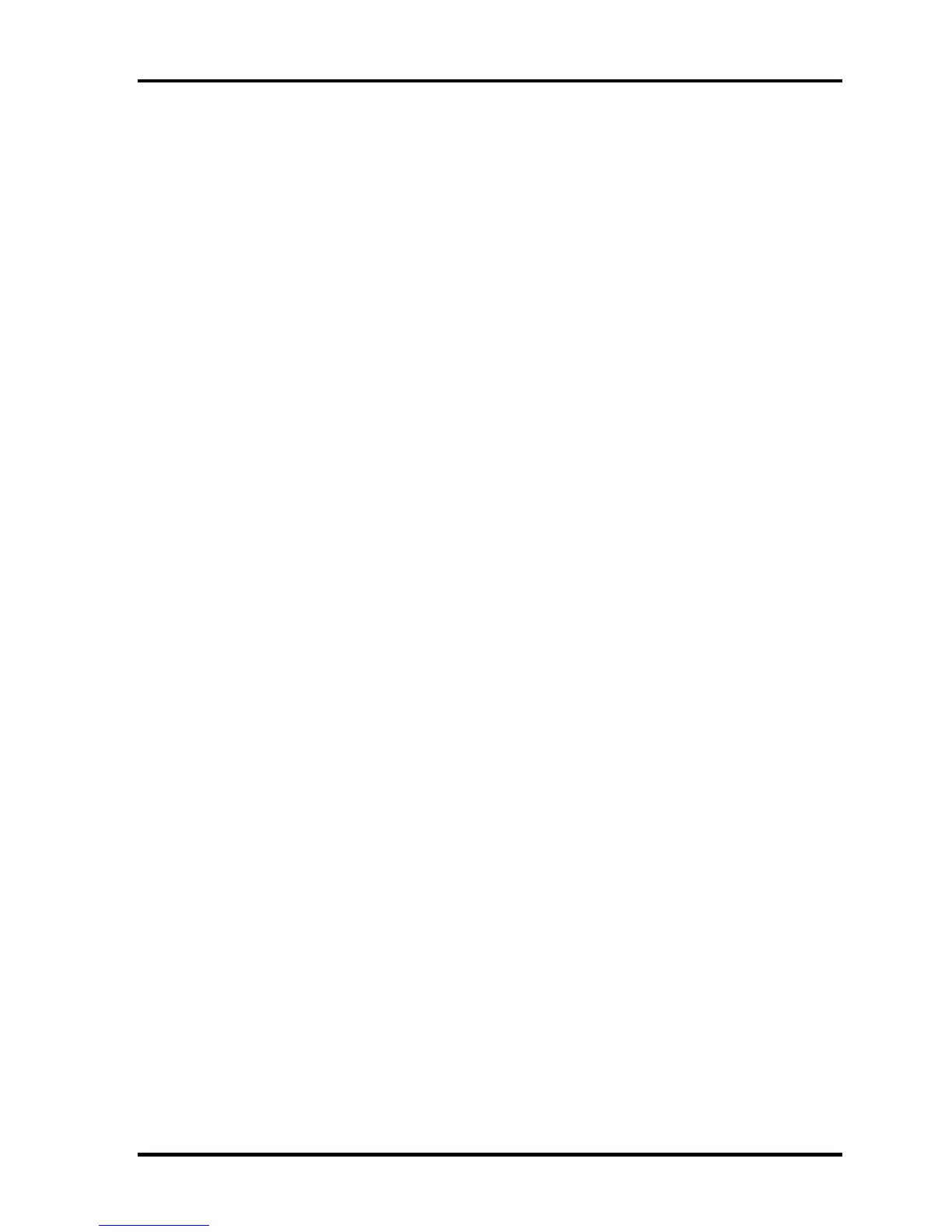4 Replacement Procedures
TECRA A9/TECRA S5/TECRA P5/Satellite Pro S200 Maintenance Manual (960-633) [CONFIDENTIAL] 4-v
Figure 4-26 Removing the fingerprint sensor board hold plate....................................... 4-43
Figure 4-27 Removing the fingerprint sensor board ....................................................... 4-44
Figure 4-28 Removing the RTC battery .......................................................................... 4-47
Figure 4-29 Removing the microphone........................................................................... 4-48
Figure 4-30 Removing the RGB board (1)...................................................................... 4-50
Figure 4-31 Removing the RGB board (2)...................................................................... 4-51
Figure 4-32 Removing the cable holder .......................................................................... 4-53
Figure 4-33 Removing the system board......................................................................... 4-54
Figure 4-34 Removing the modem jack/USB board ....................................................... 4-56
Figure 4-35 Removing the SmartCard unit ..................................................................... 4-60
Figure 4-36 Removing the battery lock/battery latch...................................................... 4-62
Figure 4-37 Removing the HDD cable/LAN jack/RGB board cable.............................. 4-64
Figure 4-38 Removing the North bridge and GPU hold plate......................................... 4-66
Figure 4-39 Removing the North bridge hold plate ........................................................ 4-67
Figure 4-40 Removing the CPU heat sink (with a fan) ................................................... 4-68
Figure 4-41 Removing the fan......................................................................................... 4-69
Figure 4-42 Removing the CPU ...................................................................................... 4-70
Figure 4-43 Installing the CPU........................................................................................ 4-71
Figure 4-44 Applying new grease ................................................................................... 4-72
Figure 4-45 Removing the PC card slot .......................................................................... 4-74
Figure 4-46 Removing the display rear cover ................................................................. 4-75
Figure 4-47 Removing the FL inverter............................................................................ 4-76
Figure 4-48 Removing the LCD unit............................................................................... 4-77
Figure 4-49 Removing the cover latch ............................................................................ 4-79
Figure 4-50 Removing the wireless LAN antenna/Bluetooth antenna............................ 4-80
Figure 4-51 Removing the LCD cable............................................................................. 4-91
Figure 4-52 Removing the LCD mask............................................................................. 4-93
Figure 4-53 Removing the hinge ..................................................................................... 4-94
Figure 4-54 Removing the speaker (1) ............................................................................ 4-96
Figure 4-55 Removing the speaker (2) ............................................................................ 4-97
Figure 4-56 Removing the speaker (3) ............................................................................ 4-97
Figure 4-57 Installing the speaker ................................................................................... 4-98
