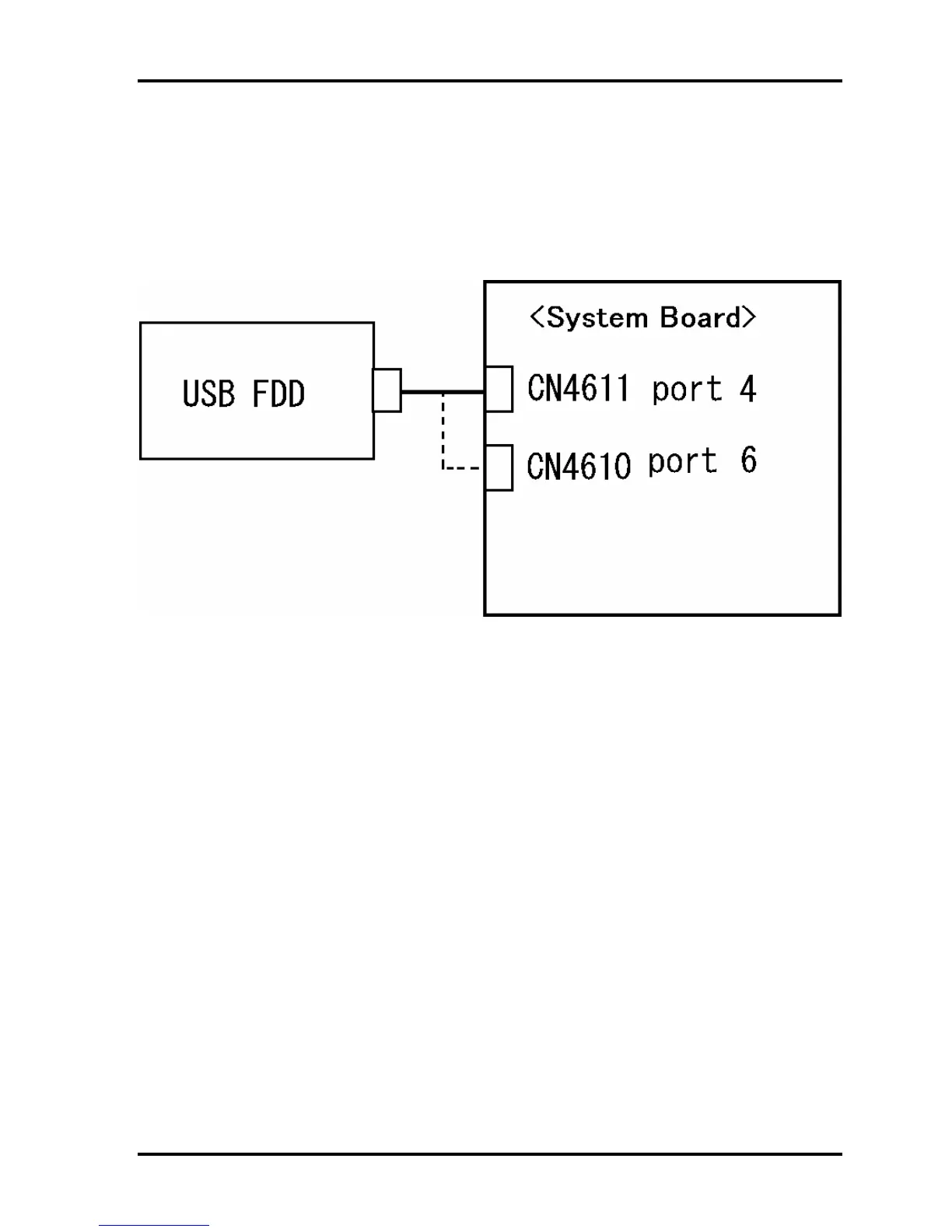2.5 USB FDD Troubleshooting 2 Troubleshooting Procedures
Procedure 3 Connector Check and Replacement Check
The USB FDD is connected to the System Board.
Check 1 When using the USB port, make sure the USB FDD cable is firmly connected to
CN4612 , CN4611 or CN4610 on the System board.
If any of the connections are loose, reconnect firmly and repeat Procedure 2.
If any of the connections is damaged, or there is still an error, go to Check 2.
Check 2 The USB FDD or USB FDD cable may be defective or damaged. Replace it with
a new one. If the USB FDD is still not functioning properly, perform Check 3.
Check 3 Replace the System board with a new one following the steps in Chapter 4,
Replacement Procedures.
TECRA A9(S5/P5/S200) Maintenance Manual (960-633)[CONFIDENTIAL] 2-33
