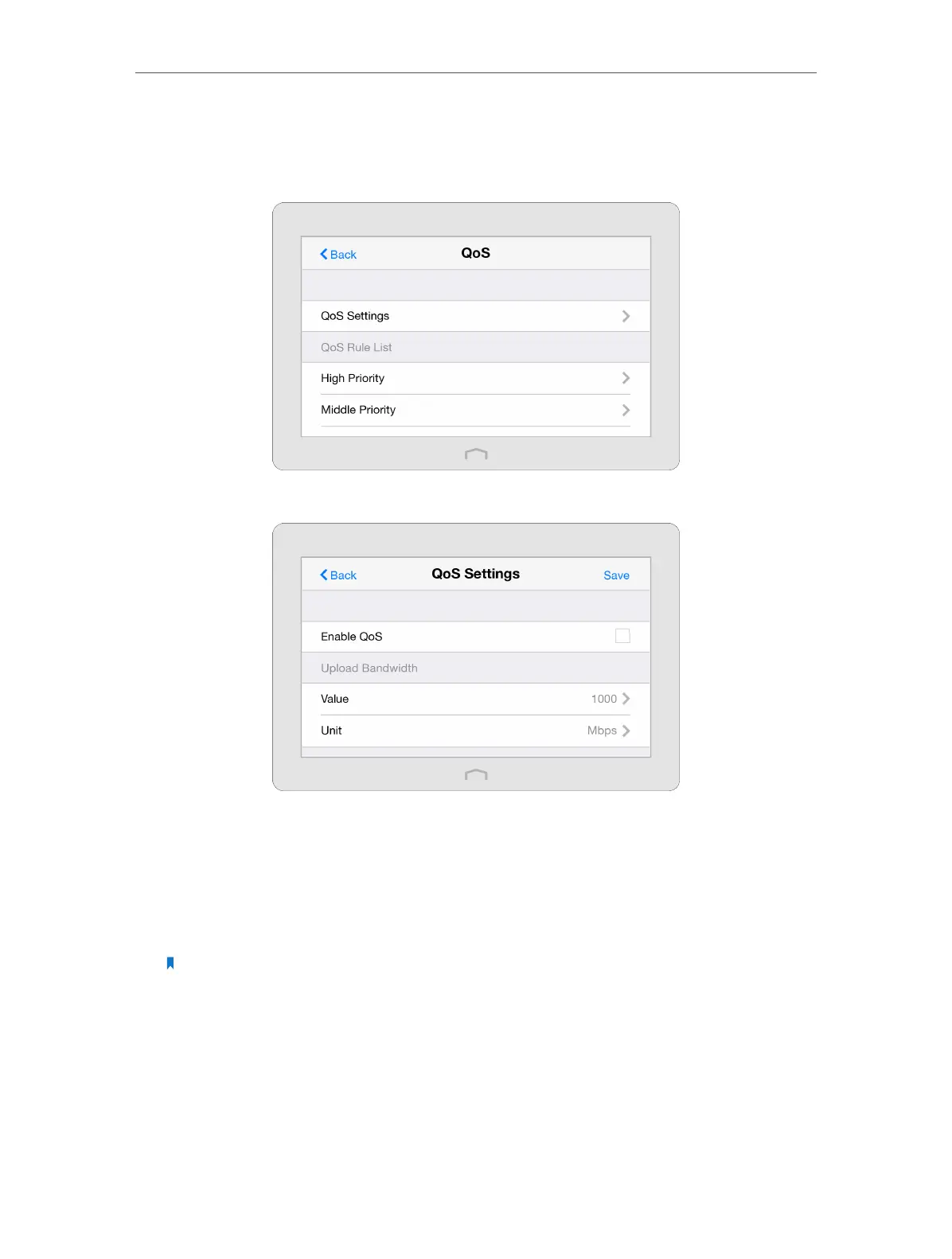Chapter 2 Configure Touch P5 as a Router
29
affected. The QoS (Quality of Service) app can help to specify priority levels for some
devices or applications, thus avoiding the situation.
1. On the menu screen, tap the QoS icon to start it.
2. Select QoS Settings to set the parameters of QoS.
1 ) Select Enable QoS checkbox.
2 ) Set the maximum upload and download bandwidth provided by your service
provider. 1Mbps equals to 1024Kbps.
3 ) Select Advanced and drag the scroll bar to set the bandwidth priority
percentage. Tap Done.
Note: Add each priority up no more than 100%.
