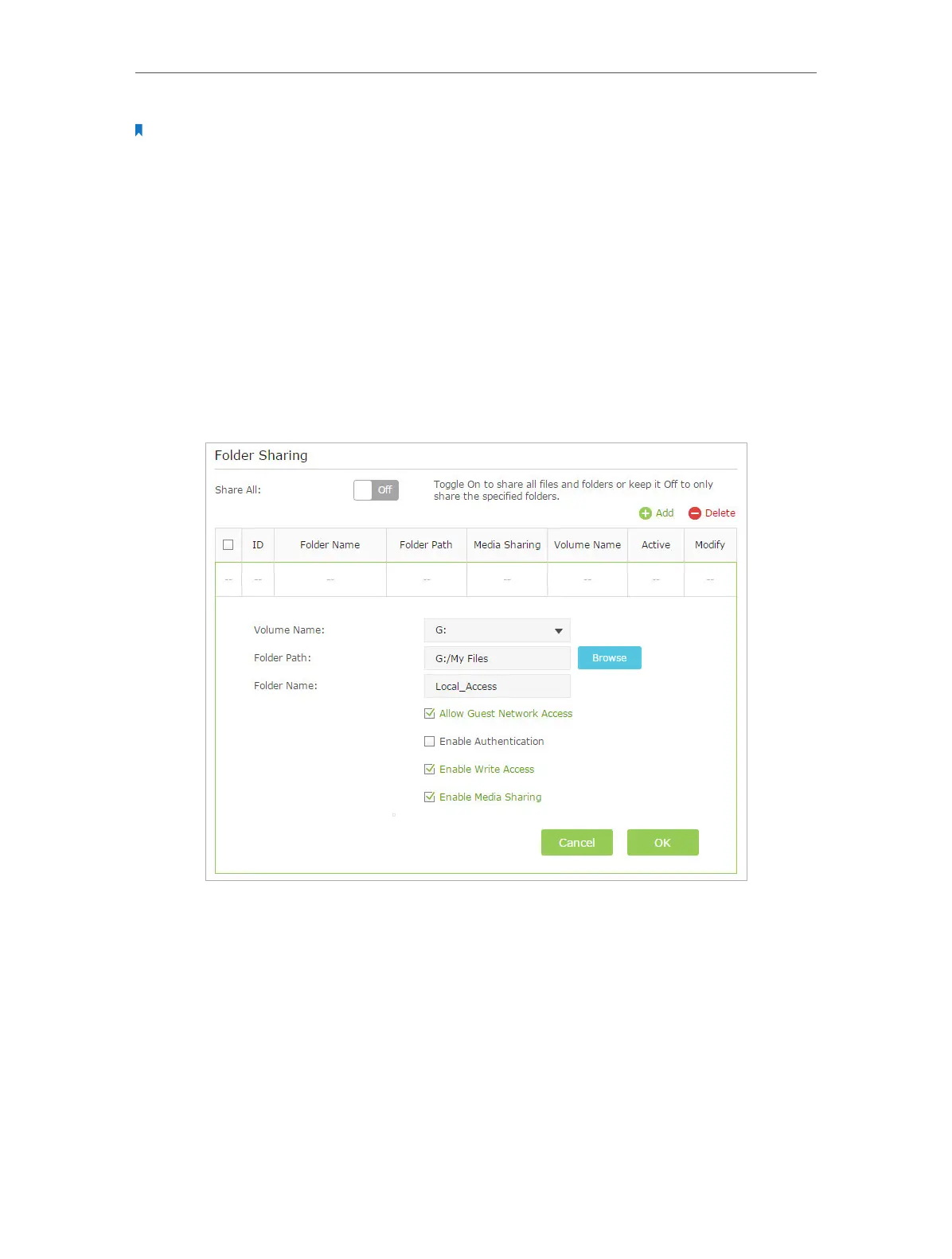Chapter 2 Configure Touch P5 as a Router
38
Note:
You can also access your USB disk using your Network/Media Server Name. Refer to To Customize the Address of the
USB Disk to learn more.
Customize Your Settings
¾ To only share specific content
By default, Share All is enabled so all contents on the USB disk are shared. If you want
to only share specific folders, follow the steps below:
1. Visit http://tplinkwifi.net, and then log in with the username and password you set
for your Touch P5.
2. Select Basic > USB Settings > Sharing Access. Focus on the Folder Sharing section.
Click the button to disable Share All, and then click Add to add a new sharing folder.
3. Select the Volume Name and Folder Path, and then enter a Folder Name as you like.
4. Decide the way you share the folder:
• Allow Guest Network Access: Tick to allow the clients in your guest network to
access the shared folder.
• Enable Authentication: Tick to enable authentication for this folder sharing,
and you will be required to use a username and password to access the USB
disk. Refer to To Set up Authentication for Data Security to learn more.
• Enable Write Access: If you tick this check box, network clients can modify this
folder.
