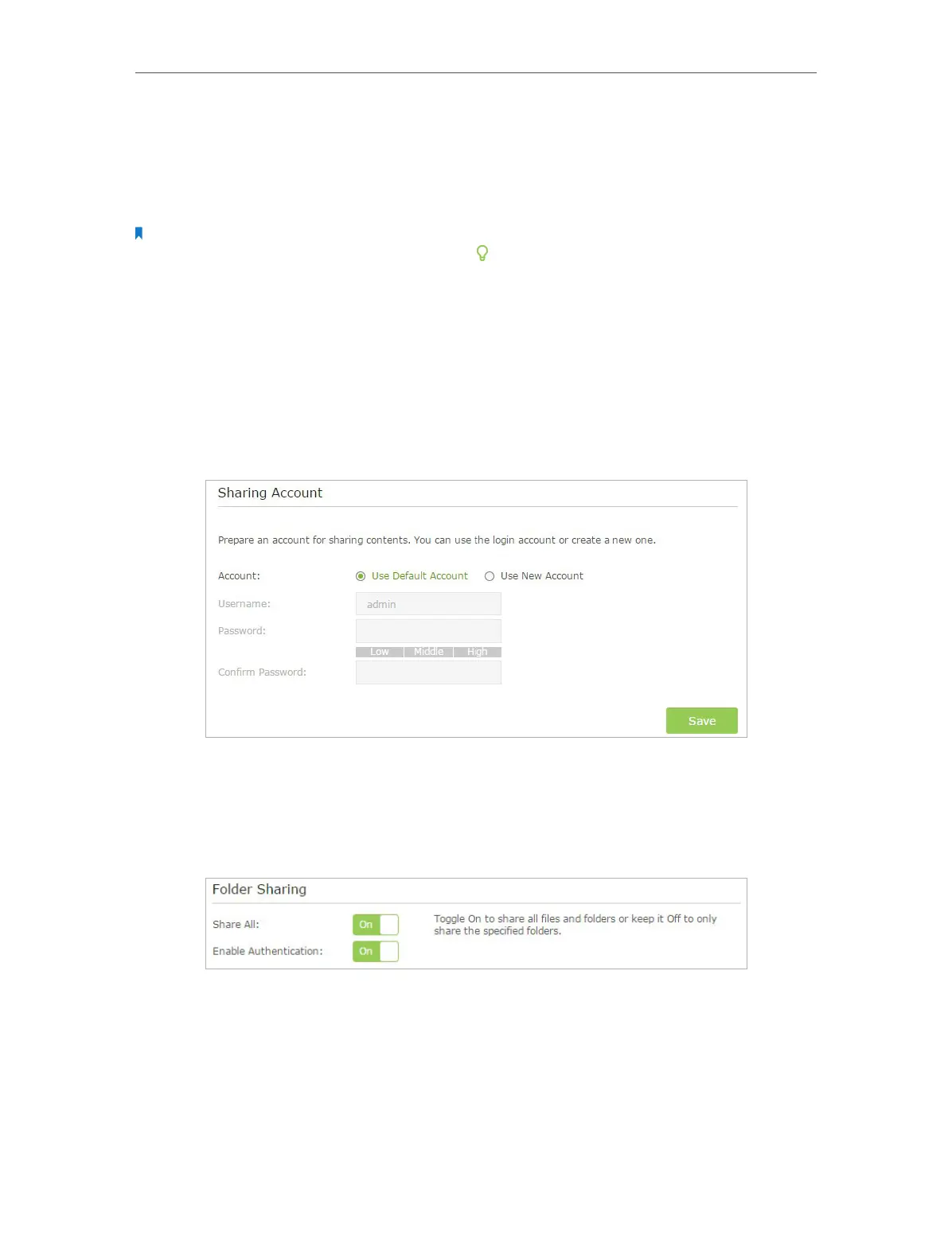Chapter 2 Configure Touch P5 as a Router
39
• Enable Media Sharing: Tick to enable media sharing for this folder, and you can
view photos, play music and watch movies stored on the USB disk directly from
DLNA-supported devices. Click Media Sharing to learn more.
5. Click OK.
Note:
Touch P5 can share eight volumes at most. You can click on the page to detach the corresponding volume you
do not need to share.
¾ To Set up Authentication for Data Security
If you enable Authentication, network clients will be required to enter the username
and password you set when accessing the USB disk.
1. Visit http://tplinkwifi.net, and then log in with the username and password you set
for your Touch P5.
2. Go to Advanced > USB Settings > Sharing Access.
3. Choose to use the default Account (admin) or use a new account and click Save.
4. Enable Authentication to apply the account you just set.
• If you leave Share All enabled, click the button to enable Authentication for all
folders.
• If Share All is disabled, enable Authentication for specific folders.
¾ To Customize the Address of the USB Disk
You can customize the server name and use the name to access your USB disk.
1. Visit http://tplinkwifi.net, and then log in with the username and password you set
for your Touch P5.
2. Go to Advanced > USB Settings > Sharing Access.
