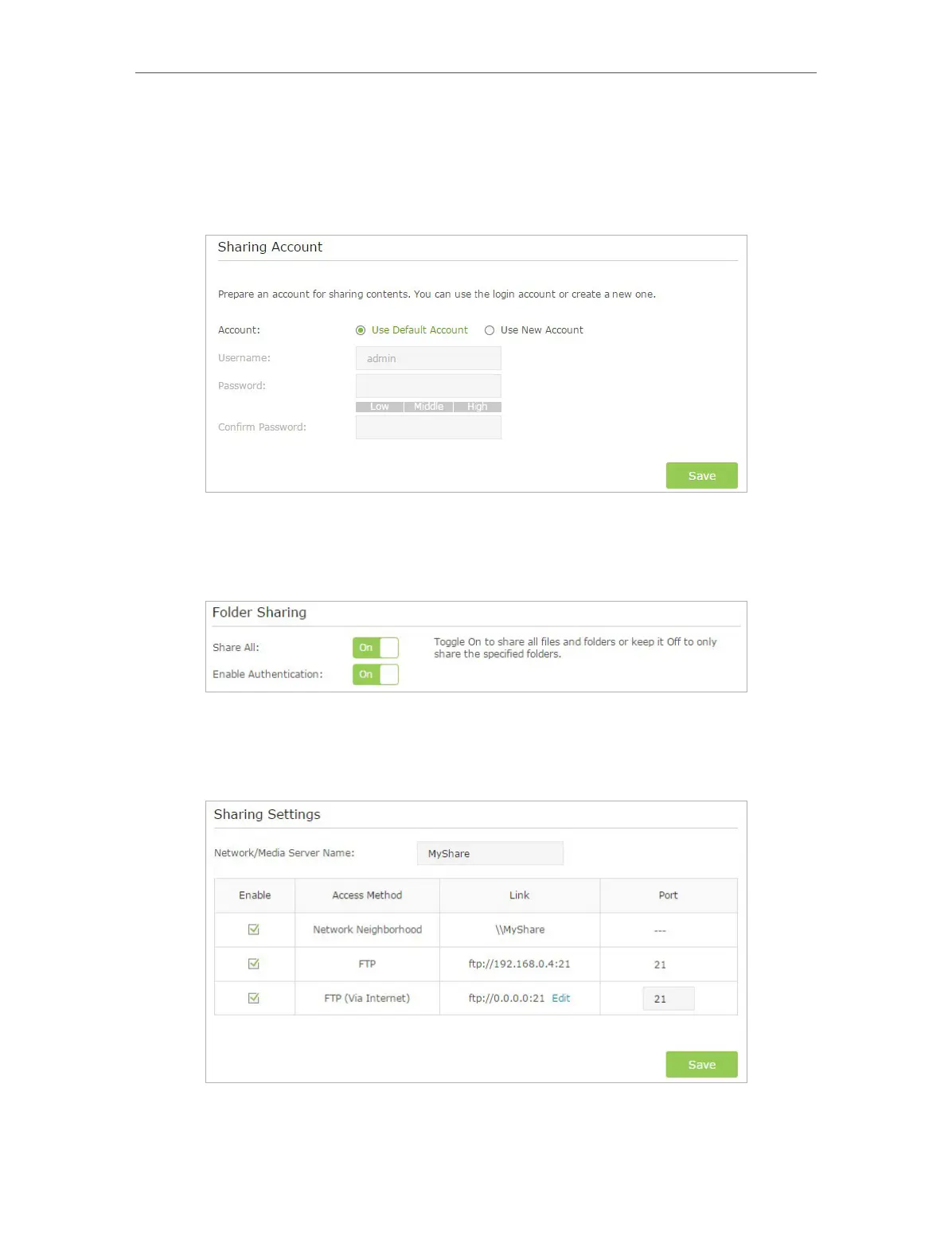Chapter 2 Configure Touch P5 as a Router
41
1 ) Visit http://tplinkwifi.net, and then log in with the username and password you
set for your Touch P5.
2 ) Go to Advanced > USB Settings > Sharing Access.
3 ) Select Use Default Account (admin) or Use New Account and click Save.
4 ) Enable Authentication to apply the sharing account.
• If you leave Share All enabled, click the button to enable Authentication for all
folders.
• If Share All is disabled, enable Authentication for specific folders.
3. Enable the FTP(via Internet): tick the check box to enable FTP(Via Internet), and
click Save.
4. Access Your USB Disk via Internet: now different clients with Internet connection
can access the USB disk.
