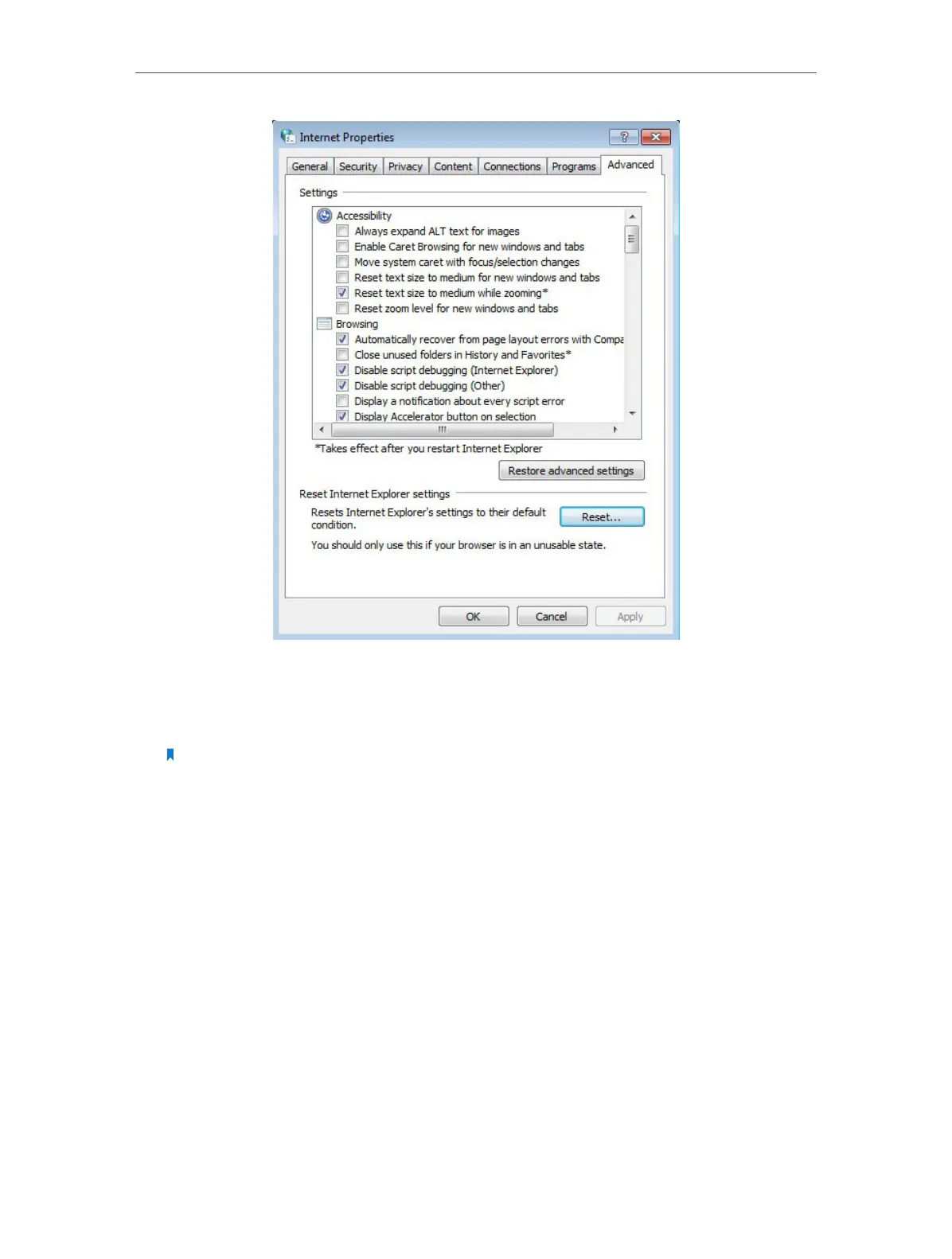Chapter 2 Configure Touch P5 as a Router
57
5. User another a web browser or computer and login again.
6. Reset your Touch P5 to its factory default settings: with your Touch P5 powered on,
press and hold the Reset button on the back panel until the Touch P5 logo displays.
Note: You’ll need to reconfigure your Touch P5 to surf the Internet once your Touch P5 is reset.
If this doesn’t solve the problem, please contact the technical support.
Q7. What can I do if I cannot find my wireless network or I cannot connect
to the wireless network?
1. If you fail to find any wireless network, please follow the steps below:
1 ) Make sure the wireless function is enabled if you’re using a laptop with a built-
in wireless adapter. You can refer to the relevant document or contact the
laptop manufacturer.
2 ) Make sure the wireless adapter driver is installed successfully and the wireless
adapter is enabled.
On Windows 7
a. If you see the message No connections are available, it is usually because
the wireless function is disabled or blocked somehow;
b. Click Troubleshoot and Windows might fix the problem itself.
