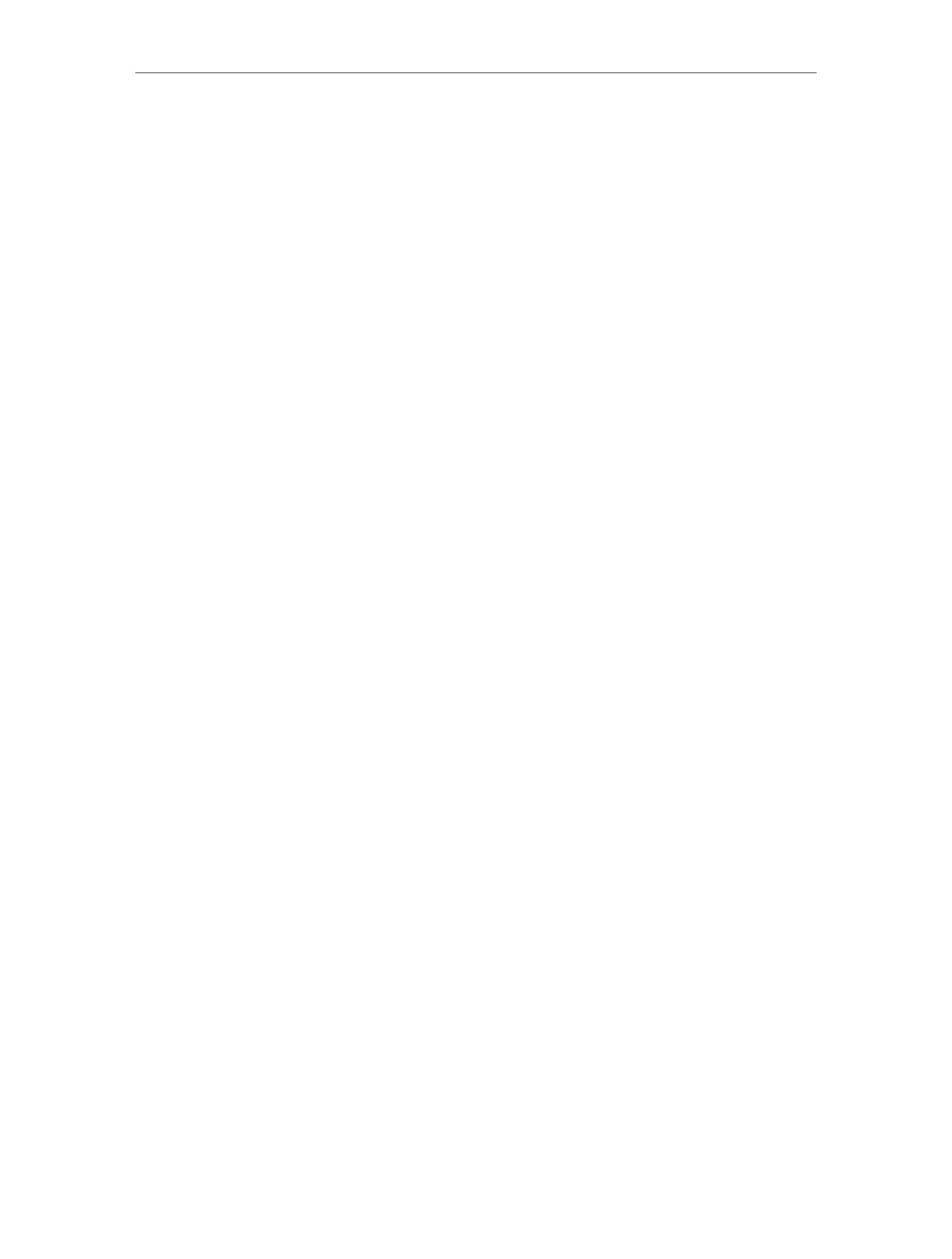Chapter 2 Configure Touch P5 as a Router
58
On Windows XP
a. If you see the message Windows cannot configure this wireless connection,
this is usually because windows configuration utility is disabled or you are
running another wireless configuration tool to connect the wireless;
b. Exit the wireless configuration tool( the TP-LINK Utility, for example);
c. Select and right click My Computer on desktop, and select Manage to open
Computer Management window;
d. Expand Services and Applications > Services, and find and locate Wireless
Zero Configuration in the Services list on the right side;
e. Select and right click Wireless Zero Configuration, and then select
Properties;
f. Change Startup type to Automatic, click Start and make sure the Service
status is Started. And then click OK;
g. Try to connect to the wireless network.
2. If you can find other wireless networks except your own, please follow the steps
below:
1 ) Make sure your computer/device is still in the range of your Touch P5/modem.
Move it closer if it is currently too far away;
2 ) Tap the Wireless Settings icon to start it, and be sure the wireless function is
enabled. Double check your Network Name, and make sure the SSID is not
hided.