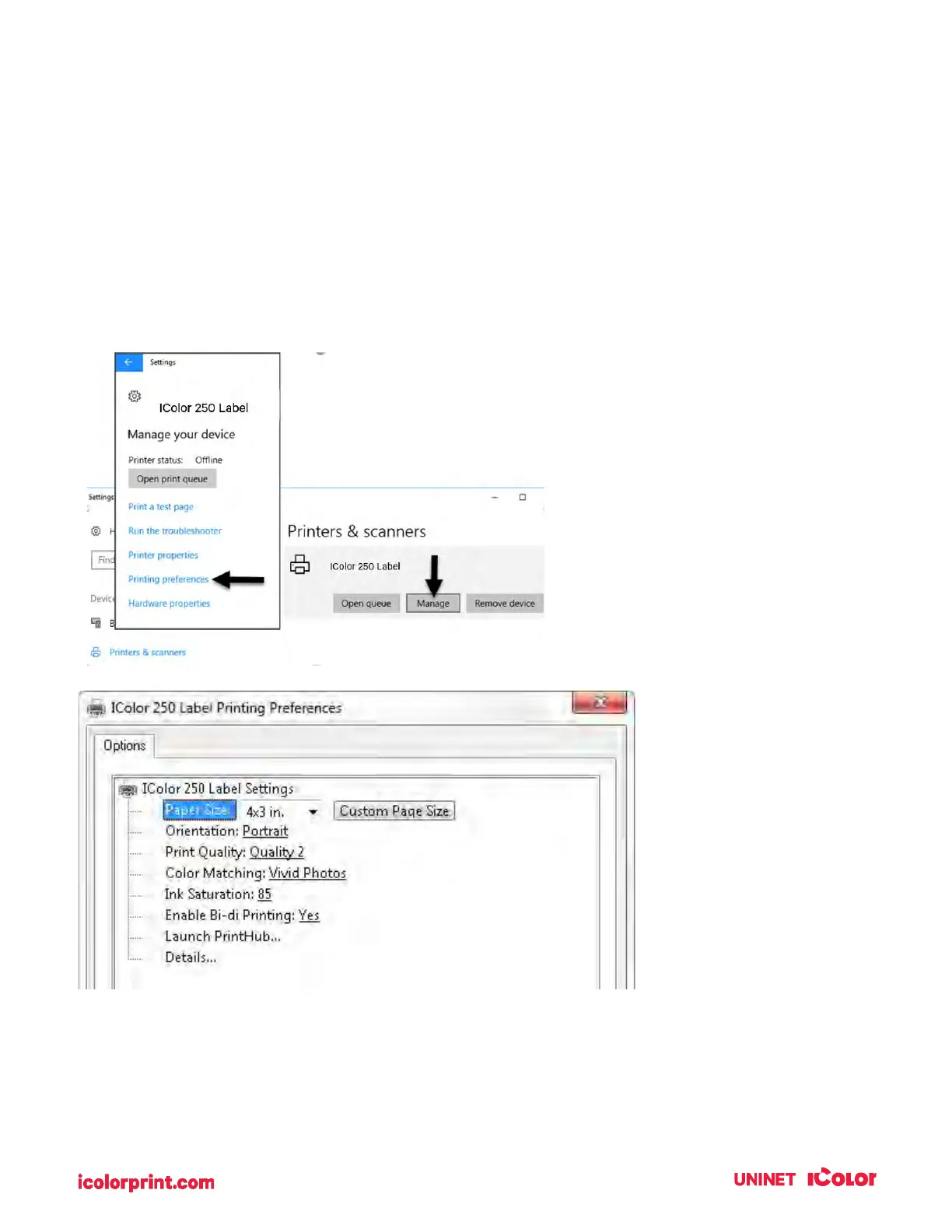82
5E. Printer Driver Settings
Once the printer driver has been successfully installed, you will need to set up the driver with the
appropriate print options. Refer to the following steps to change or verify your default printer driver
preferences. These settings will apply to all new designs created in other programs after the preferences
were changed. Existing labels saved in BarTender will not be affected since the preferences are saved
with the label. To change these preferences, you will have to change printer preferences through
BarTender. (File Menu - Printer Settings)
Click the Start button, search for "Printers". Select Printers and Scanners. Select the IColor 250.
Choose Manage. Select Printing Preferences.
