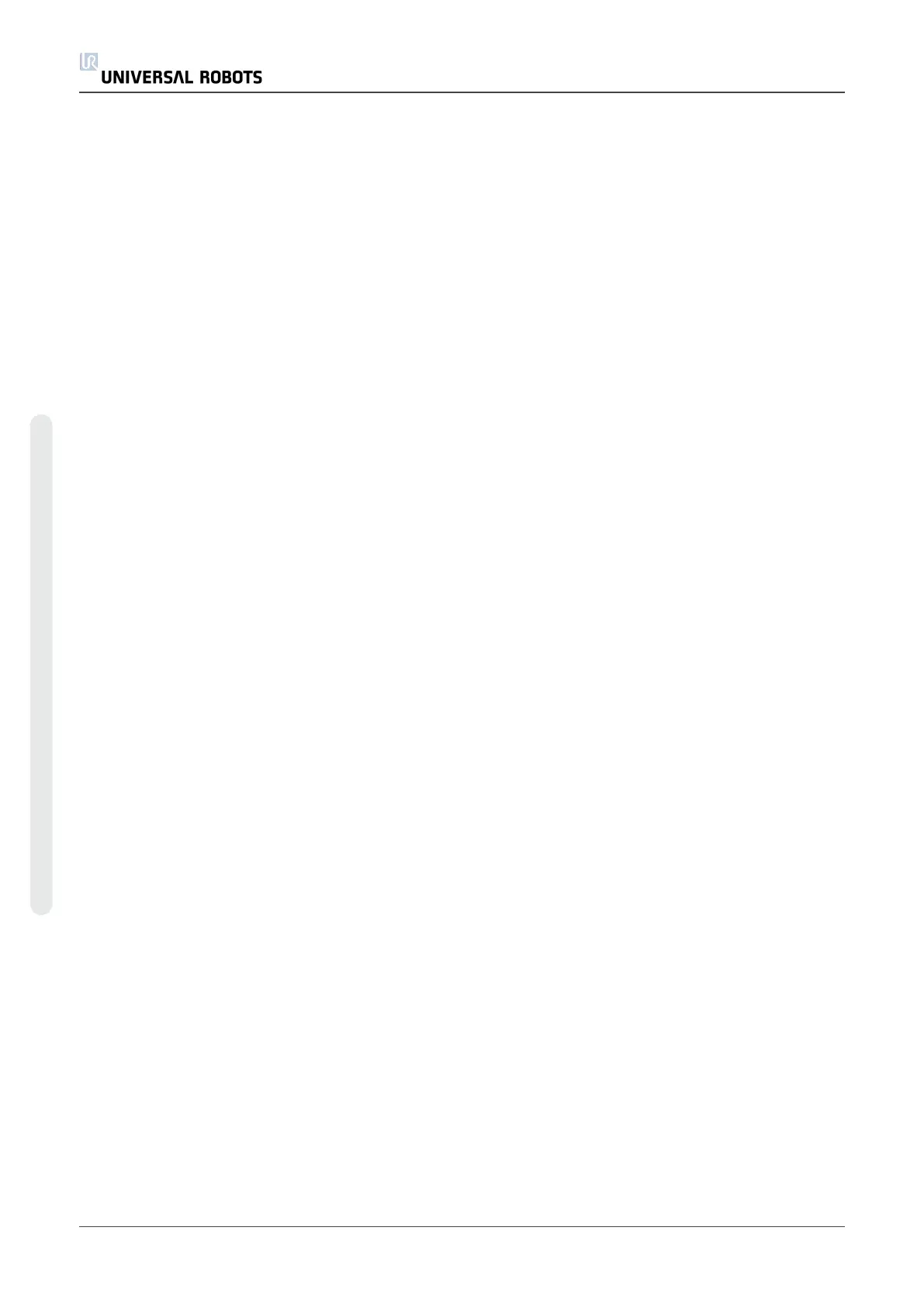configure with high precision.
For more on adding features, see (sections:on the facing page), (on page144) and (Plane
Featureon page144).
Using a feature
You can refer to a feature defined the installation from the robot program, to relate robot
movements (e.g. MoveL and MoveP commands) to the feature (see section 1.24.4. Command:
Moveon page161).
This allows for easy adaptation of a robot program when for example: there are multiple robot
stations, when an object is moved during program runtime, or when an object is permanently
moved in the scene. Adjusting the feature of an object, adjusts all program movements relative
to the object accordingly. For further examples, see (sections Example: Manually Updating a
Feature to Adjust a Programon page145) and (Example: Dynamically Updating a Feature
Poseon page146). Features configured as joggable are also useful tools when manually moving
the robot in the Move Tab (section 1.23. Robot Controlon page121) or the Pose Editor screen
(see 1.22.2. Pose Editor Screenon page117). When a feature is chosen as a reference, the Move
Tool buttons for translation and rotation operate in the selected feature space (see Feature and
Tool Positionon page122) and (Move Toolon page122), reading of the TCP coordinates. For
example, if a table is defined as a feature and is chosen as a reference in the Move Tab, the
translation arrows (i.e., up/down, left/right, forward/backward) move the robot in these directions
relative to the table. Additionally, the TCP coordinates will be in the frame of the table.
Rename
This button renames a feature.
Delete
This button deletes a selected feature and any of its sub-features.
Show Axes
Choose whether the coordinate axes of the selected feature should be visible on the 3D graphics.
The choice applies on this screen and on the Move screen.
Changing the point
Use the Change this point button to set or change the selected feature. The Move tab (section
1.23. Robot Controlon page121) appears and a new feature position can be set.
Joggable
Choose whether the selected feature should be joggable. This determines whether the feature
will appear in the feature menu on the Move screen.
UR10 142 User Manual
Copyright © 2009–2020 by UniversalRobotsA/S. All rights reserved.