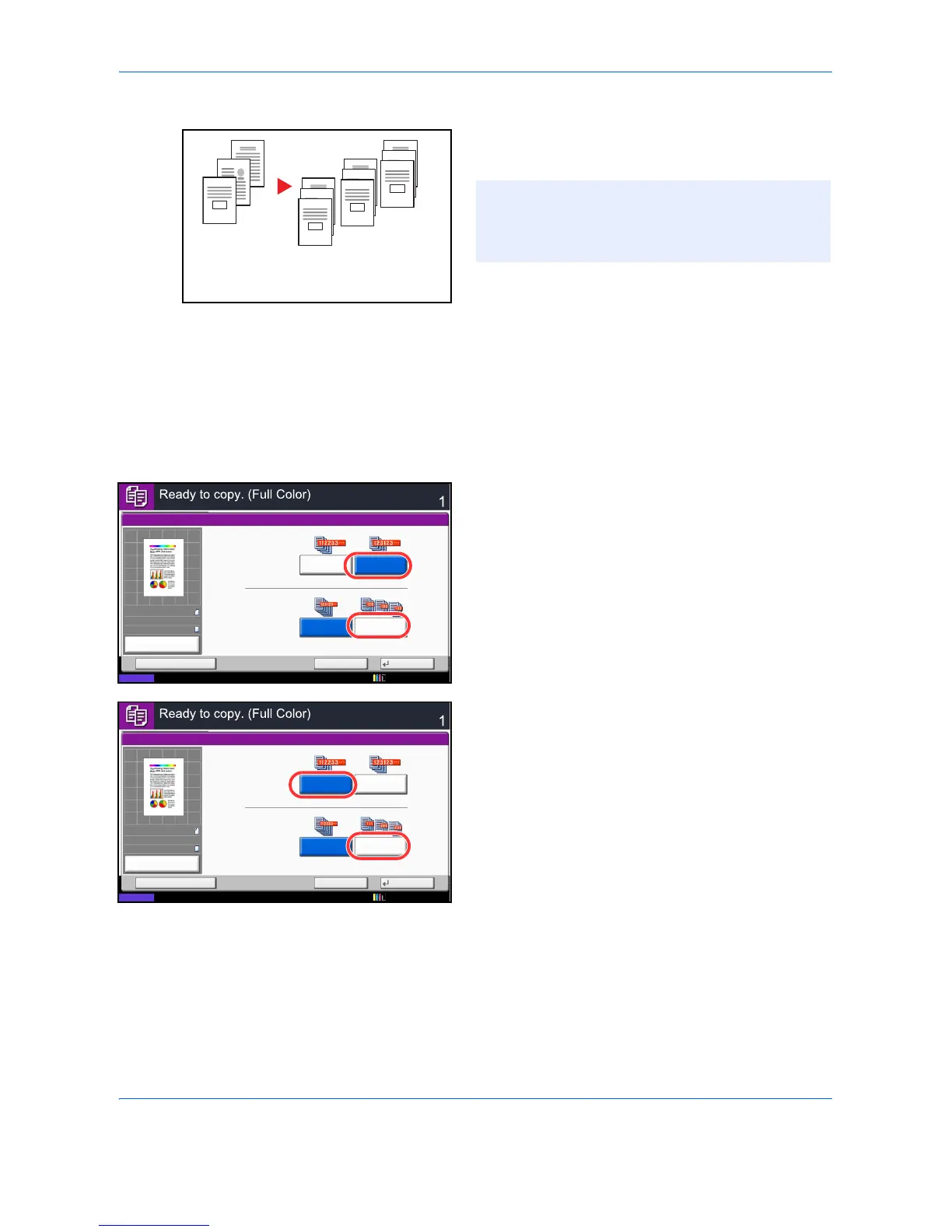Basic Operation
3-16
With Document Finisher
When you use offsetting, printed copies are segregated
after each set of copies (or after each page).
The procedure for using collate/offset copying is
explained below.
1 Press the Copy key.
2 Place the originals on the platen.
3 Press [Org./Paper/Finishing] and then [Collate/
Offset].
4 To use collate copying, press [On] of Collate.
To use offset copying, press [Each Set] of Offset.
Press [OK].
If [Off] is selected for Collate, press [Off] or [Each
Page] of Offset.
5 Press [OK].
6 Press the Start key. Copying begins.
NOTE: The optional document finisher is required.
The paper sizes supported in Offset are A3, B4, A4,
A4-R, B5, B5-R, Letter, Letter-R, Legal, Ledger,
Oficio II, 8K, 16K.
