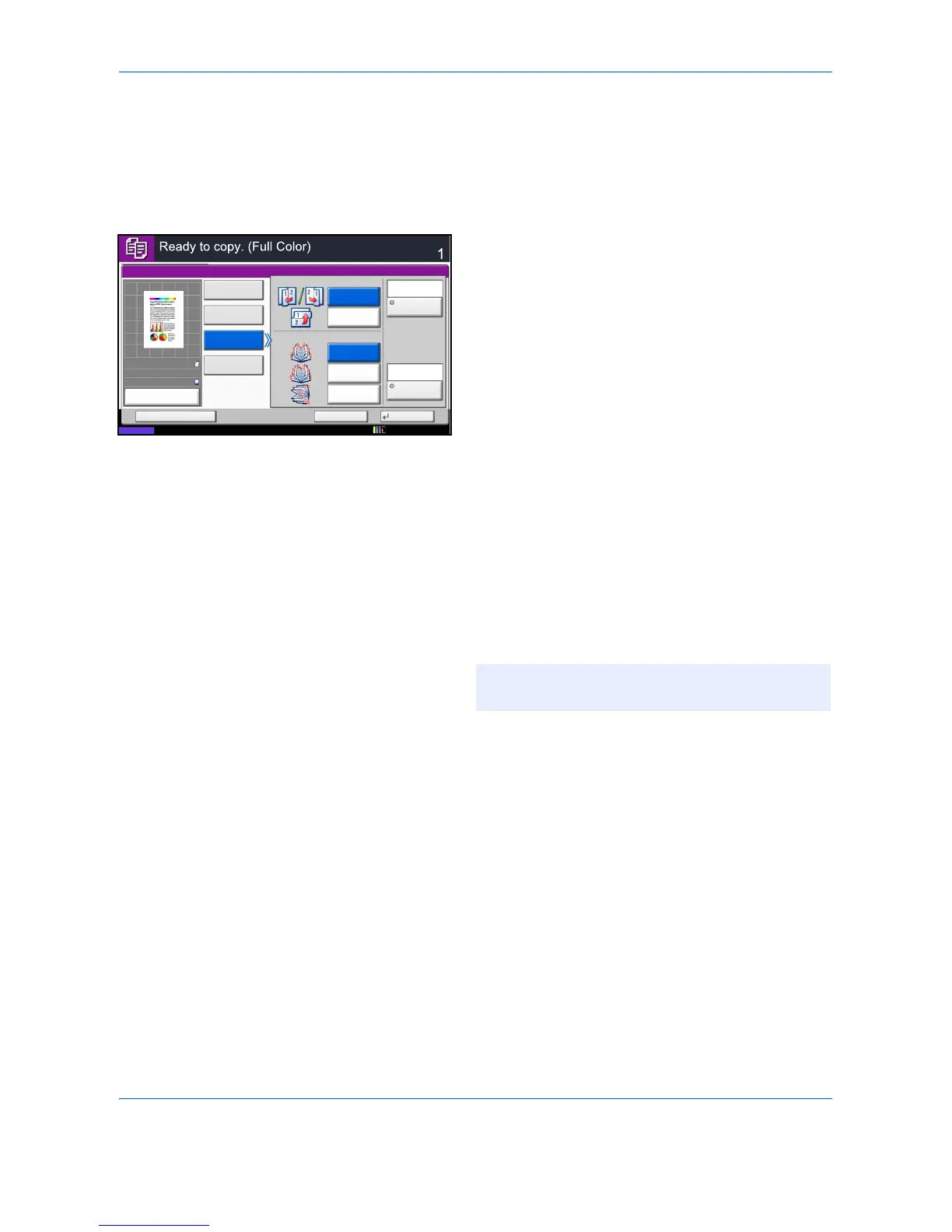Copying Functions
4-18
The procedure for using Booklet copying is explained below.
1 Press the Copy key.
2 Place the originals on the platen.
3 Press [Layout/Edit] and then [Booklet].
4 Press [1-sided>>Booklet] to produce a booklet
from single-sided originals.
Press [2-sided>>Booklet] to produce a booklet
from two-sided originals.
Press [Book>>Booklet] to produce a booklet from
an open book original.
5 If you selected [2-sided>>Booklet] or
[Book>>Booklet], choose the binding orientation in
Finishing.
If you selected [1-sided>>Booklet], choose the
binding orientation in Finishing.
6 If you choose [1-sided>>Booklet],
[2-sided>>Booklet], or [Book>>Booklet] you can
add the cover. Press [Cover], select [Cover] and
press [OK].
7 Press [Original Orientation] to choose the
orientation of the originals, either [Top Edge on Top]
or [Top Edge on Left]. Then press [OK].
8 Press [OK].
9 Press the Start key. Copying begins.
If the originals are placed on the platen,
consecutively replace each original after pressing
the Start key.
After scanning all originals, press [Finish Scan] to
start copying.
