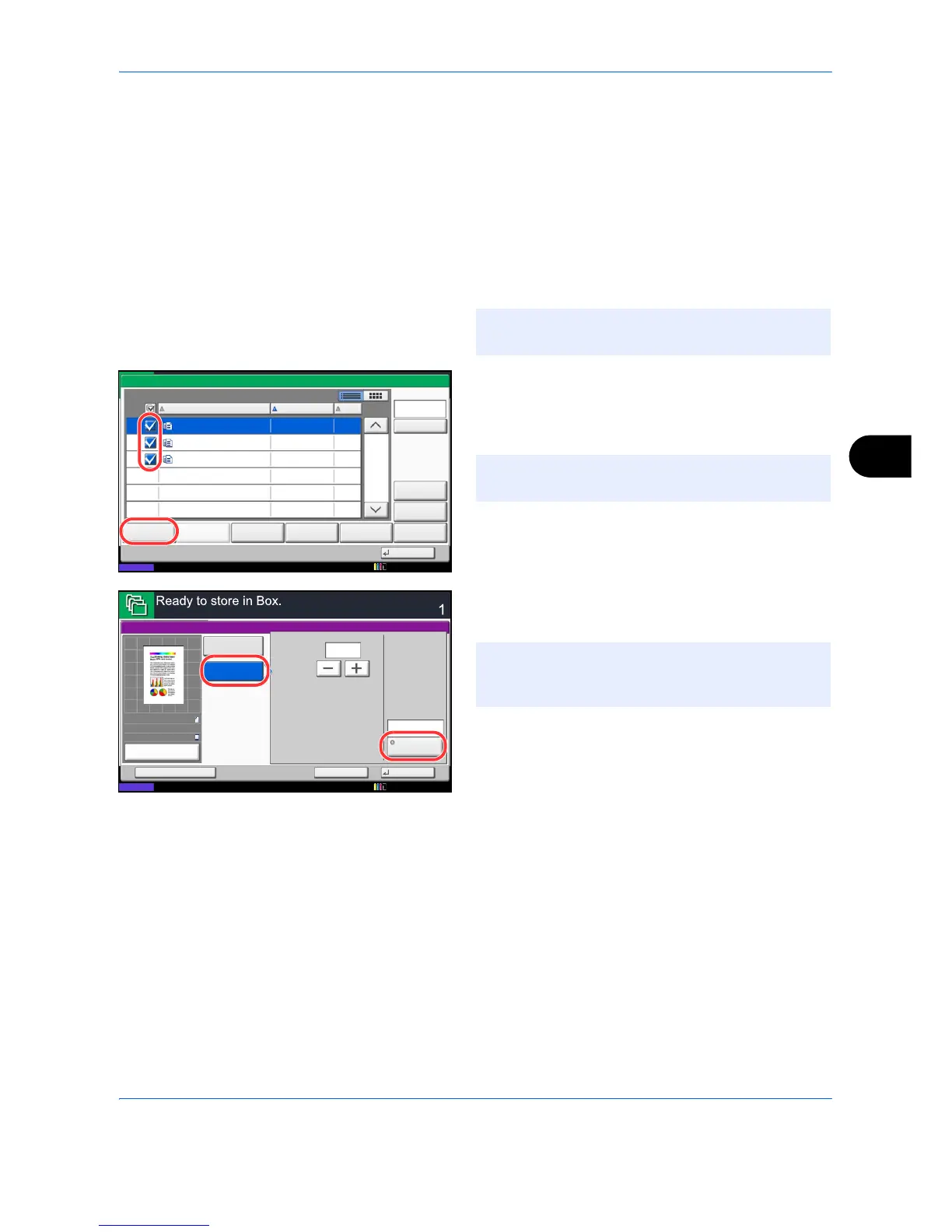Document Box
7-9
7
Form Overlay from Custom Boxes (Form Overlay)
This function allows you to retrieve images (image files), overlay them into documents stored in custom boxes
and then print the results.
Use the procedure below.
1 Press the Document Box key.
2 Press [Custom Box], select the box containing the
document you want to overlay the image into and
print, and then press [Open].
3 Select the document you wish to print by checking
the checkbox.
The document is marked with a checkmark.
4 Press [Print].
5 Press [Functions], [Form Overlay], [Select Stored
Form], and then [Select Form].
6 In Form Overlay - Select Form, select the image file
to be overlaid onto the document from the
displayed document boxes.
You can only select one image file.
7 Press [OK].
8 Press [OK] again to return to the Functions screen.
9 Press the Start key. Printing begins.
NOTE: If a custom box is protected by a password,
enter the correct password.
1/1
0001 2008101010574501 12/12/2011 09:40 21
Box:
File Name Date and Time Size
MB
Status
2008101010574511
2008101010574521
12/12/2011 09:50
12/12/2011 10:00
MB
MB
21
21
Print Send Join Move/Copy Delete Store File
Detail
Preview
Close
0002
0003
Search(Name)
12/12/2011 10:10
NOTE: You can select the form density setting
through 4 levels from 10%, 20%, 30% or 100%.
Press the [+] or [-] buttons in Density.
