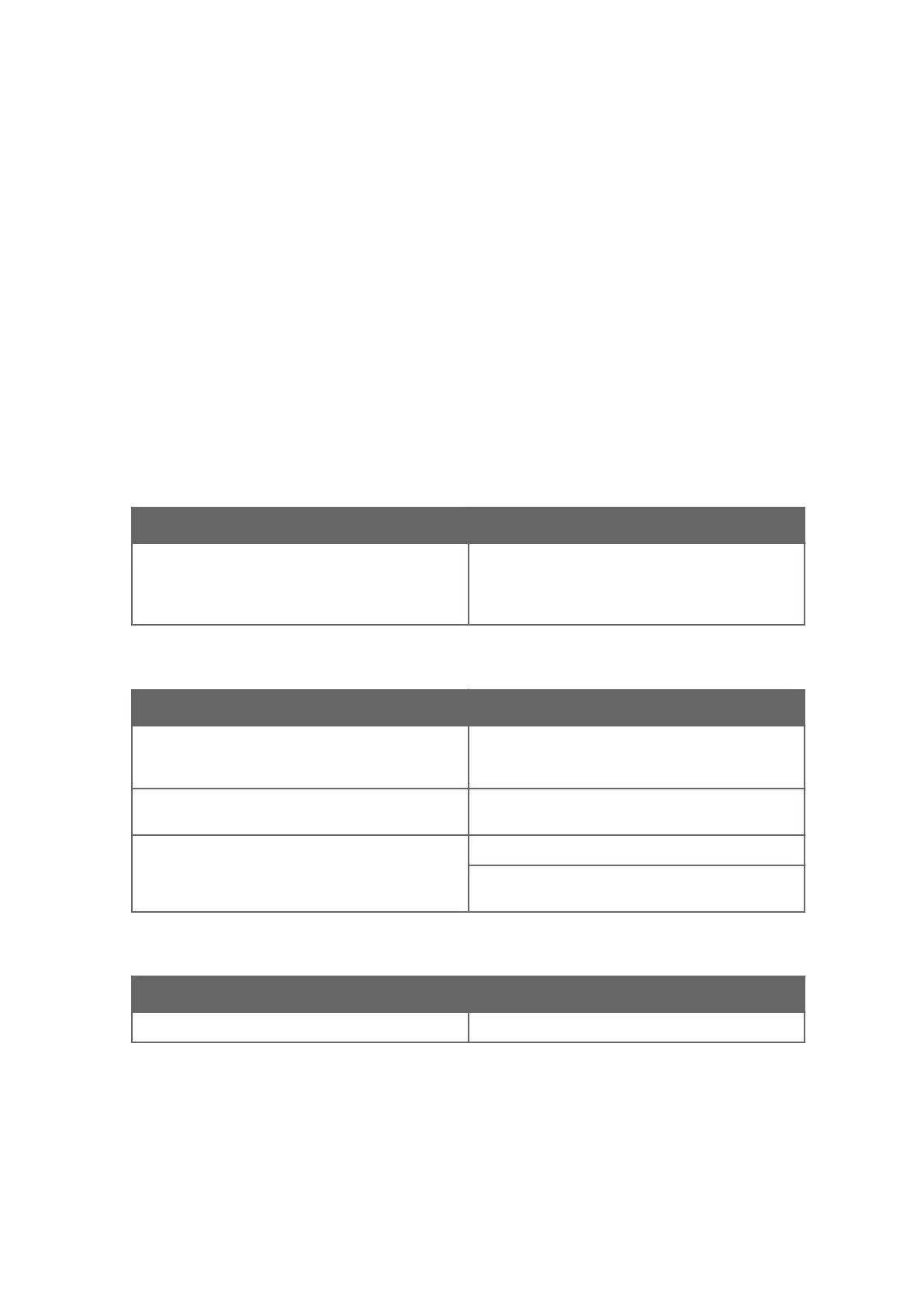8. Troubleshooting
8.1 Opening and closing display panels
In some troubleshooting tasks you need to open and close the front and back panels of the
display.
More information
‣
Installation safety (page 14)
8.2 Possible problem situations
The display does not respond
Probable cause
Solution
The uploaded software version is not compatible with
the configuration version.
To restore the default configuration, press both front
panel buttons at the same time and hold them down
for 10 seconds until the message Restoring
configuration is displayed.
Nothing is seen on the display
Probable cause
Solution
Display brightness level may be too low. Press the front panel button (+) to increase
brightness. See Adjusting brightness using front panel
keys (page 47).
The power source may not be connected, or the
cables are loose or defective.
Make sure that the power source is connected and
check the power cable condition.
Power supply or the display may be faulty. Check the power supply and replace it when needed.
If the power supply is OK, the display may have a
hardware failure. Contact Vaisala.
Text “Starting..” is constantly displayed
Probable cause
Solution
The display may be faulty (system failure). Contact Vaisala.
Chapter 8 – Troubleshooting
83
