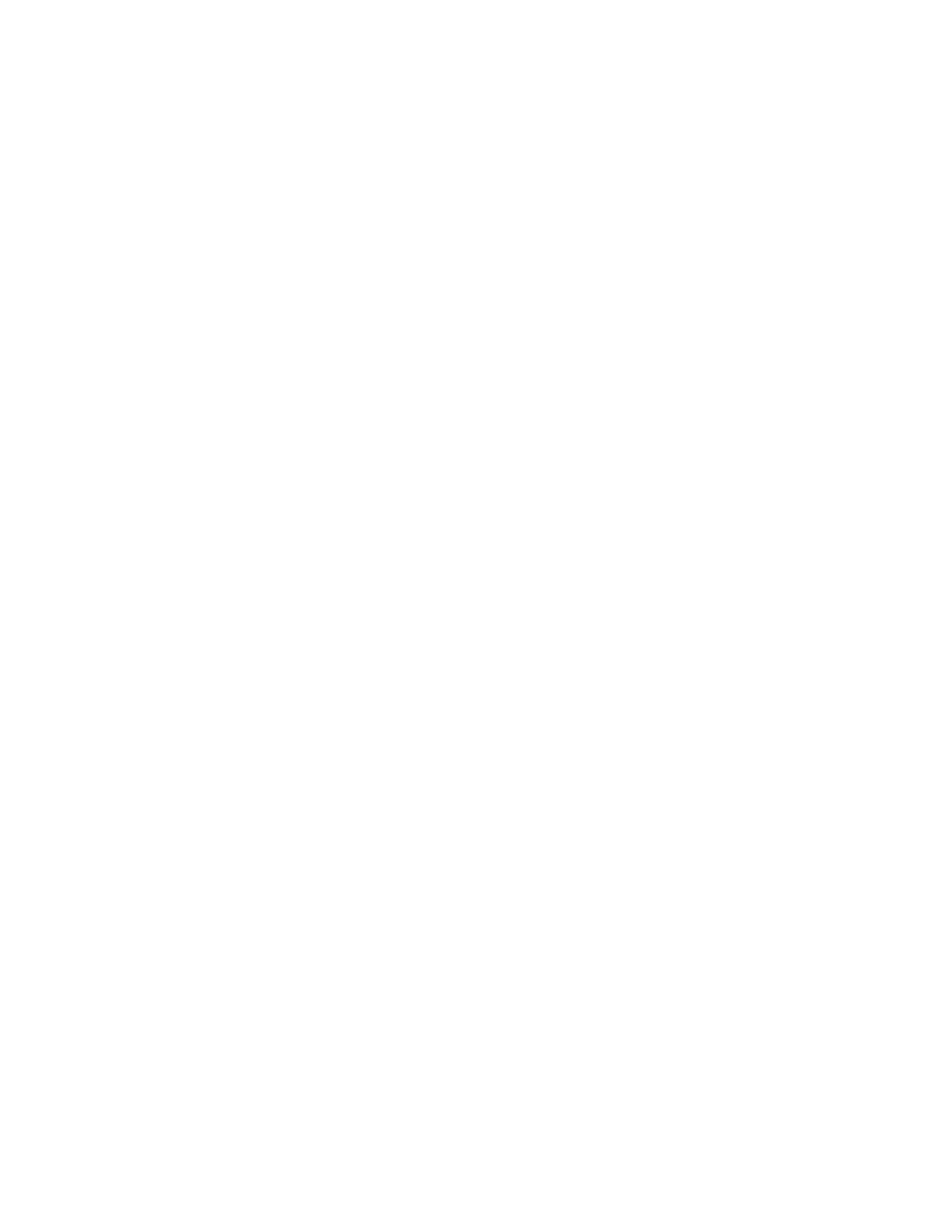Page 58 of 148 300004969171/B
Displaying Images
To view an image listed in the Case Explorer, move the cursor over the desired image
and press the Select(+) key on the control console.
Image Options Menu
Various options associated with images may be accessed by pressing the Menu(-) button
while the cursor is positioned over the item of interest in the Case Explorer list. This
menu provides the following options
Open: display the image of interest
Delete: delete the image of interest
Rename: type in name for the image of interest
Select Name: select a name from a dropdown list of common names
Properties: display image properties such as gain, pullback rate, etc.
Pullback Rate: view or edit the pullback rate for the currently displayed video
loop
Expand: display sub menu items
Collapse: hide sub menu options
Cancel: exit from properties menu
Reviewing Saved Frames
To review a Saved Frame:
1 Open the Case Explorer.
2 Move the cursor over the frame to be reviewed and press Select (+). The frame
displays in the tomographic view. It may be displayed in either VH (only if Eagle
Eye image and ECG signal are present) or grayscale.
Make measurements and annotations in saved frames, when viewing them in grayscale
mode, which can be found in the Making Measurements and Annotations chapter.
Reviewing Video Loops
To play back a video loop:
1 Open the Case Explorer.
2 Move the cursor over the video loop to be reviewed and press Select (+). The
video loop will begin playing back.