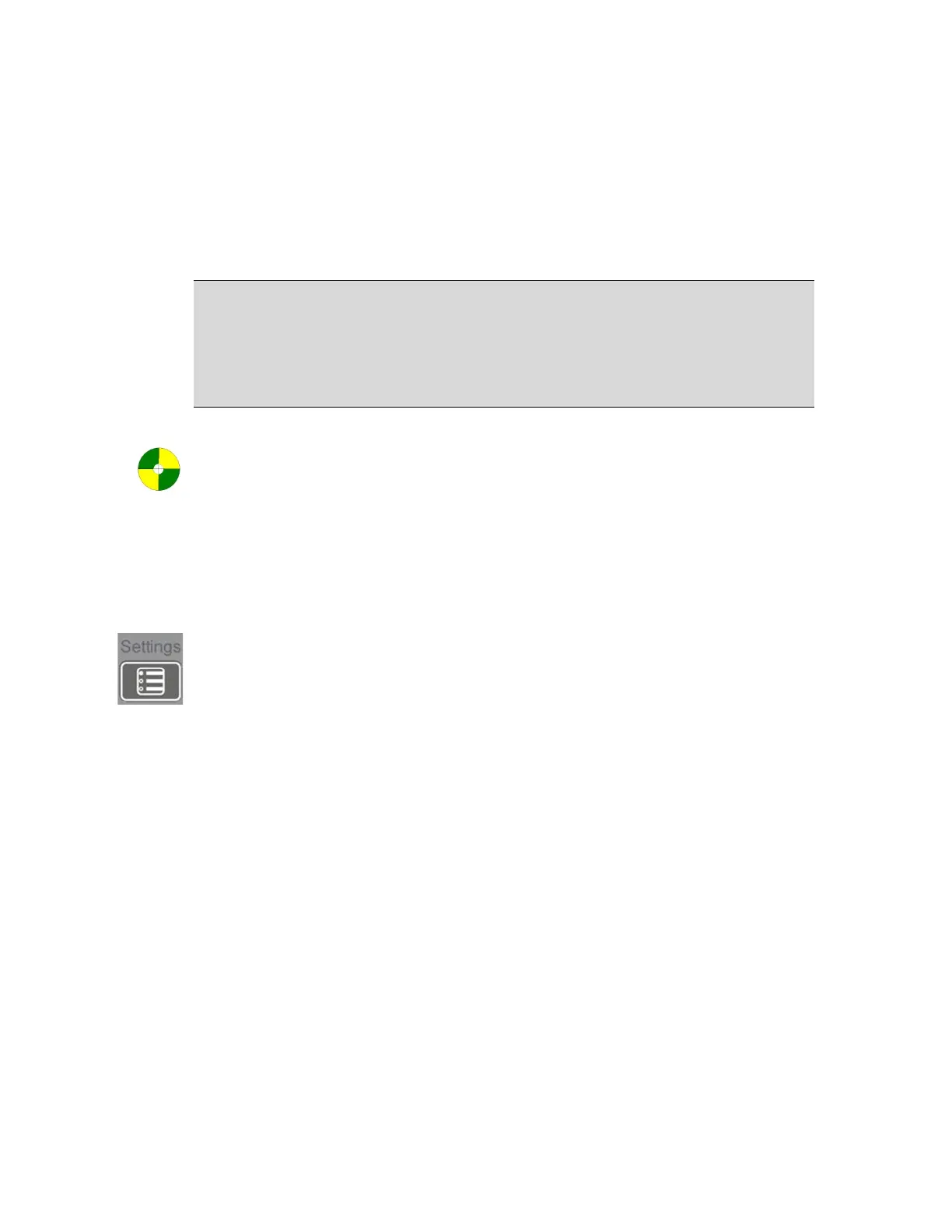300004969171/B Page 33 of 148
Turning System ON
Connect system power cord to appropriate wall outlet. Turn the system on by using the
power button located on the front of the workstation. The monitor displays several
messages regarding initialization. If an error occurs during initialization, an information
box provides detailed information about the problem to expedite service. Please contact
Volcano technical support if an error is encountered.
NOTE 1: The printer, controller, and monitor will receive power once the power cord is
connected to the appropriate wall outlet. However, the system will need to be turned on
by pressing the main system power button, located on the lower front panel prior to use.
NOTE 2: After the system power button has been pressed, the monitor will cycle through
several start-up messages before it is ready for use (approximately two minutes).
Equipotentiality: This symbol on the system rear electrical panel identifies the
connector where the hospital room’s potential equalization system can be connected
during intracardiac applications. The Isolation Transformer ground in the CORE Mobile
system is connected to the ground on the Connector Panel through the CPU by an 8AWG
green and yellow striped wire. (Equipotentiality cords are available from Volcano
Service: PN 804768001 singled ended, PN 804769001 double ended.)
IVUS Software Settings
The system is shipped with default IVUS settings selected and is ready to image. If you
wish to change the default settings, press the Settings key on the control console. The
Settings dialog displays with the following tabs:
System
Image
Acquisition Rate
Archive
VH-IVUS
Measurement
Security
System Tab
The System tab allows you to do the following:
Shut Down or Restart the system.
Select the preferred language of screen and message displays.