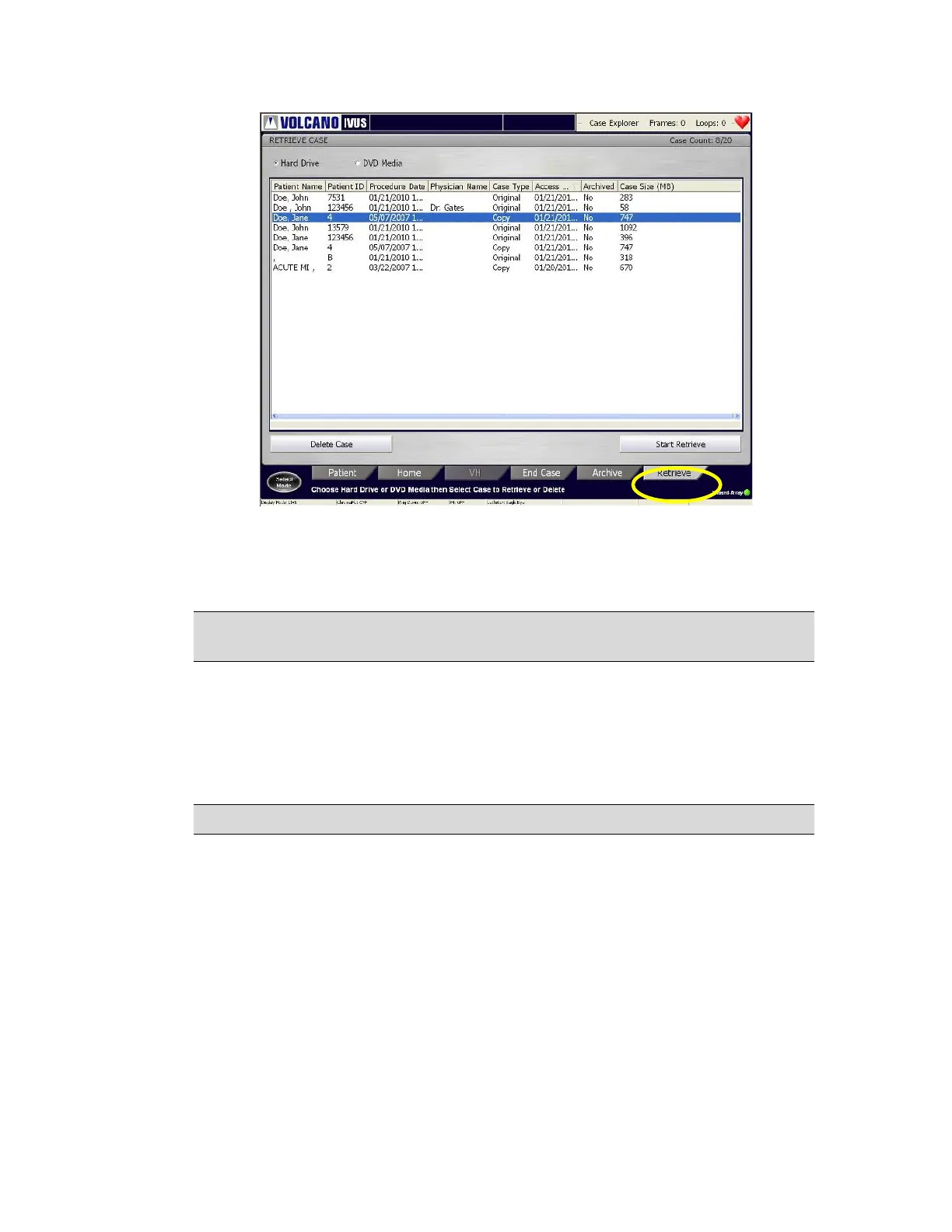300004969171/B Page 95 of 148
Figure 52: Retrieve Dialog Box
2 Select the Hard Drive radio button to display all the cases stored on the hard
drive. Select the DVD Media radio button if you want to display cases stored on
the DVD.
NOTE: Be sure the DVD is in the DVD drive. If it is not in the drive, you will be
prompted with a message. Put the DVD in the drive and press Rescan Media.
3 Move the cursor over the desired case and press Select (+) to select it. The case is
highlighted.
4 Press the Start Retrieve button to transfer the data from storage to the
Volcano system.
A bar on the screen indicates the progress of the data retrieval.
NOTE: You can retrieve only one case at a time.
Deleting a Case
Archive patient cases before deleting them. Otherwise, case data will be lost upon
deletion. Patient cases can be deleted from the hard drive, but not from the DVD. To
delete a case from the hard drive, first select it from the list, and then click the Delete
Case button to remove it from the hard drive and the list. If you have more than one case
to delete, select all of them before selecting Delete Case.