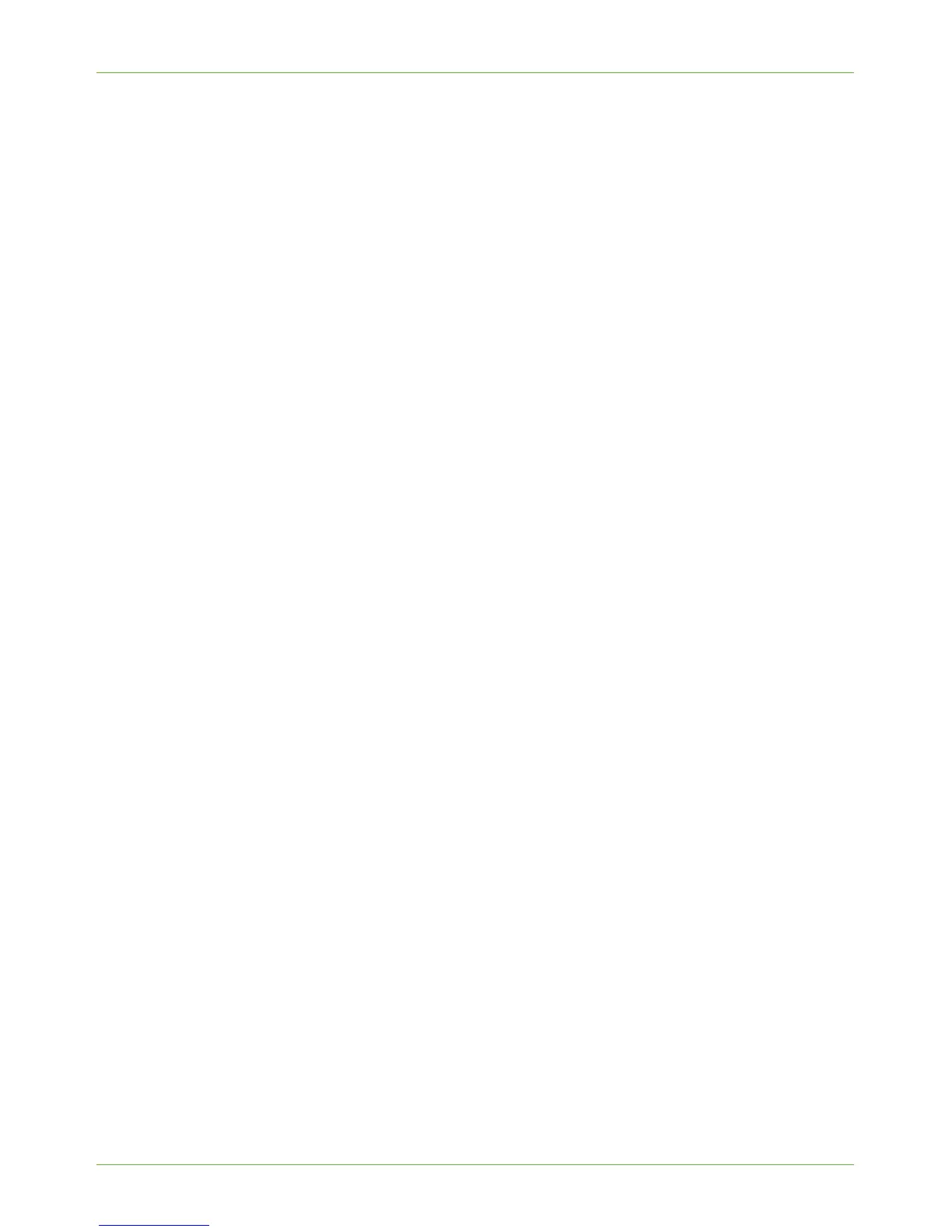Image Overwrite Security
Xerox Phaser 3635 System Administration Guide 141
IMPORTANT: Whilst an Overwrite is in progress, the machine should not be used to perform
any jobs and the power should not be switched off.
Information Checklist
Before starting the Installation procedure, please ensure that the following items are
available and/or the tasks have been performed:
1. Ensure that the machine is fully functioning on the network.
2. Ensure that the TCP/IP and HTTP protocols are configured on the machine and fully
functional. This is required to access CentreWare Internet Services. The Internet
Services function is accessed through the embedded HTTP server on the machine.
3. Ensure that no one is currently using the machine.
Procedure
1. At your Workstation, open the web browser, enter the TCP/IP Address of the machine
that you wish to copy the cloned settings to, in the Address bar.
2. Press [Enter].
3. Click on the [Properties] tab.
4. Click on the [Security] link.
5. Click on the [On Demand Image Overwrite] link.
6. Click on [Manual] to perform an overwrite now.
7. Click on [Start] under Standard Overwrite or Full Overwrite depending on the
overwrite you want to perform.
8. Click on [OK].
If prompted, enter the Administrator’s User ID [admin] and Password [1111], and
click on [Login].
9. The On Demand Image Overwrite screen will appear. The machine will be taken
offline and will be unable to receive any incoming jobs. The Image Overwrite will
proceed to overwrite all image data on the hard disk. If Embedded Fax is installed, all
Embedded Fax compact flash data will also be overwritten.
10. Following completion of the overwrite, the On Demand Image Overwrite Completion
screen appears.
11. Click on the [Close] button.
12. The Disk Overwrite Confirmation Report will print. This details the status and time of
the overwrite.
13. The Network Controller will then reboot and network functionality will be unavailable
for several minutes.
14. Once the machine has rebooted, verify that the overwrite operation has completed:
• View the Confirmation Report, under Confirmation Details. The [Job
Information: Status ESS Disk] parameter should read 'SUCCESS'.
