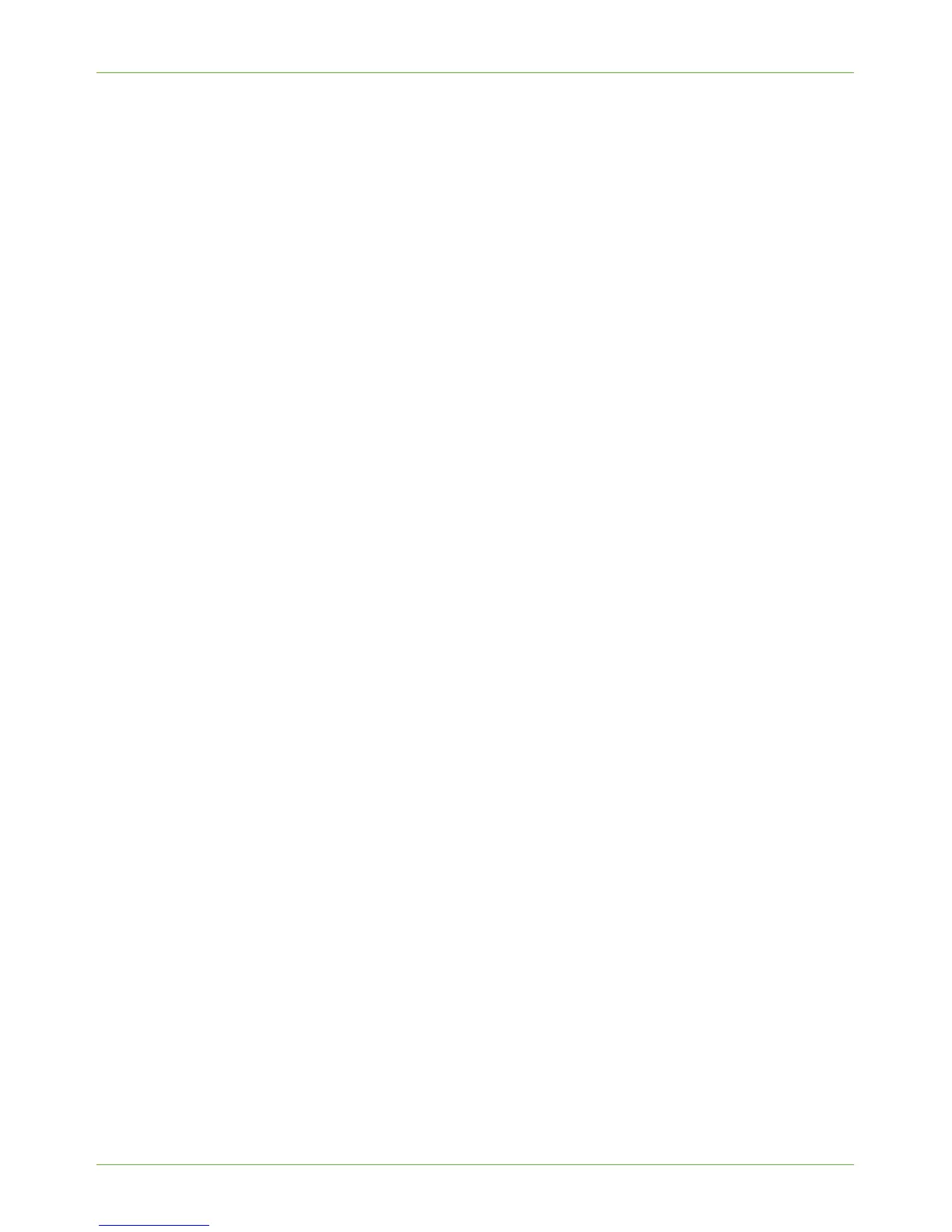Windows Printing
Xerox Phaser 3635 System Administration Guide 47
Printing Preferences
Printing Preferences contains all the driver features and allows you to set default settings for
the driver.
1. Within your Printers folder, right-click on the appropriate print driver and select
[Printing Preferences].
NOTE: Click on the [Help] button in the driver to view information about each
feature.
Paper/Output
2. Click on the [Paper/Output] tab.
3. In [Job Type], select one of the following job types:
• Normal Print.
• Secure Print.
• Sample Set.
• Delay Print.
• Saved Job.
• Fax Job.
4. Click on the [Paper] menu. The Paper menu allows you to select the specific paper
that you want to print on. Select the paper supply you require, or set up a custom size
paper supply, as described below.
To set up a custom paper:
a) in [Paper], click [Advanced Paper Selection]. Advanced Paper Selection allows
you to input custom measurements for non-standard paper sizes, and also scale
your document.
b) In [Paper size] select [...].
c) Configure the paper size settings as require, then click the [OK] button.
You can specify the original document size, the output paper size, and whether
you want to manually or automatically scale the output so that it fits the selected
paper size.
You can select standard sizes or use the [New...] options to customize the sizes.
d) Configure any other settings in the [Advanced Paper Selection] as required, then
click the [OK] button.
5. To add covers:
a) In [Paper] select [Covers...].
b) In [Cover Options], select the cover options you require.
c) In [Paper], select the paper you want to use for the covers.
d) If you want to use blank or pre-printed covers, select [Blank or Pre-printed]. If
you want to print images from your document on the covers, select [Printed].
