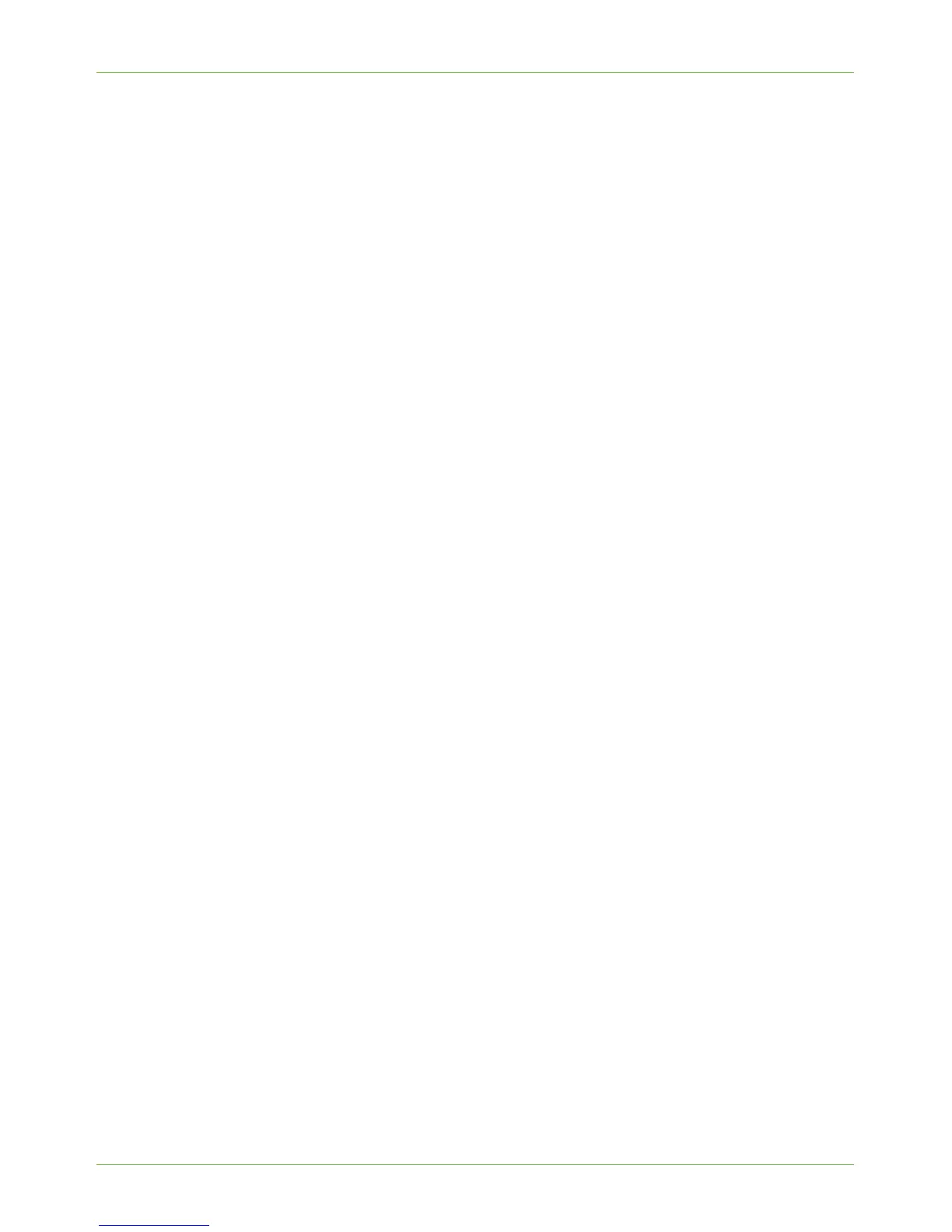Apple Mac
Xerox Phaser 3635 System Administration Guide 51
3. Double-click on the [Drivers] folder.
4. Double-click on the [Mac] folder.
5. Double-click on the folder containing the drivers for your Mac OS version.
6. Double-click on the [machine model.dmg] file.
7. Double-click to open the [machine model.pkg] file.
8. The [Welcome to the Installer] dialog box appears.
9. Click on [Continue].
10. Click on [Continue] and then [Agree] to accept the License Agreement.
11. Select the Volume (if necessary) where you want to install the printer. Click on
[Continue].
12. Click on the [Install] button.
13. Click on the [Close] button.
14. Click on the [Printer Setup Utility] on the Dock.
15. Double-click on the Hard Drive icon on the Desktop.
16. Double-click to open [Applications].
17. Double-click to open [Utilities].
18. Double-click to open [Printer Setup Utility].
