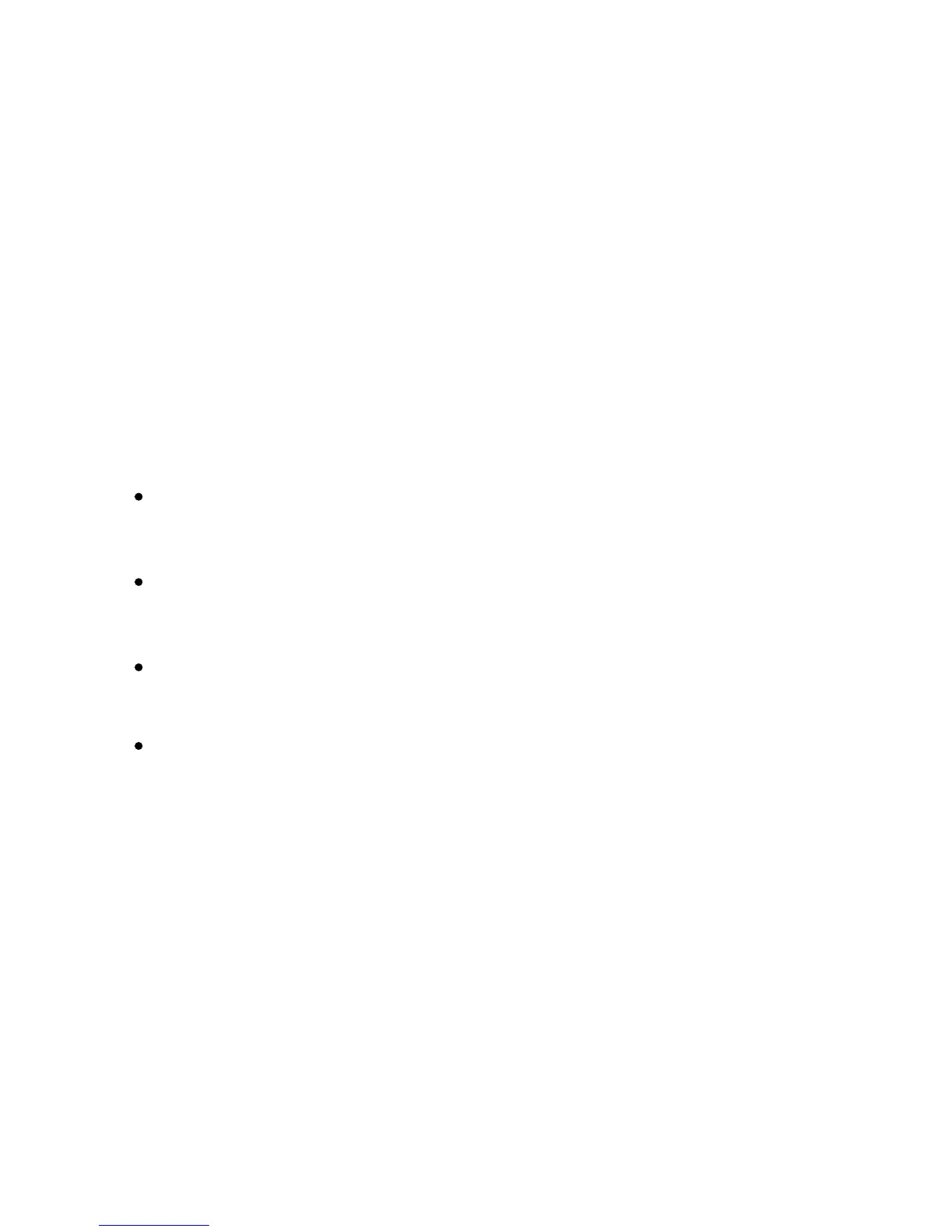Printin
Xerox Color 550/560 Printer
User Guide
109
Selecting Color Correction
Windows
In the printer driver, click the Color Options tab.
1.
Click the desired color correction: Automatic, or Black and White.
2.
To select additional color adjustments:3.
Click the Color Adjustments button then click the Color Adjustments bar.
In the Color Adjustments window, click the arrow, then click Automatic, sRGB, Black and White or
None.
In the PostScript printer driver, move Lighten/Darken slider to the right to lighten colors or to the left
to darken colors in your print job.
In the PostScript printer driver, select the desired printing press simulation by clicking the CMYK Color
arrow, then click Commercial, SNAP, SWOP, EuroScale or Japan Color.
