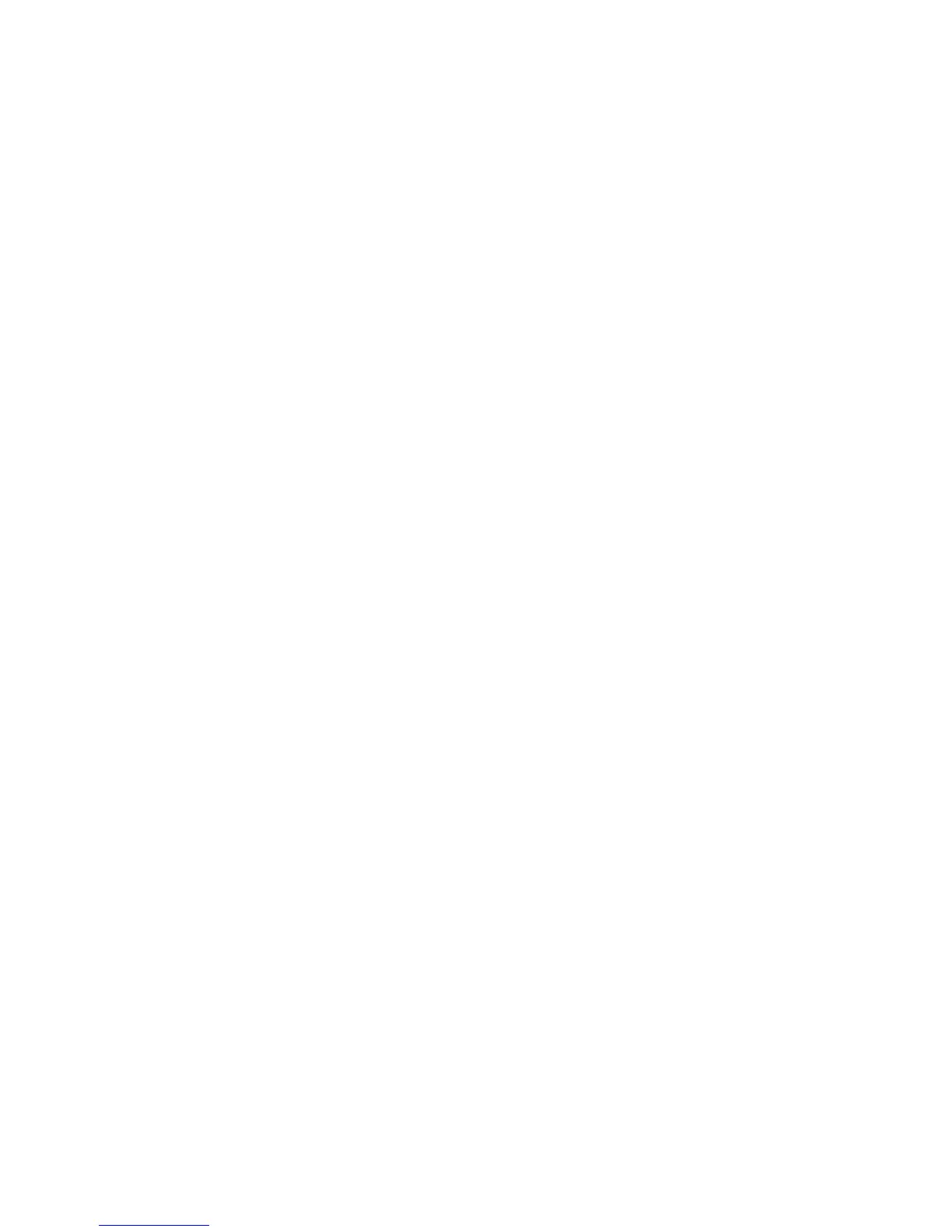Xerox Color 550/560 Printer
User Guide
88
Printin
g
Saving a Set of Commonly Used Printing Options in Windows
With the document open in your application, click File, then click Print.
1.
Select the printer, then click Properties. Click the tabs in the Properties window, then click the desired
settings.
2.
You can define and save a set of printing options, so that you can quickly apply them to future print jobs.
To save a set of printing options:
Click Saved Settings at the bottom of the Properties window, then click Save As.
3.
Type a name for the set of printing options, then click OK. The set of options is saved and will appear in the
list. To print using these options, select the namefrom the list.
4.
