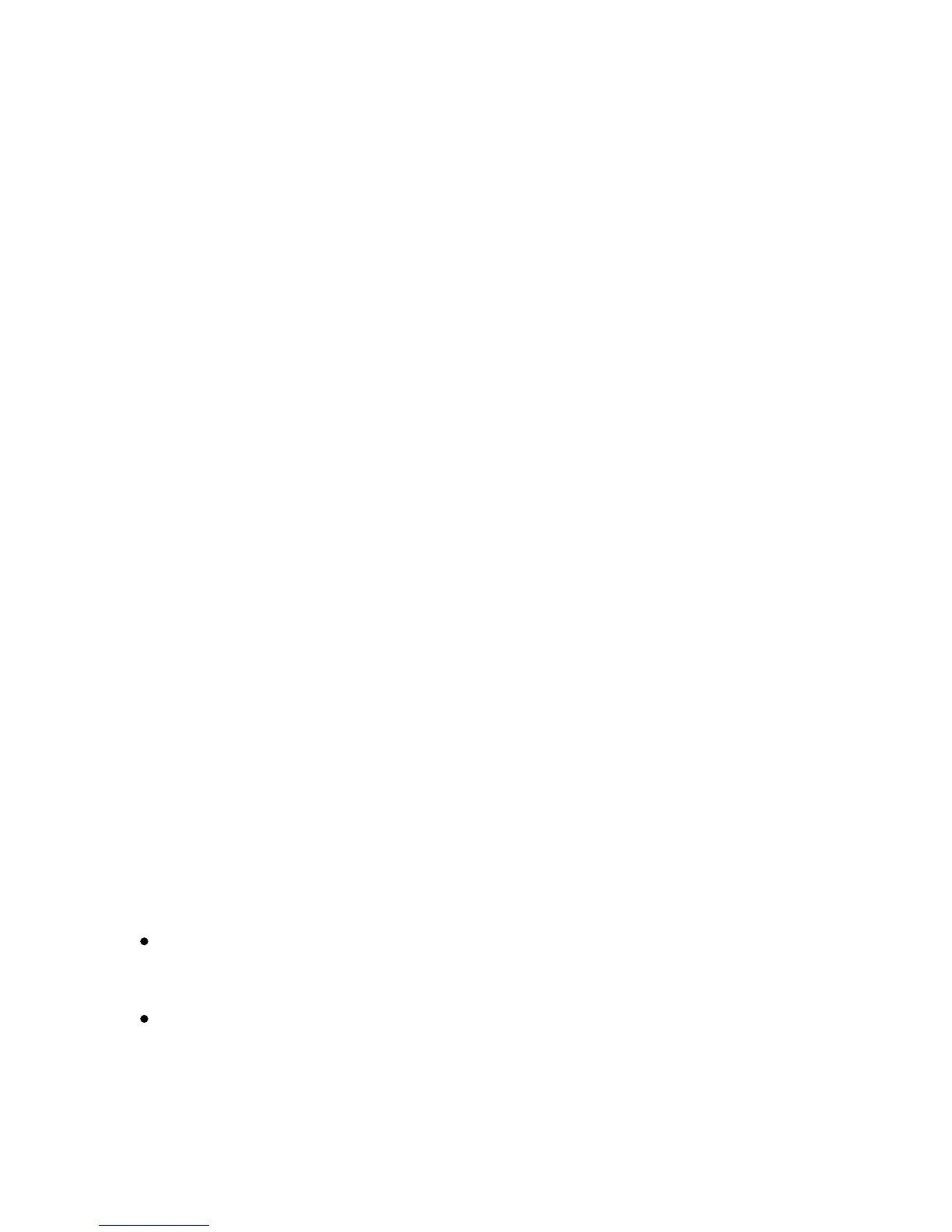Xerox Color 550/560 Printer
User Guide
170
Co
pying
Creating Booklets
Copies can be printed in the form of a booklet. The page images are reduced to print two images per side of each
printed page. The pages can then be folded and stapled manually, or with the appropriate finisher, they can be
creased and stapled automatically
Output Format Adjustments
Note:
In this mode, the printer does not print the copies until it has scanned all the originals.
Touch Copy on the touch screen, then touch the Output Format tab.1.
Touch Booklet Creation, then touch On under Booklet Options.
2.
Touch Original Input, then touch 1-Sided Originals, 2-Sided Originals or 2-Sided Rotated Originals.3.
If a finisher with booklet making capabilities is installed, touch No Crease and Staple, Crease and Staple or
Crease Only.
4.
Touch Binding Shift, then touch the plus or minus buttons to set the shift.
Touch Save.
You can add margins in the center binding area to compensate for the thickness of the booklet:5.
To create a booklet:
