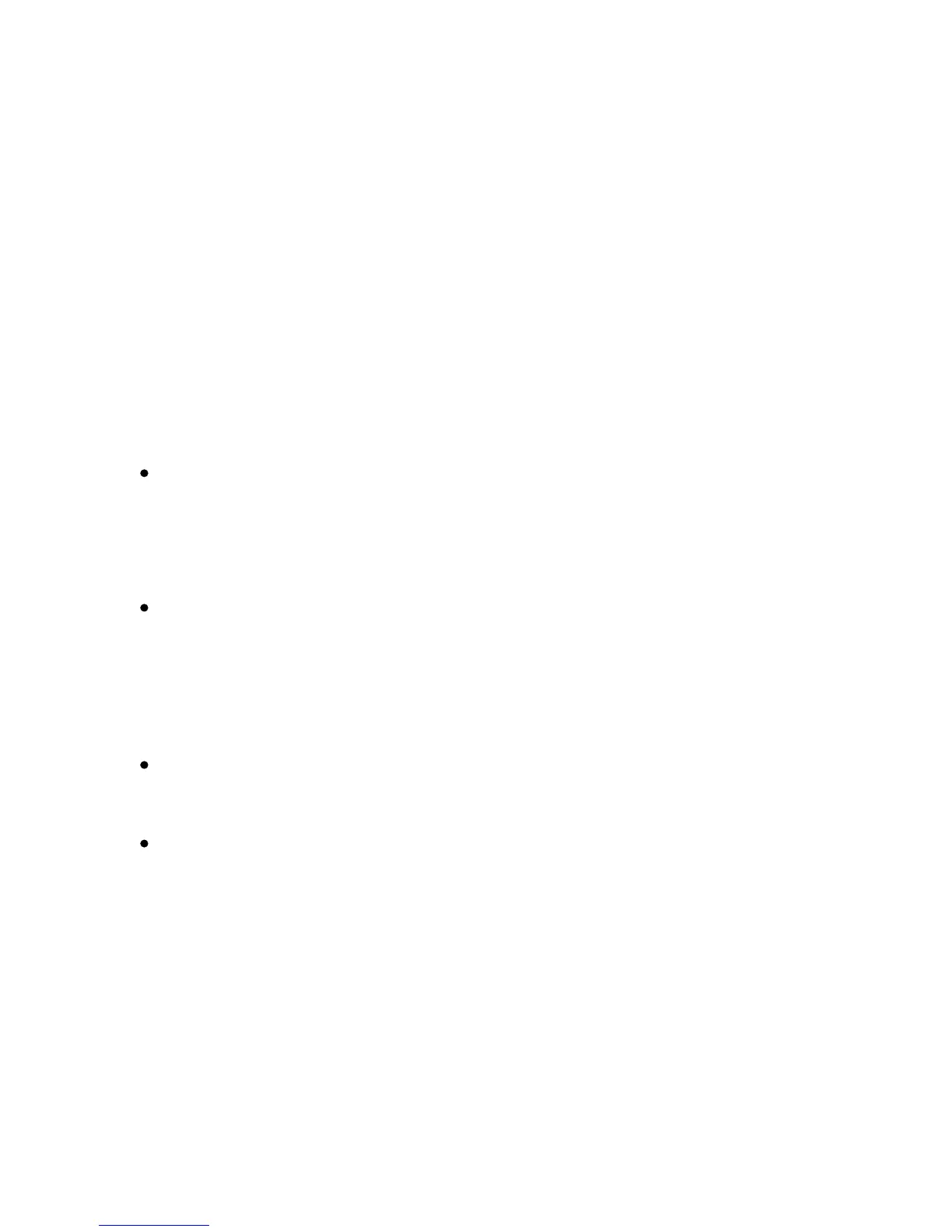Xerox Color 550/560 Printer
User Guide
224
Scannin
g
Creating a Scan Template
Scan templates contain scanning instructions, such as color settings, file format and resolution. You can specify
additional settings to retain thumbnail images, or you can select a folder destination so that when images are
scanned, they are automatically copied into a designated folder on your computer. You must create a scan template
before you can download images to your computer or import images to applications using TWAIN or WIA.
To create a new Xerox Scan Utility scan template or edit an existing template:
Access the Xerox Scan Utility on your computer:
1.
Macintosh: Navigate to Applications > Xerox > Xerox Scan Utility, then double-click the Xerox Scan
Utility.
Windows: In the taskbar, right-click the Xerox Scan Utility icon. Select Open Xerox Scan Utility. If the
icon is not visible in the taskbar, click Start,select All Programs, or Programs if you are using Windows
Classic View, select Xerox Office Printing > Scanning > Xerox Scan Utility.
Click Scan Settings, then select one of the following options:2.
To automatically save the scanned images in a particular folder without opening the Xerox Scan
Utility, click Send Image Directly to Folder. For details, see Xerox Scan Utility Help.
To view the scanned image in both the Scan to Email and Copy to Folder tabs, click Preview image in
Xerox Scan Utility.
