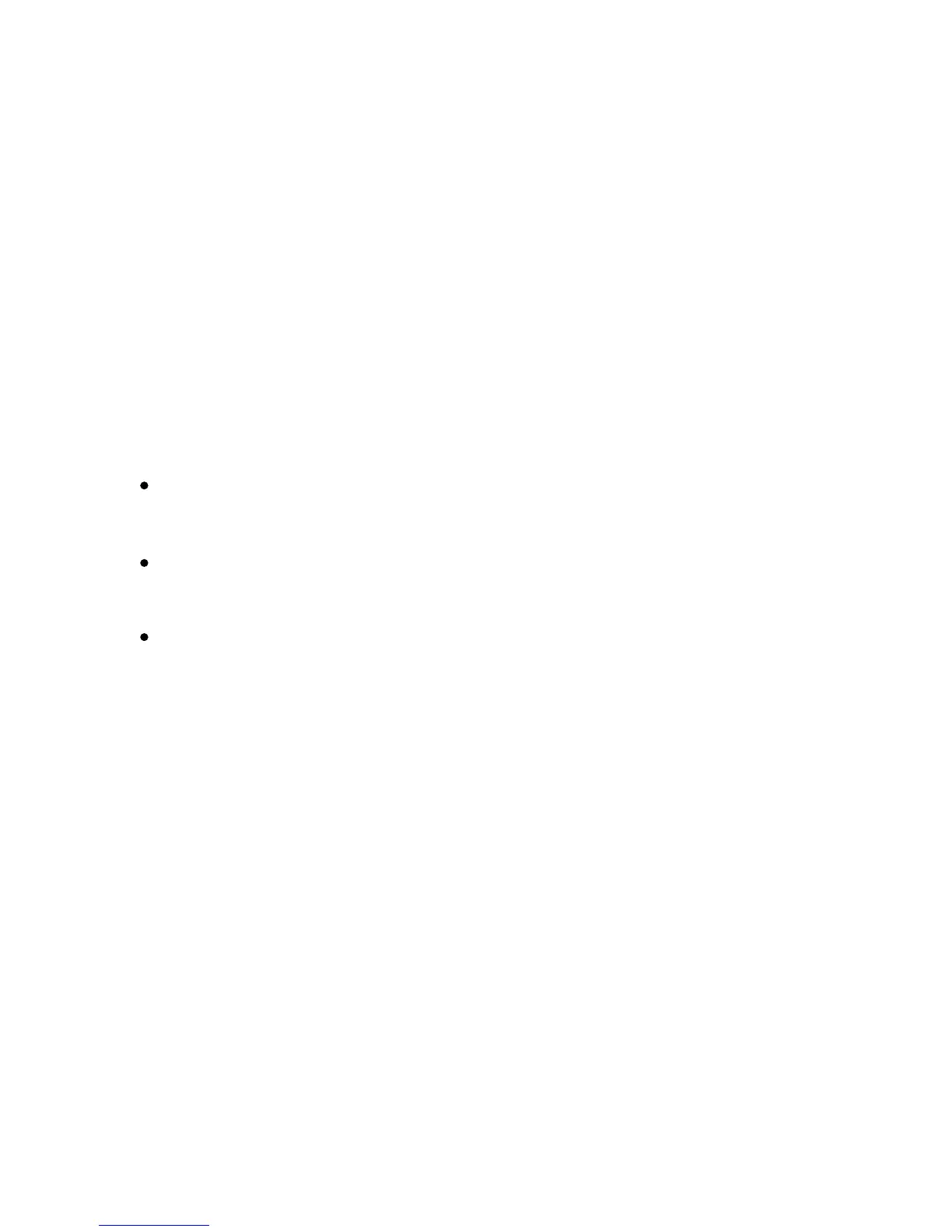Xerox Color 550/560 Printer
User Guide
166
Co
pying
To change image placement:
Touch Copy on the touch screen, then touch the Layout Adjustment tab.1.
Touch Image Shift.
2.
To center the image on the page, touch Auto Center.
3.
To specify the position of the image:5.
Touch Margin Shift.
To specify the amount of Up/Down and Left/Right shift for Side 1, touch the plus or minus buttons.
If you selected 2-sided copies: to specify the amount to erase from each edge on Side 2, touch the
plus or minus buttons, or touch Mirror Side 1.
To specify the original’s orientation as you place it in the document feeder or on the document glass, touch
Original Orientation, then touch either Upright Image or Sideways Image (top to left), then touch Save.
6.
Touch Save.
7.
Note:
If preset values were previously saved, select the preset in the lower-left corner of the window.
To shift the image to one of the edges or corners of the paper, touch Corner Shift.
4.
