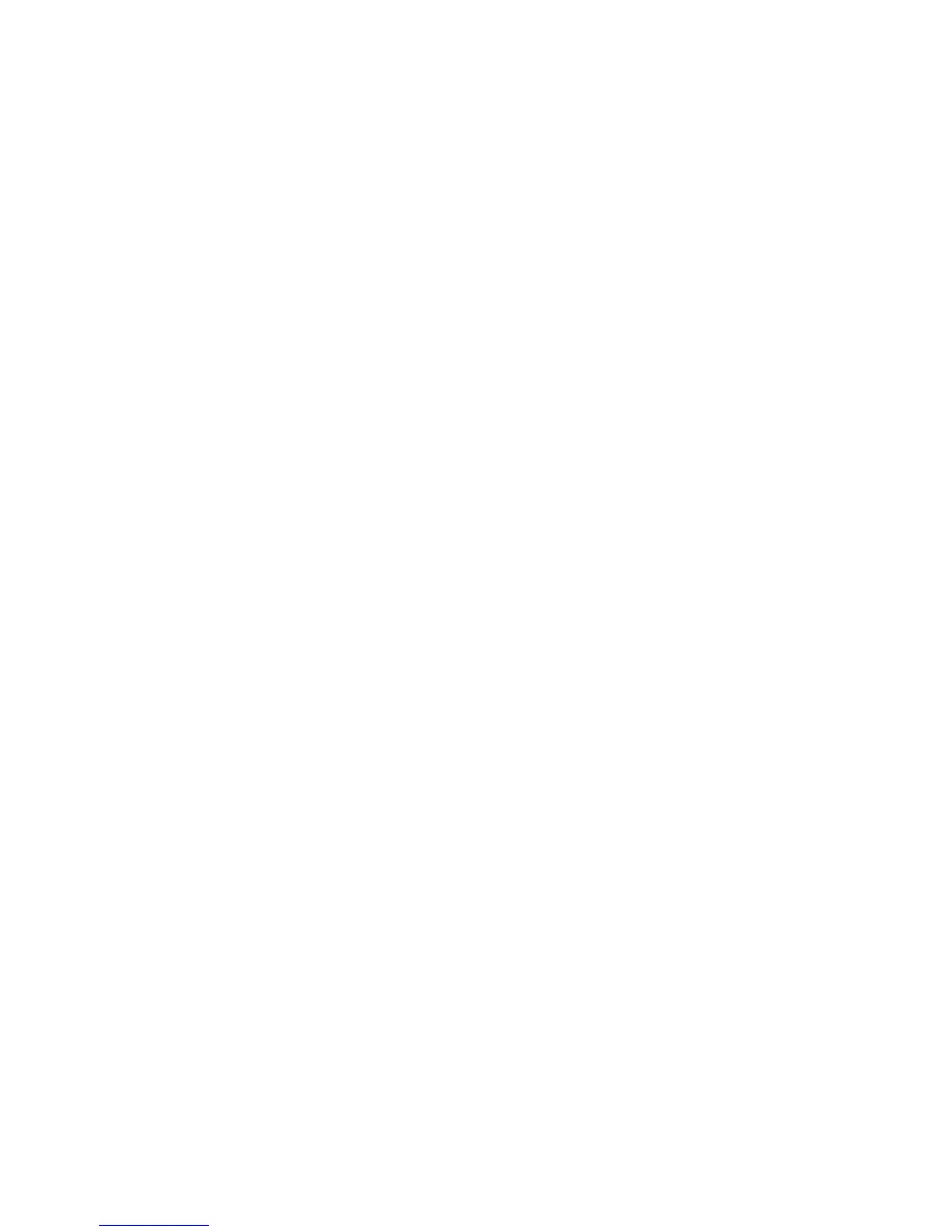Installation and Setu
Xerox Color 550/560 Printer
User Guide
53
Adding the Printer for Macintosh OS X Version 10.4
Open a Finder window, click the Applications folder, then click System Preferences.1.
Note:
If the System Preferences application is displayed in your dock, click the icon to open System Preferences.
Click Print + Fax, then click Printing.2.
Click the plus button under the list of detected printers.
3.
Click Default Browser in the Printer Browser window.4.
Click the printer, then click Add.5.
Note:
If the printer was not detected by the network, check to make sure that the printer is on and the Ethernet
cable is connected properly.
Open System Preferences from the Applications folder.1.
Open Print + Fax, then click the Printing tab.2.
Click the plus button under the list of detected printers.
3.
To connect by specifying the printer’s IP address:
Click IP Printer in the Printer Browser window.4.
Click IPP, Line Printer Daemon – LPD, or HP Jet Direct – Socket.5.
T
ype the printer’s IP address in the Address field.6.
Type a name for the printer.
7.
Type a location for the printer.
8.
Click Xero
x in the Print Using drop-down list.9.
Click the printer model, then click Add.10.
