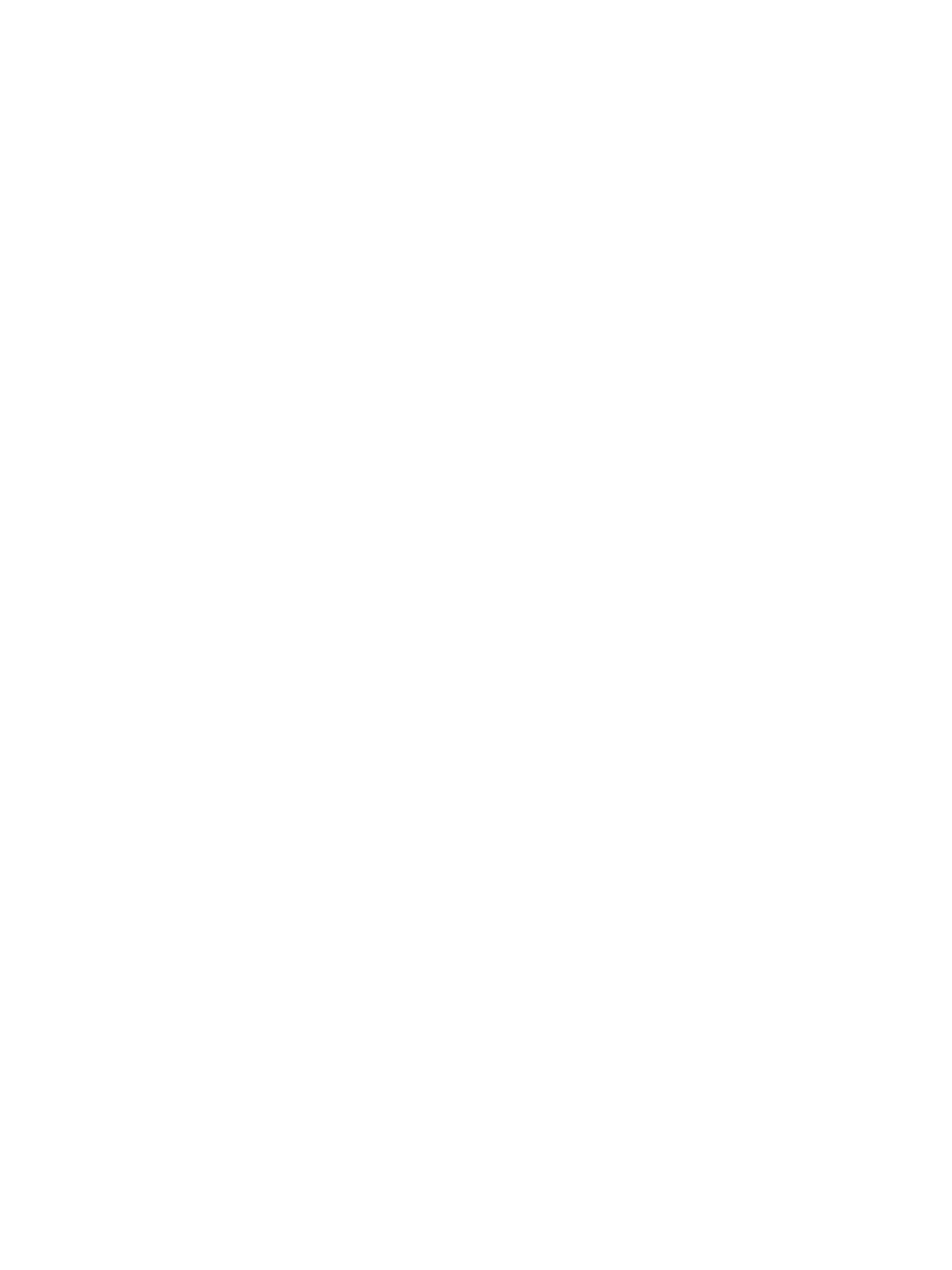Setting Up the Services
Xerox
®
B215 Multifunction Printer
User Guide
101
Fax Wizard Settings
1. At the printer control panel, Device
App Defaults
Fax Setup.
2. Touch Fax Wizard.
3. Follow the on screen wizard and setup the fax settings.:
• Enter the Fax Line Number
• Enter the Fax Line Name
•Set the Dial Type
• Set the Country
When you have completed the Fax Settings Wizard, the device requests a Restart.
4. Touch Restart.
Configuring Fax Settings Using Xerox
®
CentreWare
®
Internet Services
If your printer is connected to your computer through a wired or wireless network connection, use
Xerox
®
CentreWare
®
Internet Services to configure the Fax settings.
If your printer is connected to your computer using a USB cable connection, configure fax settings at
the device or using Xerox Easy Printer Manager.
Configuring Fax Line Settings
1. In Xerox
®
CentreWare
®
Internet Services, click Properties Services
2. Click Fax.
3. To configure Fax line settings, for Fax Line Setting, to edit a setting, click the Pencil icon.
4. For Machine Name, type a name for the printer.
5. For Fax Number, type the number for the line.
6. For Prefix Dial, type the dialing prefix.
7. For Line Configuration, select an option.
8. Select your country from the list.
9. Click Save.
Configuring Address Book Policies
1. In Xerox
®
CentreWare
®
Internet Services, click Properties Services.
2. Click Fax.
3. For Address Book Policies, to edit a setting, click the Pencil icon.
4. To configure the Address Book settings stored in the printer, for Device Address Book, click Edit.
5. To set permissions for the Device Address Book, select Permissions from the address book menu.
To allow users to create or edit contacts in the Device Address Book from the printer control panel,
select Open to All Users.
6. To allow users to locate email addresses in the Device Address Book, for Use Device Address Book,
select Yes. To hide the address book from users, select No.