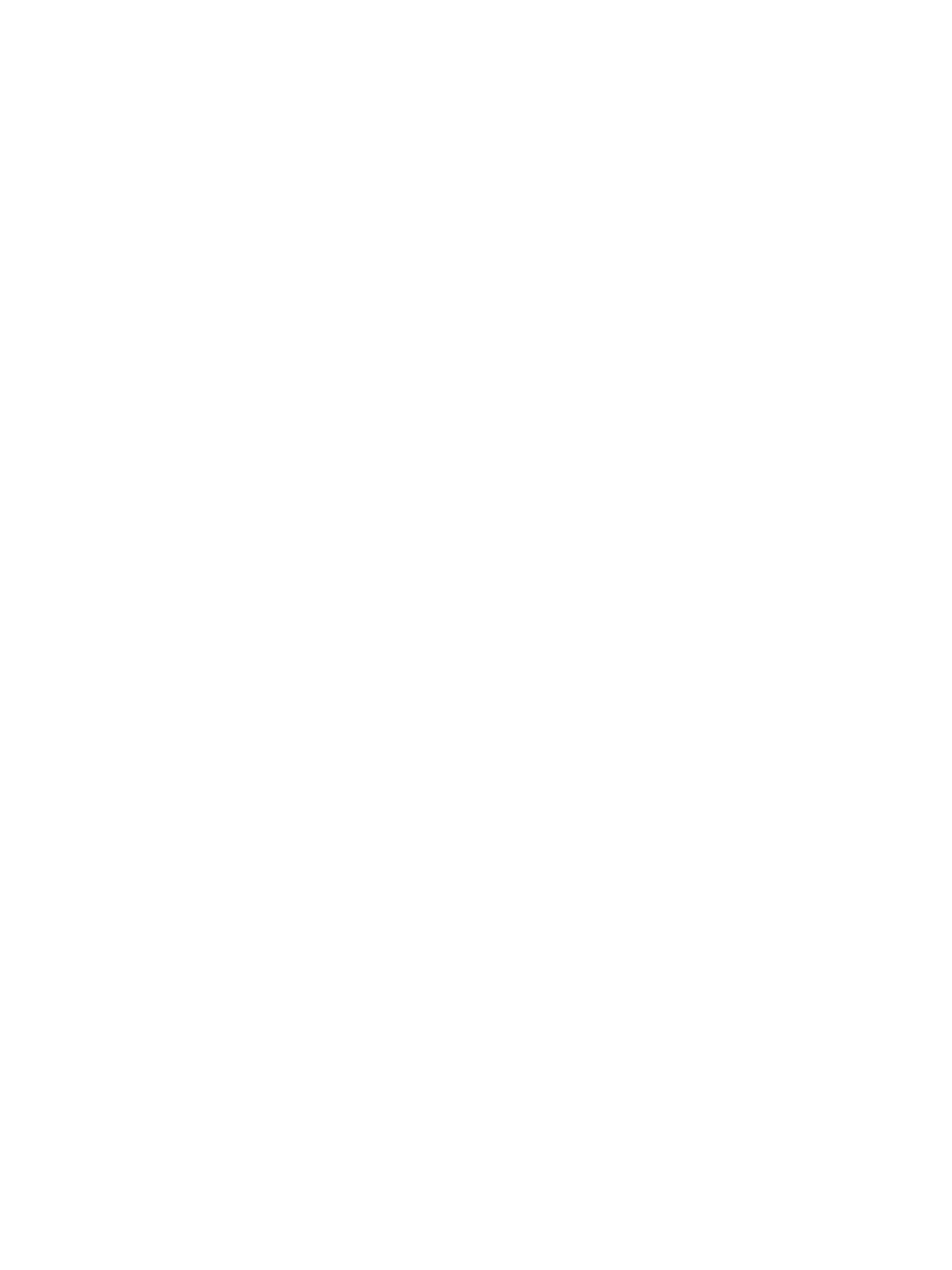Setting Up the Services
Xerox
®
B215 Multifunction Printer
User Guide
93
Configuring Copy Settings Using Xerox
®
CentreWare
®
Internet Services
Changing the Default Copy Settings
The printer uses the default copy settings on all copy jobs unless you change them for an individual
job. You can modify the default copy settings.
1. In Xerox
®
CentreWare
®
Internet Services, click Properties Services.
2. Click Copy.
3. For Defaults, click the Pencil icon.
4. Select the appropriate tab:
• To modify copy settings, select the Copy Settings tab.
• To modify the input settings, select the Input Settings tab.
• To modify the output settings, select the Output Settings tab.
5. In the Default column, click Edit.
6. Modify the settings as needed.
7. Click Save.
8. Click Close.
Email Settings
Email settings apply to all services that use SMTP, including Internet and Scan to Email.
Before you begin:
• Create an email account for the printer. The printer uses this address as the default text in the
From: field of the email.
• Ensure you have connection information for your email service provider - server address and port
number.
• Ensure you have login information for the email account - username or email address and
password.
• Identity security requirements, such as TLS and Encryption.
Configuring Email Settings Using Xerox
®
CentreWare
®
Internet Services
If your printer is connected to your computer through a wired or wireless network connection, use
Xerox
®
CentreWare
®
Internet Services to configure the Email settings.
Note: If your printer is connected to your computer using a USB cable connection, the Email
service is not available.
Configuring the Server to Send Emails (SMTP) Settings
1. In Xerox
®
CentreWare
®
Internet Services, click Properties Services.
2. Click Email.
3. To access SMTP server settings, for Server to Send Emails (SMTP), click the Pencil icon.
