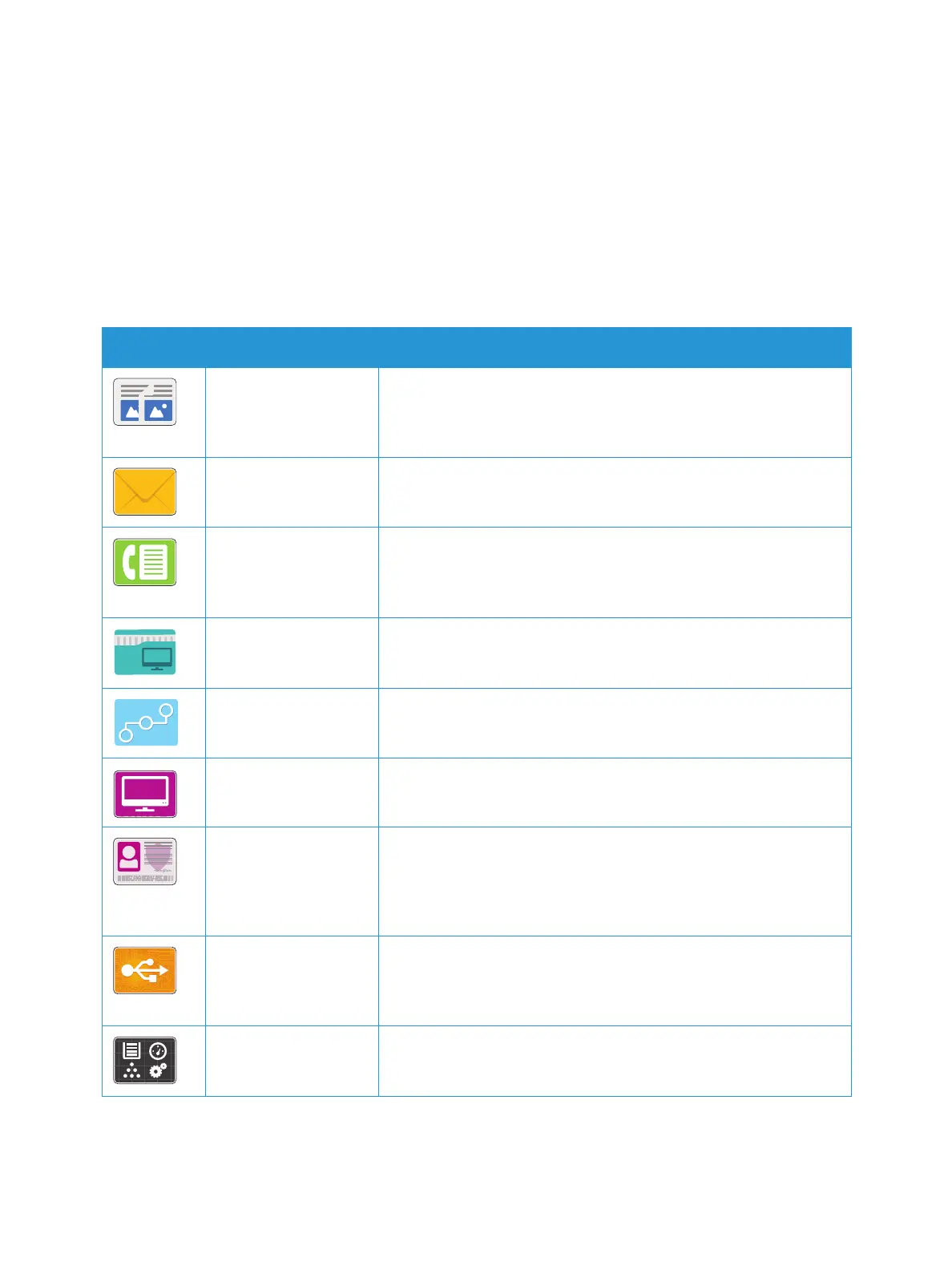Introduction to Services
Xerox
®
B215 Multifunction Printer
User Guide
35
Introduction to Services
Services are a gateway to the features and functions of your device. Services are already installed on
the device and appear on the Home screen. Available services can be hidden or rearranged on the
Home screen using Xerox
®
CentreWare
®
Internet Services. For more information, refer to Setting Up the
Services.
The following services are available on your device:
Service Description
Copy Use Copy to make copies of original documents loaded in the
automatic document feeder or on the document glass. The device
scans your original documents and temporarily stores the images.
The documents are printed based on the options selected.
Email You can use the Email option to scan images and attach them to
emails. You can specify the file name and format of the attachment,
and include a subject heading and message for the email.
Fax You can use Fax to fax documents to a fax number, or individual
contact, or to a group of contacts. When you send a fax from the
printer control panel, the document is scanned and transmitted to a
fax device, using a dedicated telephone line.
Scan to PC There are several methods for scanning and storing an original
document. Scan to PC enables you to scan an image and send it to a
folder setup on your computer desktop.
Scan to Network If the printer is connected to a network, you can use Scan to
Network to select a network destination for the scanned image at
the printer.
Scan to WSD Use Scan to WSD Scan Profile to scan images using Web Services for
Devices profiles.
ID Card Copy Use ID Card Copy to copy both sides of an ID card or small
document onto one side of paper. To copy the card, place each side
in the upper-left corner of the document glass. The printer stores
both sides of the document, then prints them side by side on the
paper.
USB Use the USB function to print jobs already stored on a USB drive.
Jobs in a print-ready format, such as PDF, TIFF, or JPEG, can be
printed. Images can also be scanned at the device and stored on the
USB drive.
Device Device gives you access to information about your printer, including
the serial number and model. You can view the status of the paper
trays, billing and supplies information, and print Information Pages.
