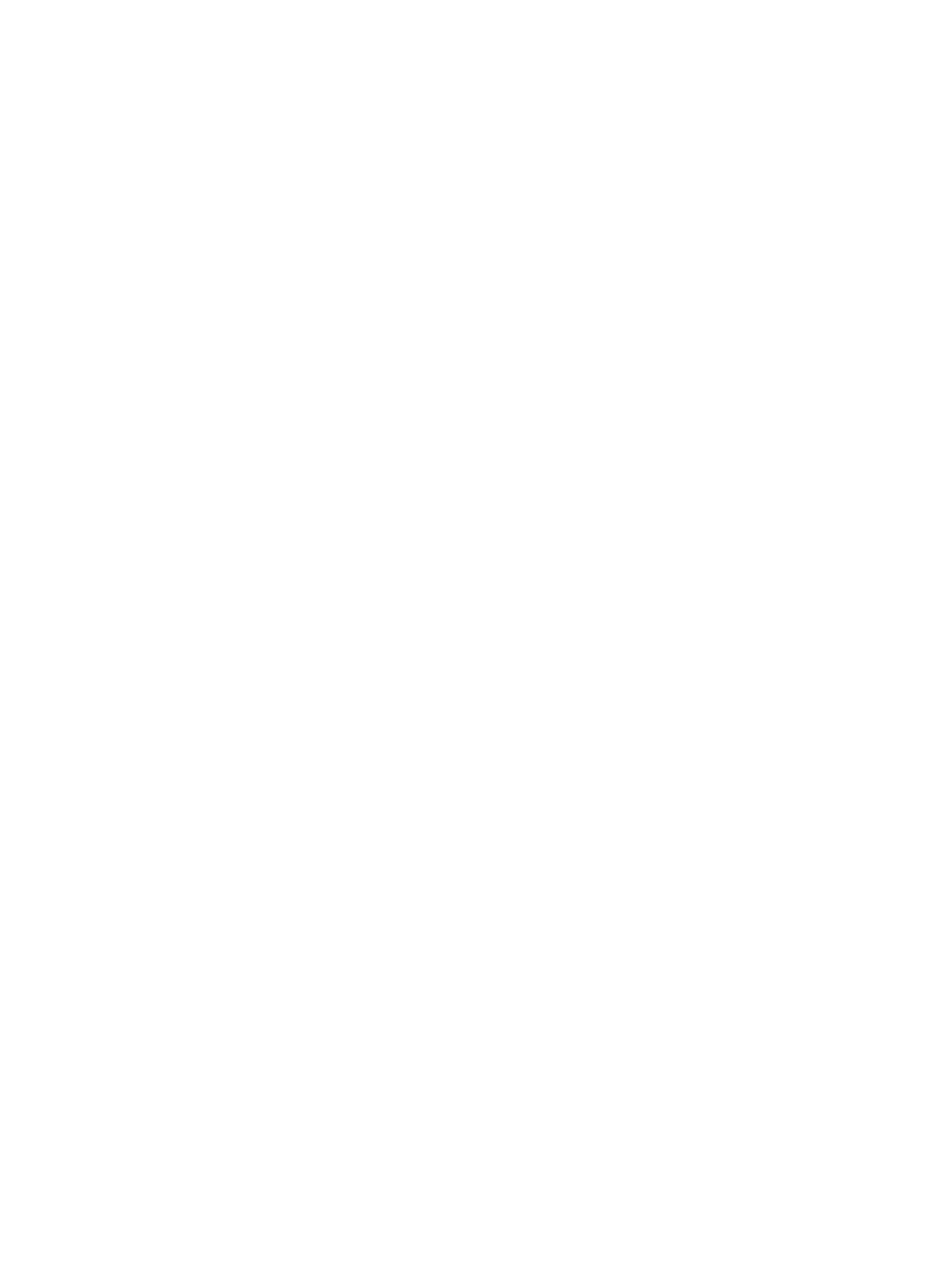Network Connectivity
Xerox
®
B215 Multifunction Printer
User Guide
64
Network Connectivity
TCP/IP
Computers and printers primarily use TCP/IP protocols to communicate over an Ethernet network.
Bonjour is a discovery protocol that allows devices on a TCP/IP network to discover each other without
knowledge of specific IP addresses. Bonjour is built in to Macintosh operating systems. You can install
Bonjour on Windows devices.
With TCP/IP protocols, each printer and computer requires a unique IP address. Many networks, and
cable and DSL routers have a Dynamic Host Configuration Protocol (DHCP) server. A DHCP server
automatically assigns an IP address to every computer and printer on the network that is configured to
use DHCP.
If you use a cable or DSL router, for information on IP addressing, refer to the documentation for your
router.
Note: When configuring settings in Properties, you will be prompted to enter the Administrator
account user name and password. For information about logging in as an administrator, refer to
Accessing the Xerox® CentreWare® Internet Services Administrator Account.
Configuring TCP/IP Settings Using the Printer Control Panel
Enabling TCP/IP
1. At the printer control panel, touch Device
Network
TCP/IP Settings.
2. Touch TCP/IP Enablement.
3. For IPv4 or IPv6, touch Enable.
Note: By default, TCP/IP is enabled. If you disable TCP/IP, enable it at the printer control panel
before you access Xerox
®
CentreWare
®
Internet Services.
4. Touch X.
5. To return to the home screen, press the Home button.
Configuring the Network Address Manually
1. At the printer control panel, touch Device
Network
TCP/IP Settings.
2. Touch Dynamic Addressing DHCP.
3. Touch Disabled, then touch X.
4. Touch TCP/IP Settings.
5. Touch IPv4, then type the IPv4 address, then touch
Confirm. For Gateway Address, type the
address, then touch
Confirm. For Network Mask, type the address, then touch
Confirm.
6. Touch X.
7. To return to the home screen, press the Home button.
