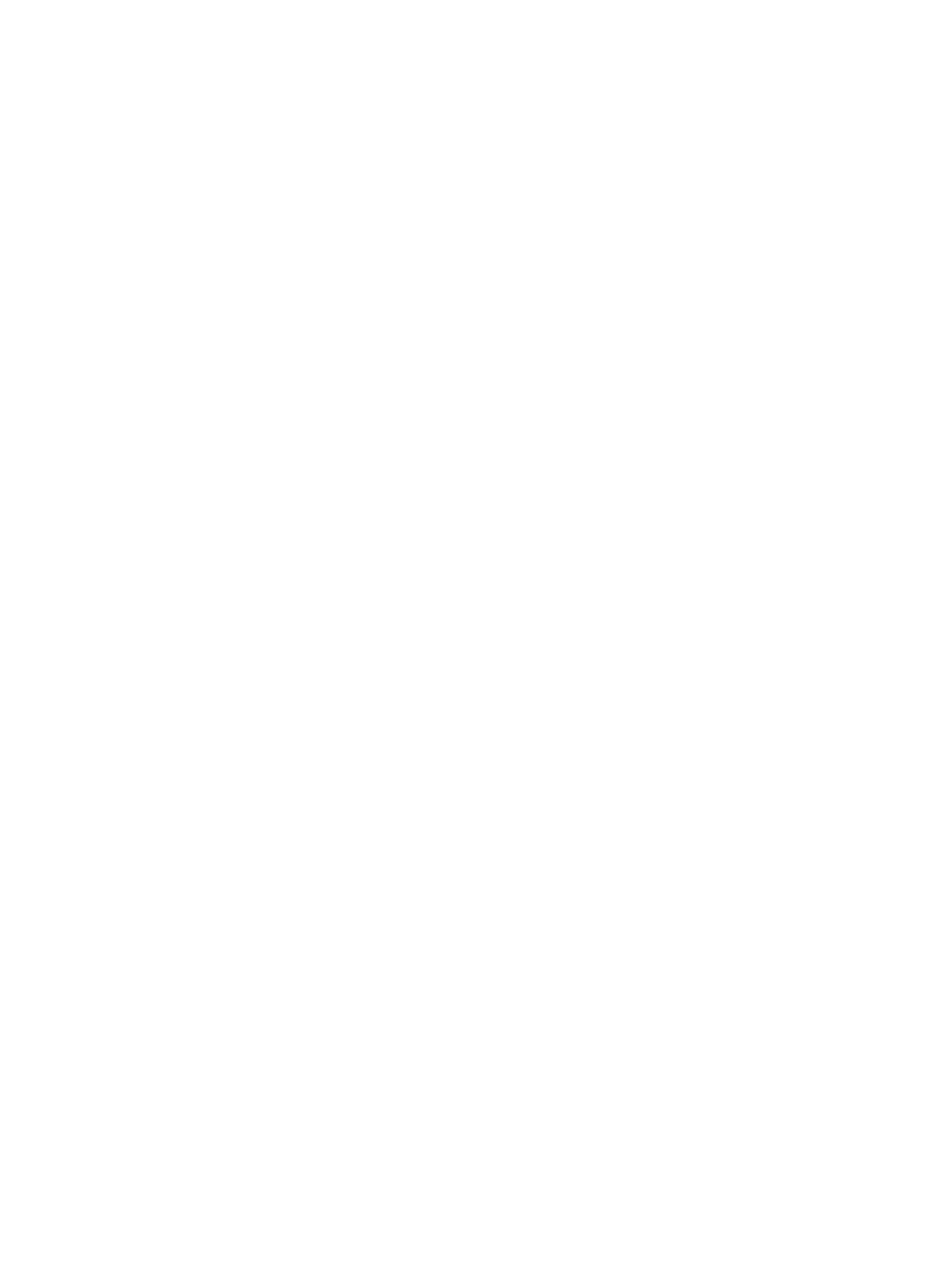Setting Up the Services
Xerox
®
B215 Multifunction Printer
User Guide
90
Setting Up the Services
Services are a gateway to the features and functions of your device. Services are already installed on
the device and appear on the Home screen. Available services can be hidden or rearranged on the
Home screen using Xerox
®
CentreWare
®
Internet Services.
Note: When configuring settings in Properties, you will be prompted to enter a user name and
password, for information about logging in as an administrator, refer to Accessing the Xerox®
CentreWare® Internet Services Administrator Account.
Displaying the Services on the Home Screen
Use the Display settings to select the services to display on the Home screen. You can also select the
order in which you want the services displayed.
Before you can select a service to appear on the control panel touch screen, enable the service.
Note: A standard service is software or firmware that the manufacturer provides with the device.
1. In Xerox
®
CentreWare
®
Internet Services, click Properties Services Display.
2. Select the services to display:
• To select all services in the list to appear on the touch screen, click Show All.
• To remove all services from the touch screen, click Hide All.
Note: When using Hide All, at least one service must be selected to display on the control panel
touch screen, for example Email, Fax, Copy.
• To select individual services to appear on the touch screen, for Displayed, select the check box
for the services that you want to display.
3. To rearrange the services on the control panel touch screen, select a service, then click the Move
Top, Move Up, Move Down, or Move Bottom arrow buttons to move the service to the required
location.
4. Click Apply.
Printing Settings
Configuring Printing Settings Using Xerox
®
CentreWare
®
Internet
Services
Enabling the Device Startup Page
The Startup page provides basic printer configuration and network information.
1. In Xerox
®
CentreWare
®
Internet Services, click Properties Services.
2. Click Printing
Device Start-Up Page.
