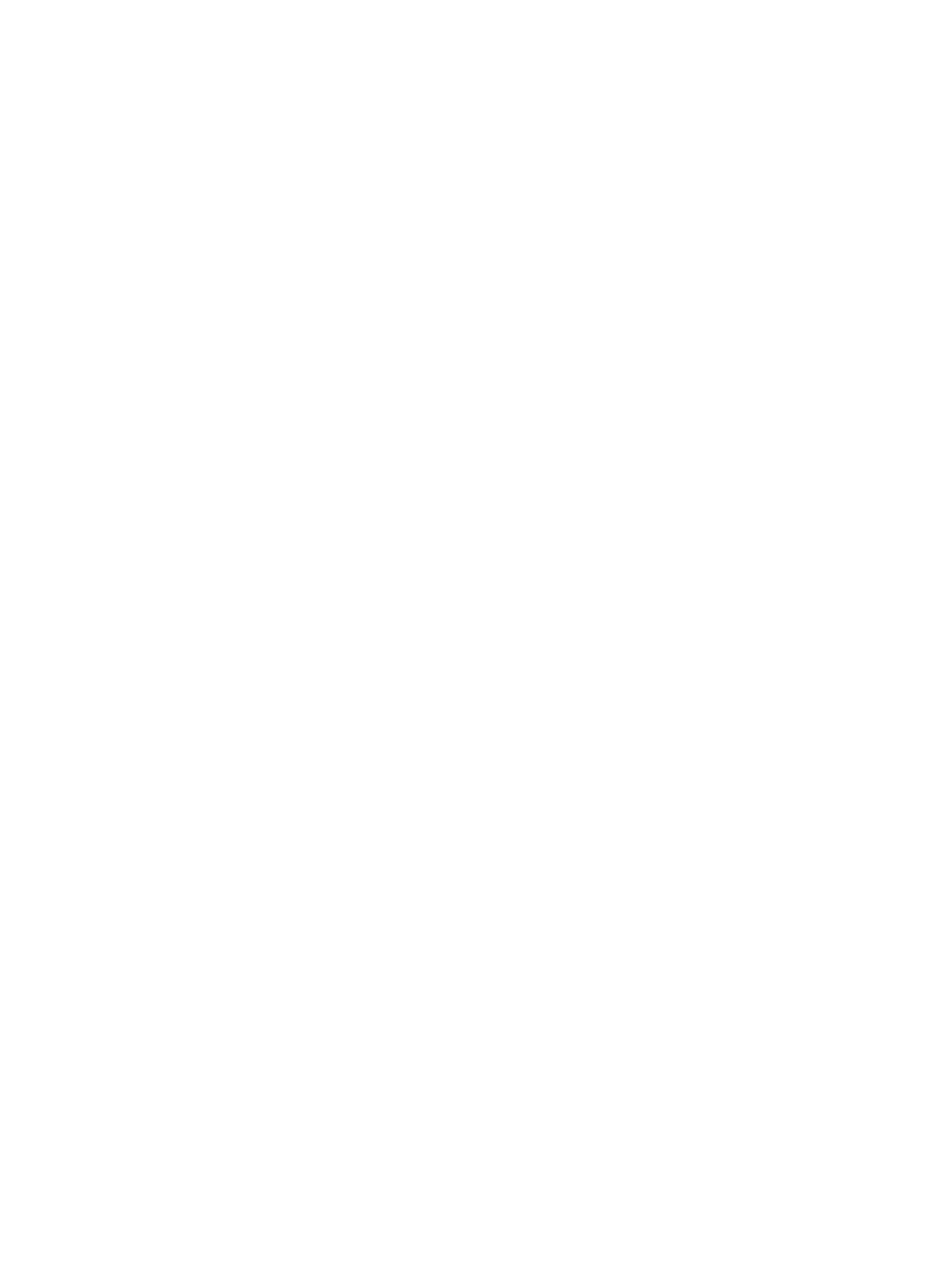Setting Paper Size and Type
Xerox
®
B215 Multifunction Printer
User Guide
189
Setting Paper Size and Type
After loading paper in the paper tray, set the paper size and type using the control panel. These
settings will apply to Copy and Fax modes.
To change the paper tray settings on your computer, use Xerox Easy Printer Manager or Xerox
®
CentreWare
®
Internet Services. For details, refer to Changing Tray Settings at the Computer.
Alternatively, when printing, select the paper size and type in the application program you use on your
computer. The settings made from the print driver on your computer override the settings on the
control panel.
Changing Tray 1 Settings at the Control Panel
1. At the printer control panel, press the Home button.
2. Touch Device
Paper Trays.
Note: Use the scroll function to access all screens.
3. Touch Tray 1.
4. To select a paper size, touch Paper Size, then select a size.
5. To select a paper type, touch Paper Type, then select a paper type.
6. To enable or disable the tray confirmation screen, touch Tray Confirmation, then select an option.
If you want to use special sized paper, select a custom paper size in the print driver.
Changing the Manual Feed Slot Settings at the Control
Panel
1. At the printer control panel, press the Home button.
2. Touch Device
Paper Trays.
Note: Use the scroll function to access all screens.
3. Touch Manual Feed Slot.
4. To select a paper size, touch Paper Size, then select a size.
5. To select a paper type, touch Paper Type, then select a paper type.
6. To enable or disable the tray confirmation screen, touch Tray Confirmation, then select an option.
