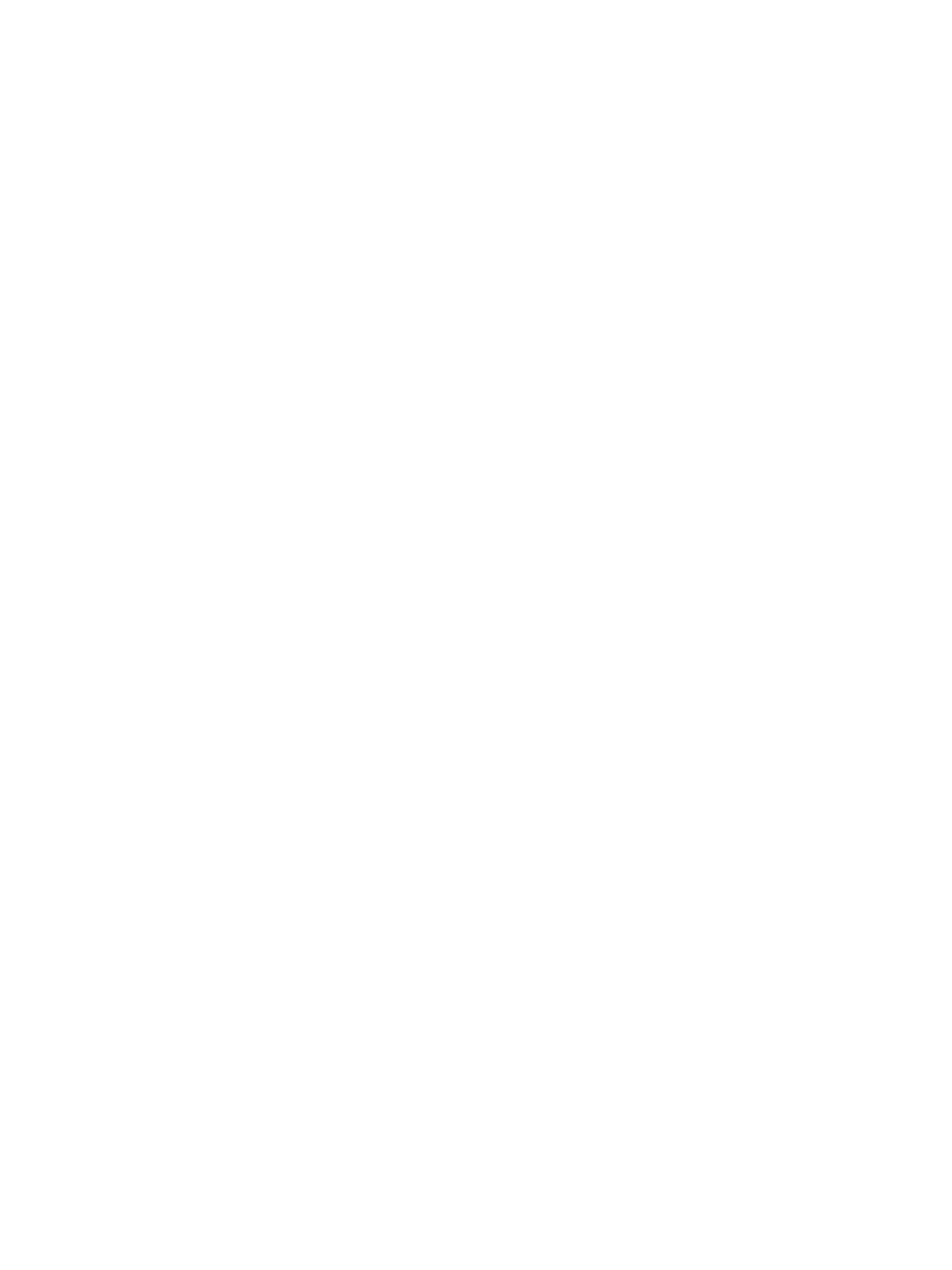Scan To
Xerox
®
B215 Multifunction Printer
User Guide
133
Macintosh Scanning
This section describes the procedure for scanning using applications on a Macintosh computer running
Mac OS X 10.9 or later.
For Macintosh scanning, the Printer Driver with the Printers & Scanners program, or an application such
as Image Capture must be installed. Printer drivers for Macintosh can be downloaded from
www.xerox.com/office/B215support.
Before you begin:
• Ensure the Scan function has been set up for your device. For details, refer to Installation and
Setup.
• Ensure the applications required are loaded on your Macintosh computer and ready to use.
Use TWAIN-compliant software to apply more scan options. You can also scan using TWAIN-compliant
software, such as Adobe Photoshop. For information about using the TWAIN driver, refer to Scan Using
TWAIN and WIA.
Scanning Using the Printers and Scanners Program
Make sure that the printer is powered on and connected to your computer using a USB cable, or
installed on the network. Download and install the scan driver, refer to Installing Printer Software.
1. At the printer, load originals face up into the automatic document feeder, or place a single original
face down on the document glass.
2. At your Macintosh computer, open System Preferences, then select Printers & Scanners.
3. From the list of printers, select the printer required.
4. Select Scan, then click Open Scanner.
5. Select the features for the scan job.
For information about the scan options, refer to Macintosh Scan Options.
6. Click Scan.
The original document is scanned and saved to the specified folder.
