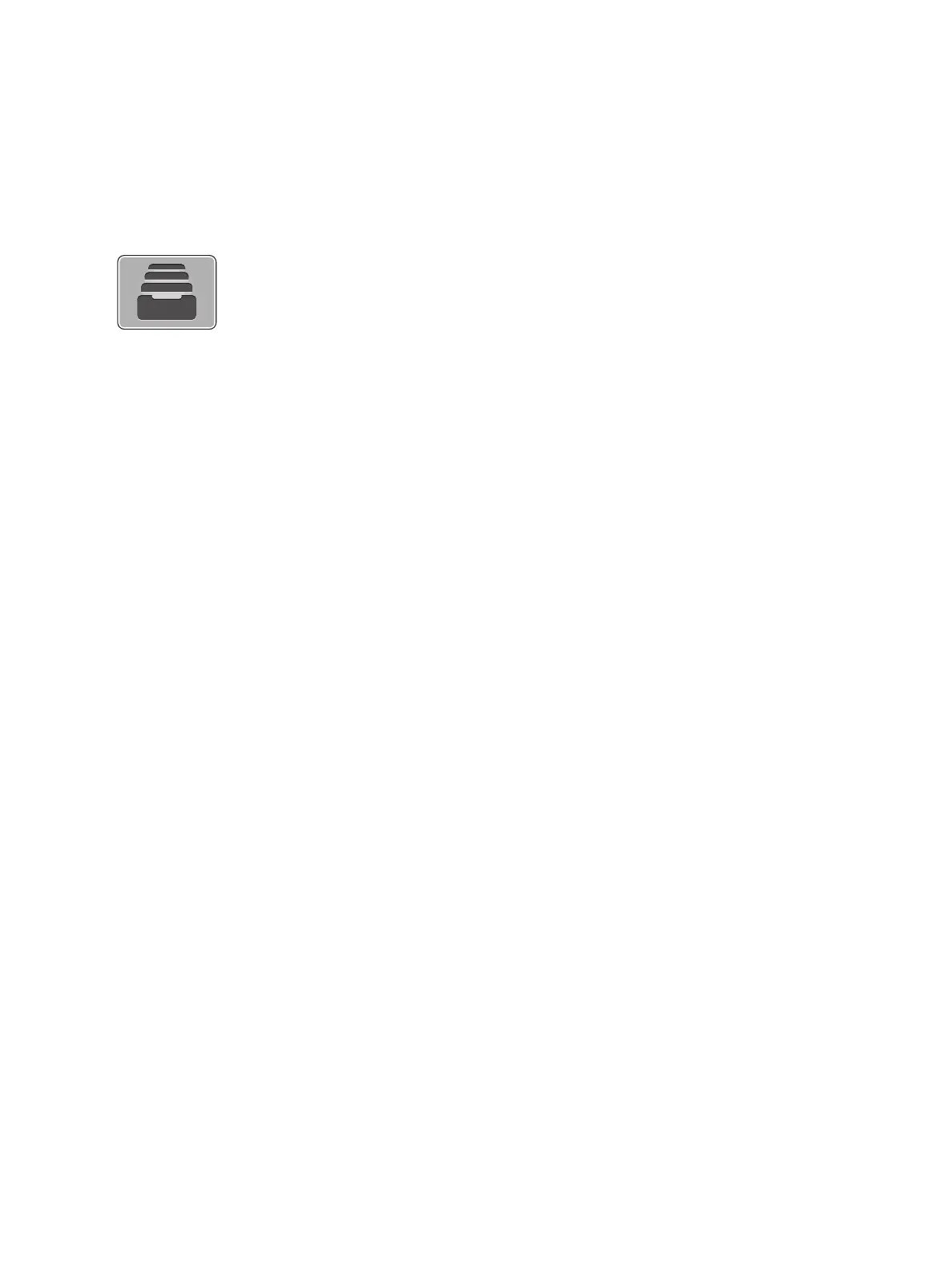Jobs
Xerox
®
B215 Multifunction Printer
User Guide
155
Jobs
Jobs Overview
Managing Jobs
From the control panel Jobs menu, you can view a list of active or completed jobs. You can delete and
stop an active job from printing from the job progress screen, or from the Jobs service. For more
information, refer to Deleting at Job at the Control Panel.
From the Jobs window in Xerox
®
CentreWare
®
Internet Services, you can view a list of active and
completed print jobs. For more information, refer to Managing Jobs Using Xerox
®
CentreWare
®
Internet
Services.
A print job can be held by the printer when it is unable to complete the job. For example, when the
printer needs attention, paper, or supplies. When the condition is resolved, the printer automatically
resumes printing.
Deleting at Job at the Control Panel
1. To delete a job from the job progress screen:
a. From the job progress screen, touch Delete.
b. Touch Yes to delete, or No to resume.
2. To delete a job from the Jobs list:
a. At the printer control panel, press the Home button.
b. Touch Jobs.
c. Touch the name of the print job, then touch the Trash icon.
d. Touch Yes to delete, or No to resume.
3. To return to the home screen, press the Home button.
Use Jobs to view current jobs and view a list of completed jobs. You can also
use Jobs to delete a job.
