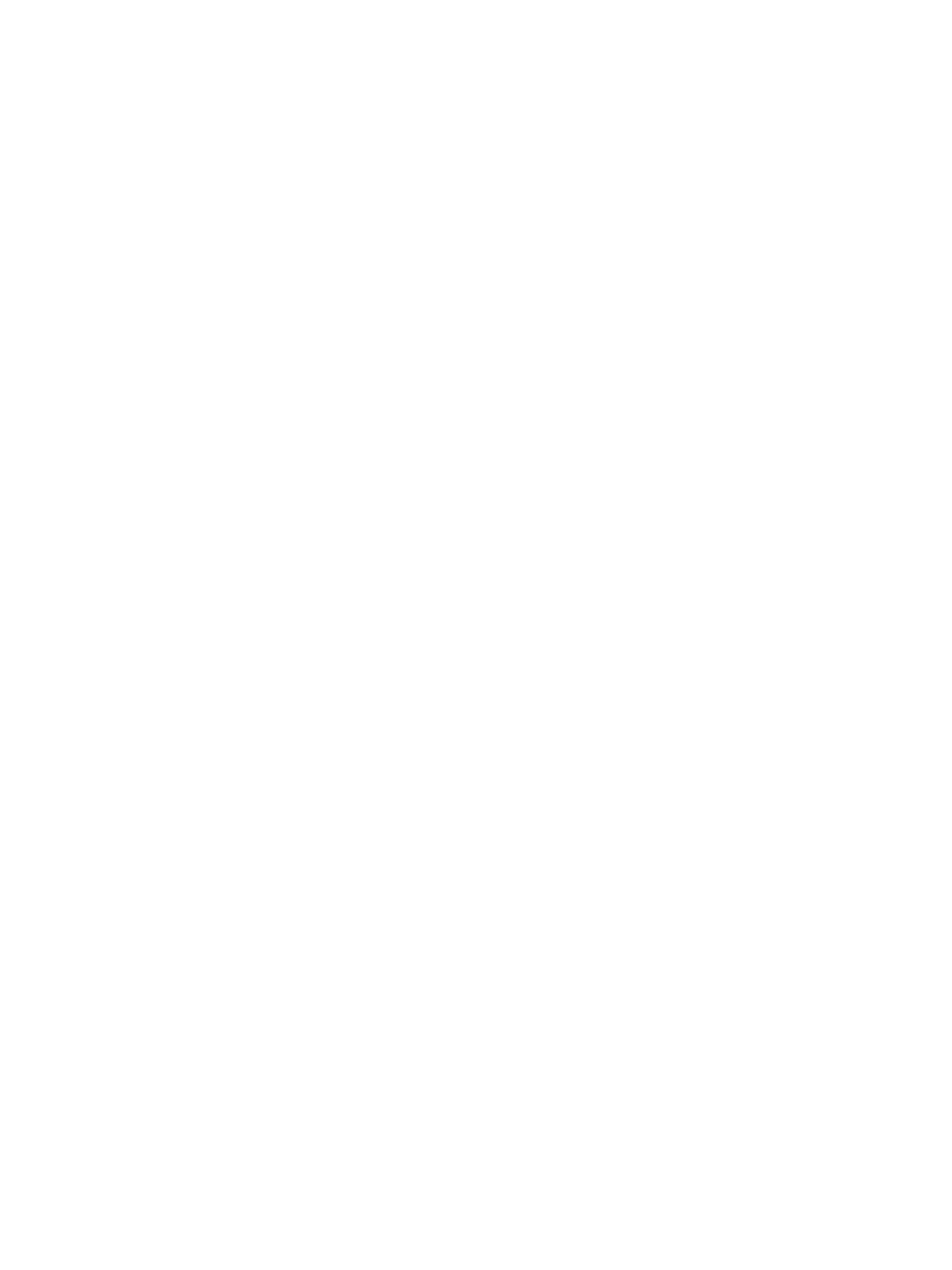Jobs
Xerox
®
B215 Multifunction Printer
User Guide
156
Managing Jobs Using Xerox
®
CentreWare
®
Internet
Services
You can view a list of active jobs and delete print jobs from the Active Jobs list in Xerox
®
CentreWare
®
Internet Services. You can use Xerox
®
CentreWare
®
Internet Services to submit jobs for printing at the
device. You can print pdf, .ps, .pcl, .prn, .xps, .jpg, .tif and .txt files directly from Xerox
®
CentreWare
®
Internet Services without opening another application or the print driver. The files can be stored on a
local computer hard drive, mass storage device, or network drive.
1. At your computer, open a Web browser. In the address field, type the IP address of the printer,
then press Enter or Return.
2. Select Jobs.
3. Click the job name.
4. Do one of the following:
• To pause the print job, click Pause. To resume the print job, click Resume.
• To delete the print job, click Delete. At the prompt, click Delete.
Submitting Jobs for Printing Using Xerox
®
CentreWare
®
Internet Services
1. At your computer, open a Web browser. In the address field, type the IP address of the printer,
then press Enter or Return.
2. Select Print.
3. Select the print options required.
4. To select a file to print, click Browse. Browse to the file required, click the file and select Open.
5. Click the Submit Job.
