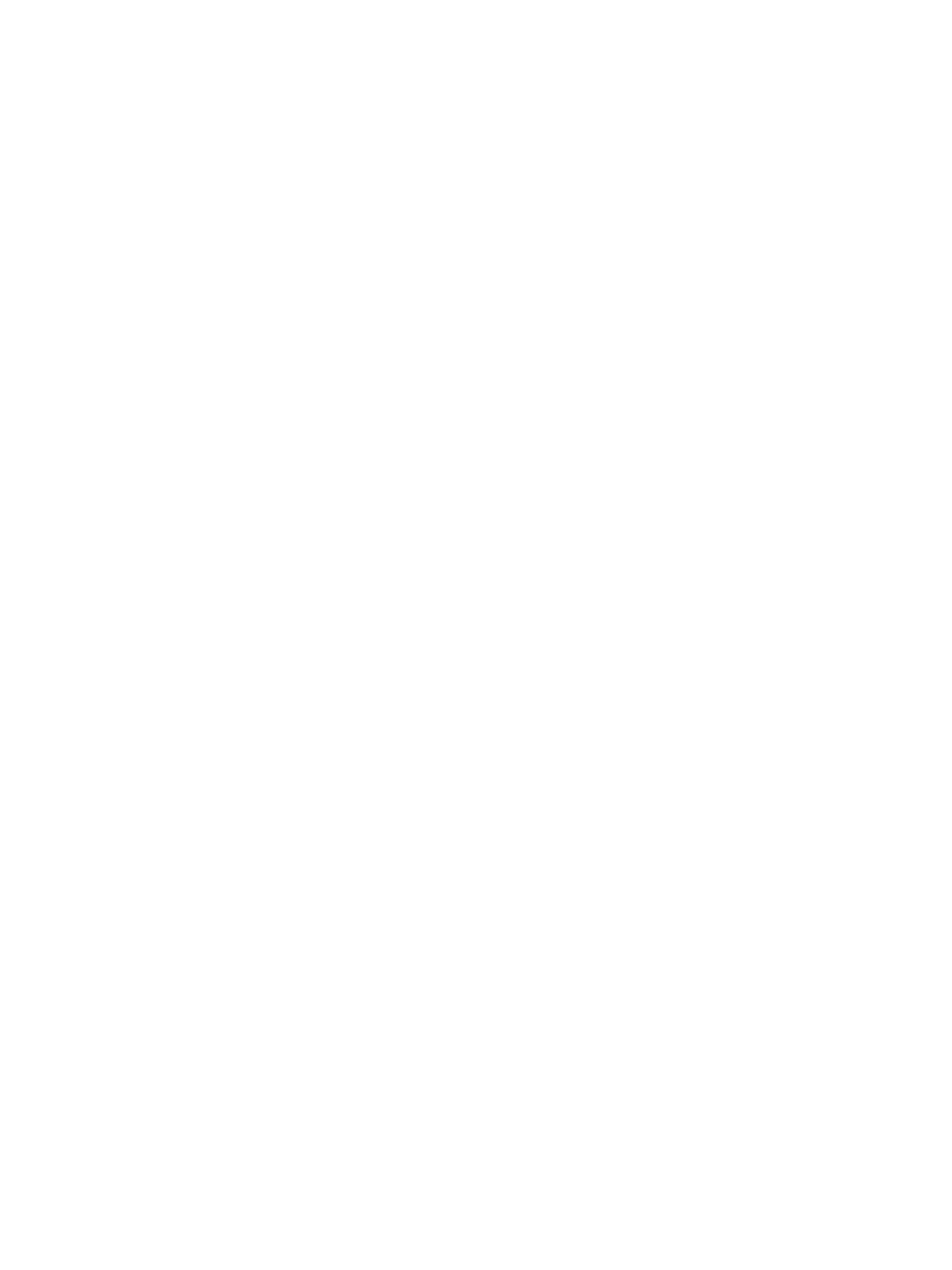Network Connectivity
Xerox
®
B215 Multifunction Printer
User Guide
76
8. If authentication is enabled, for Login Name, type the login name for the proxy server.
9. Type the password, then type the password again to verify.
10. To save the new password, click Select to save new password.
11. To add a proxy exception list, for Exception List, type the URL.
12. To use the configured default proxy settings script, for Use automatic configuration script, type
the URL.
13. Click Apply.
Connecting to a Wireless Network
A wireless local area network (WLAN) provides the means to connect two or more devices in a local
area network (LAN) without a physical connection. The printer can connect to a wireless LAN that
includes a wireless router or wireless access point. Before connecting the printer to a wireless network,
ensure that the wireless router is configured with a service set identifier (SSID), a passphrase, and
security protocols.
You can use the Wireless Wizard to connect to a wireless network at the printer control panel. If the
device is connected to a wired network, you can configure wireless settings using Xerox
®
CentreWare
®
Internet Services.
Note: For networked devices, the printer uses either the wireless or the wired network connection.
Activating one network connection deactivates the other network connection.
Note: Advanced enterprise networks require certificates loading prior to setup. For details, refer to
Security Certificates.
Connecting to a Wireless Network Using the Wireless Wizard
You can use the Wireless Wizard to simplify the process of connecting your device to an available
wireless network. You can use the Wireless Wizard to select a different wireless network or to connect to
a wireless network manually.
To connect to a wireless network using the Wireless Wizard:
1. At the printer control panel, touch Device
Network
Network Connectivity.
2. Touch Wireless.
A list of network connections appears.
3. Touch the network required.
If the network connection is not shown, touch Pick Another, then touch the network required.
4. Touch Login, then using the touch screen keypad, enter the password. Touch
Confirm.
The printer connects to the network.
5. Touch X.
