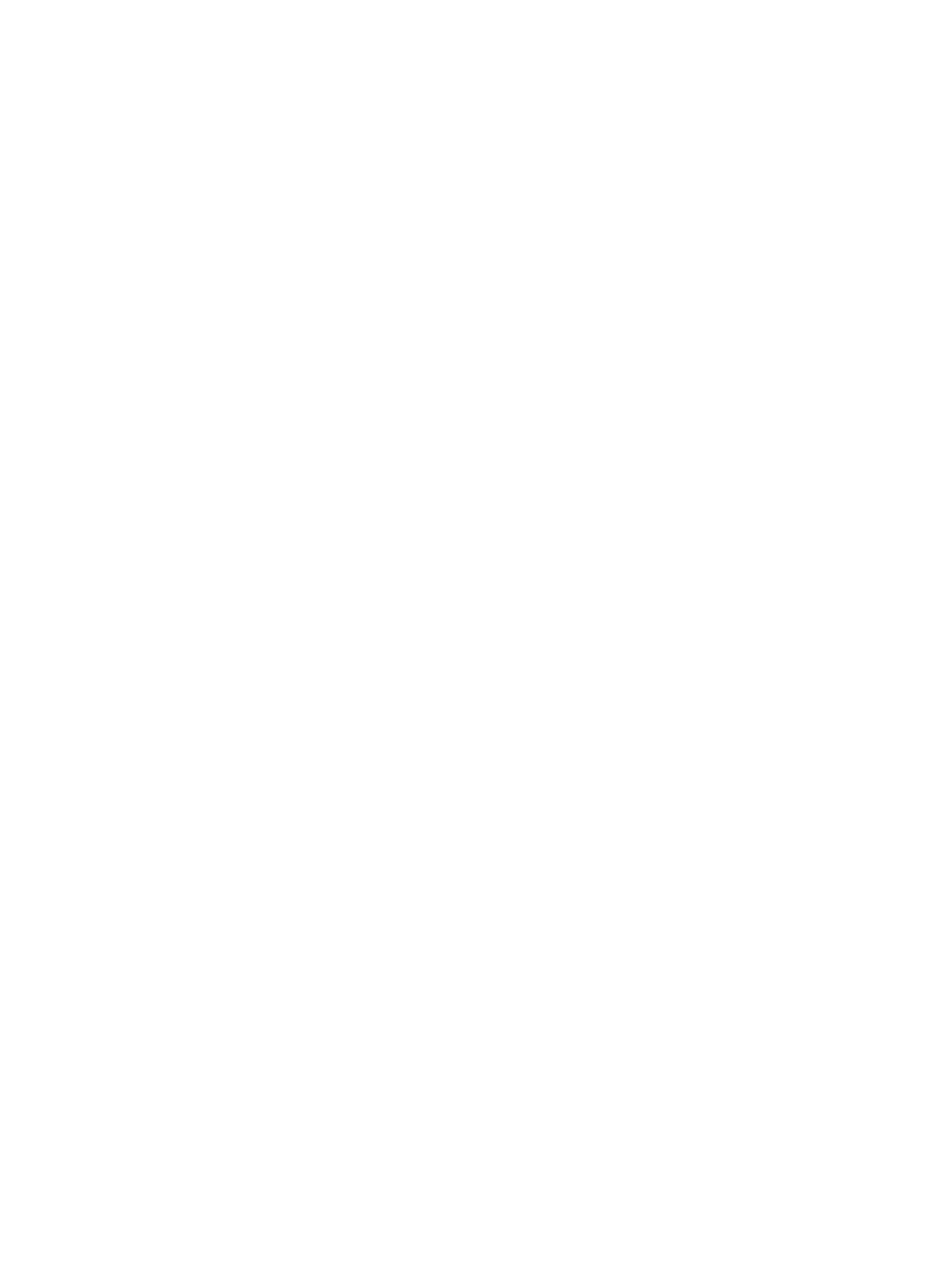Network Connectivity
Xerox
®
B215 Multifunction Printer
User Guide
77
Connecting to a Wireless Network Manually
When connecting to a wireless network that does not include a WPS-compliant router, set up and
configure the printer manually. Before starting, you must get the setup and configuration information,
such as name and passphrase, from the router. After you collect the network information, you can set
up the printer from the printer control panel or from Xerox
®
CentreWare
®
Internet Services. For the
easiest manual connection, use Xerox
®
CentreWare
®
Internet Services.
Before you begin:
• The wireless router must be connected and properly configured for the network before you install
the printer. For details, see your router documentation.
• Use the instructions provided with your wireless router or access point to record the following
information:
• Name (SSID)
• Security Options (Encryption Type)
• Passphrase
Note: The network name and passphrase are case sensitive.
Configuring the Printer for Shared Key or WPA/WPA2-Personal
1. In Xerox
®
CentreWare
®
Internet Services, click Properties Connectivity Protocols.
2. Click Wireless Setup.
3. Click Edit Settings.
4. For Network Name SSID, select an option:
• To search for an SSID, click Search Available and click the drop-down menu. Select an SSID
from the list.
Note: To refresh the list of available networks, click Refresh.
• To enter the SSID, click Enter SSID, then in the field, type the SSID.
5. For Security Type, select Shared Key or WPA/WPA2-Personal.
6. For Encryption Type, select an option.
7. For Security Key or Passphrase, type the passphrase.
8. For Address Acquisition, select a protocol option. If you select STATIC, you can change the
IPAddress, Subnet Mask, and Gateway Mask, as needed.
9. Click Apply.
