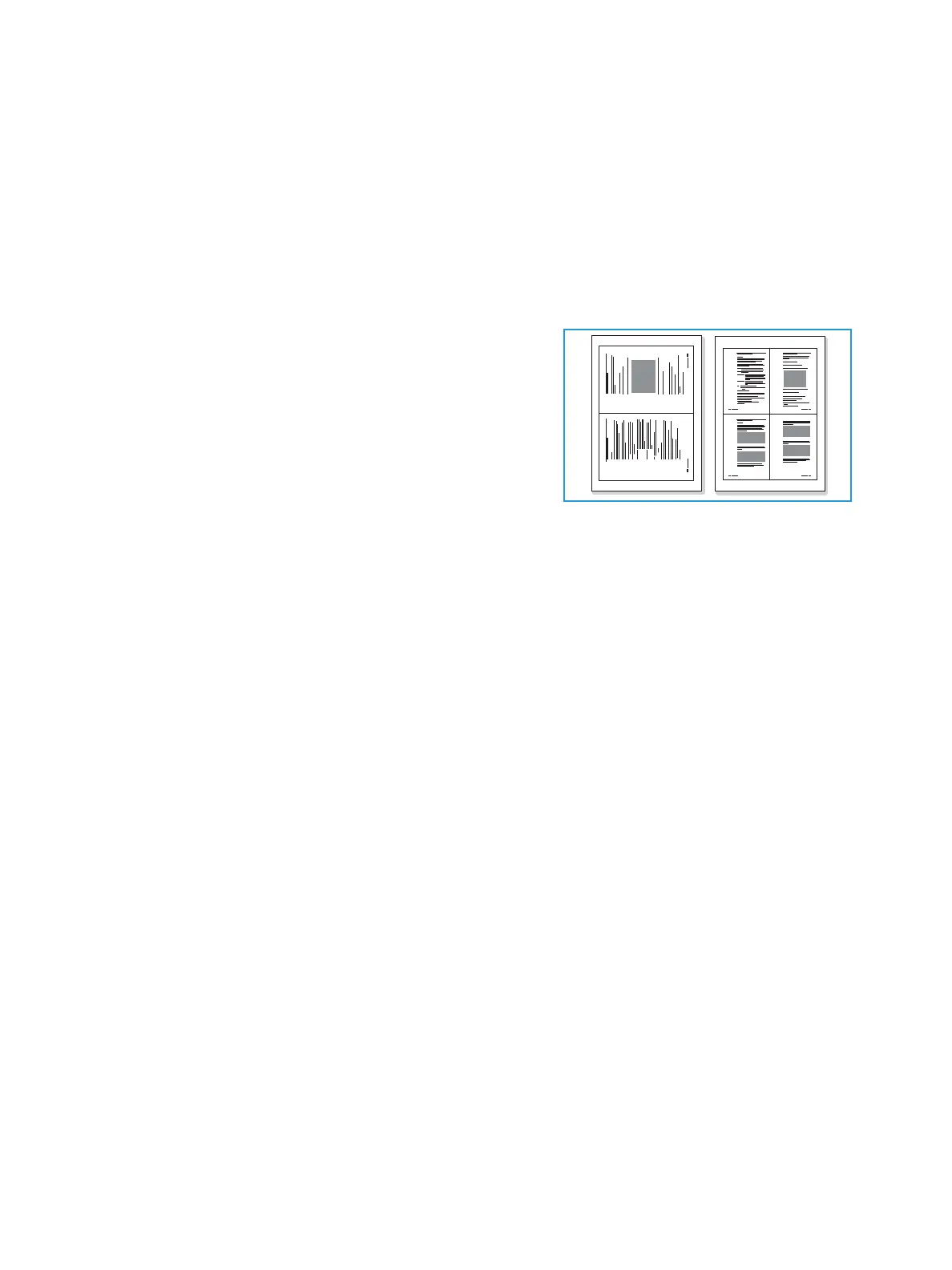Copy
Xerox
®
B215 Multifunction Printer
User Guide
114
For details about all available features, refer to Copy Options.
Note: Use the scroll function to access all feature screens.
6. Touch Start. If you placed documents in the automatic document feeder, scanning continues until
the feeder is empty.
7. To return to the home screen, press the Home button.
Using the N-Up Option
This feature is used to copy two or more documents, in a
reduced size, onto one sheet of paper. It is ideal for creating
handouts, storyboards, or documents used for archival
purposes.
Note: Originals must be loaded in the automatic
document feeder when using this feature.
1. At the printer control panel, press the Copy button.
2. Load your original documents in the automatic
document feeder.
3. To enter the number of copies needed, touch the quantity
+ or - buttons.
To use the touch screen keypad to enter the number of copies, touch the quantity, then touch the
numbers required. To amend the number of copies entered, touch the X button. Touch
Confirm.
4. Touch N-Up, then select the option required:
• Normal: Copies an original onto one sheet of paper.
• 2-Up: Copies two separate originals onto one sheet of paper.
• 4-Up: Copies four separate originals onto one sheet of paper.
5. Adjust copy settings as needed.
For details about all available features, refer to Copy Options.
Note: Use the scroll function to access all feature screens.
6. Touch Start. If you placed documents in the automatic document feeder, scanning continues until
the feeder is empty.
7. To return to the home screen, press the Home button.
The device prints multiple images on one sheet of paper.
