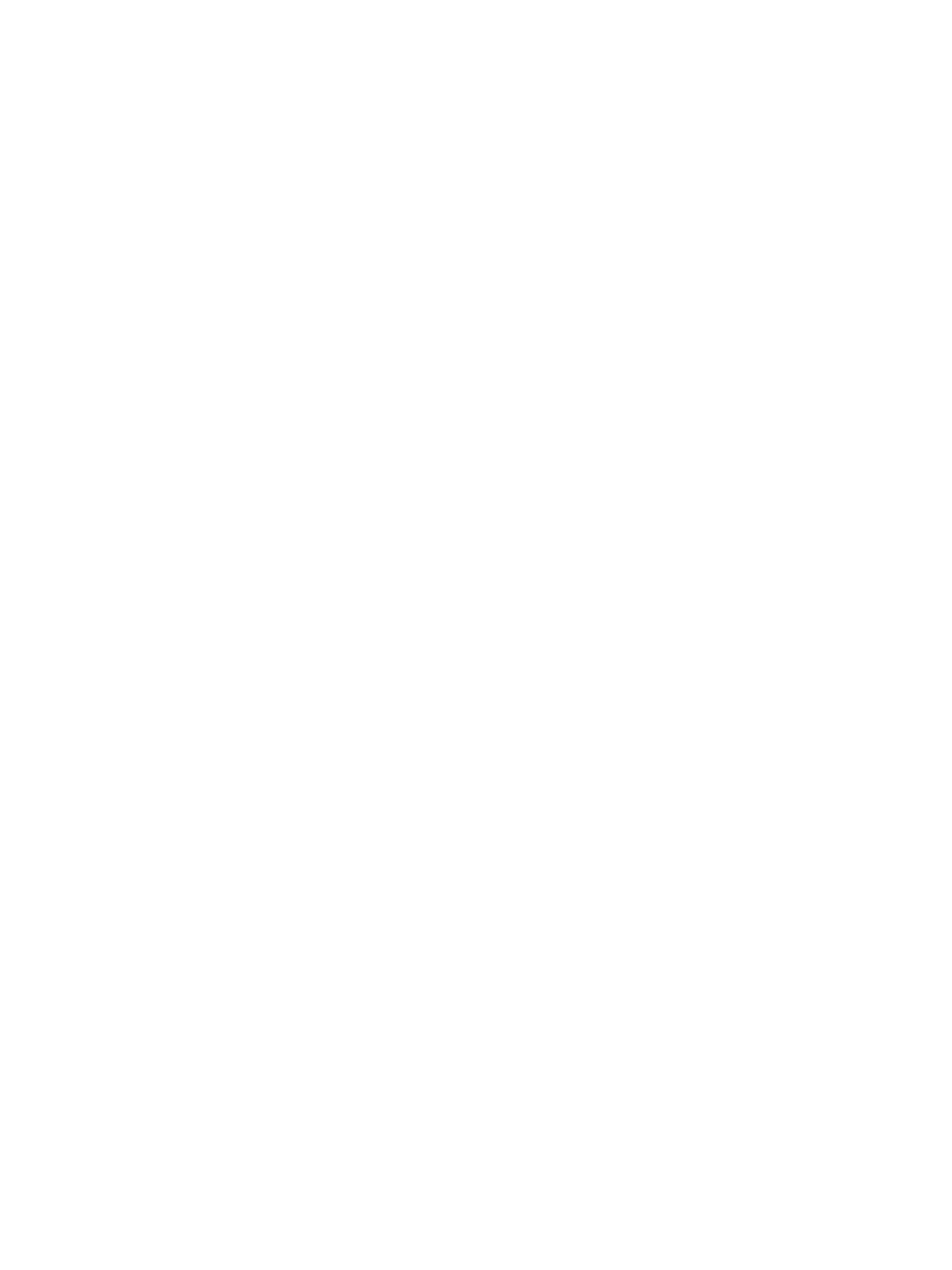Setting Up the Services
Xerox
®
B215 Multifunction Printer
User Guide
97
6. For User Policies, configure settings as needed.
a. For "To:" Field Security Options, select a restriction policy.
b. For Restrict to Defined Domains, to configure a list of acceptable domains, click Add
Domains.
7. To restrict authenticated users from sending emails to others, for Auto Send to Self, select Enable.
8. To clear the Recipient List after an emailed scan job completes, for Global Policies: Shared Scan
Policy, select an option.
9. To import a certificate, for Certificate Management, click Import.
10. To export a certificate, for Certificate Management, click Export.
11. To delete a certificate, select the certificate, then click Delete.
12. Click Save.
Configuring PDF Settings
1. In Xerox
®
CentreWare
®
Internet Services, click Properties Services.
2. Click Email.
3. For PDF Settings, to edit a setting, click the Pencil icon.
4. To use Flate Compression Capability, click Enable.
5. Click Save.
Fax Settings
You can use the fax feature to scan a document and send it to a remote fax machine. When you send a
fax from the printer control panel, the printer scans the document and transmits it to a fax machine
using a dedicated telephone line. To use the fax feature, ensure that your printer has access to a
functioning telephone line with a telephone number assigned to it.
Configuring Fax Settings from the Printer Control Panel
Changing the Default Fax Settings
1. At the printer control panel, Device
App Defaults
Fax Default.
2. Select the default fax settings required.
3. Touch
Confirm.
4. To return to the home screen, press the Home button.
Setup Fax Reports
1. At the printer control panel, Device
App Defaults
Fax Setup.
2. Touch Setup Fax Reports.
3. Select the settings required:
• Activity Report
•Confirmation Report
