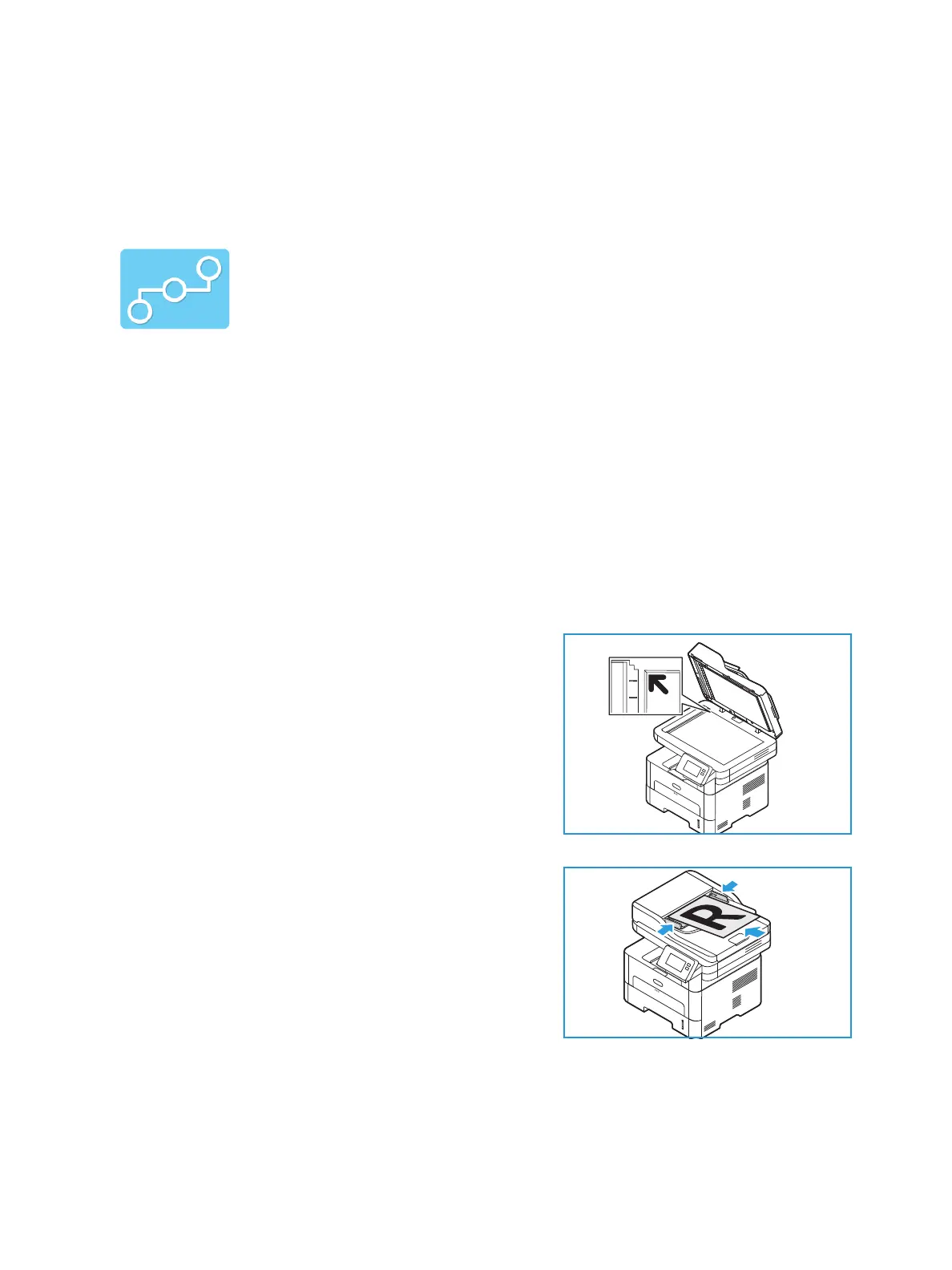Scan To
Xerox
®
B215 Multifunction Printer
User Guide
126
Scan to Network
Scan to Network Overview
Before you begin the scan process, ensure that your printer has been set up for the Scan to Network
function at install. For details, refer to Scan to Network Settings.
Scanning to a Shared SMB Folder or an FTP Server
1. At the printer control panel, press the Home button.
2. Load your original documents:
• Use the document glass for single pages or paper
that cannot be fed using the automatic document
feeder. Lift the document feeder, then place the
original document face down in the upper-left
corner of the document glass.
• For single or multiple pages, use the automatic
document feeder. Remove any staples and paper
clips from the pages. Insert the original documents
face up in the document feeder, with the top of the
page entering the feeder first. Adjust the paper
guides so that they fit against the original
documents.
3. Touch Scan to Network.
A list of address book contacts setup with Scan To
Destinations appears.
Use this option to scan an image and send it to shared folder on an SMB server,
or an FTP server. The destination pathway must be added as a Scan To
Destination for a contact in the Address Book.
Make sure the shared folder or FTP location is configured and the settings
included in the Address Book contact For details about using and editing the
Address Book, refer to Address Book.
You can adjust the default settings for Scan jobs. For information about
customizing the Scan settings, refer to Scan to Network Settings.