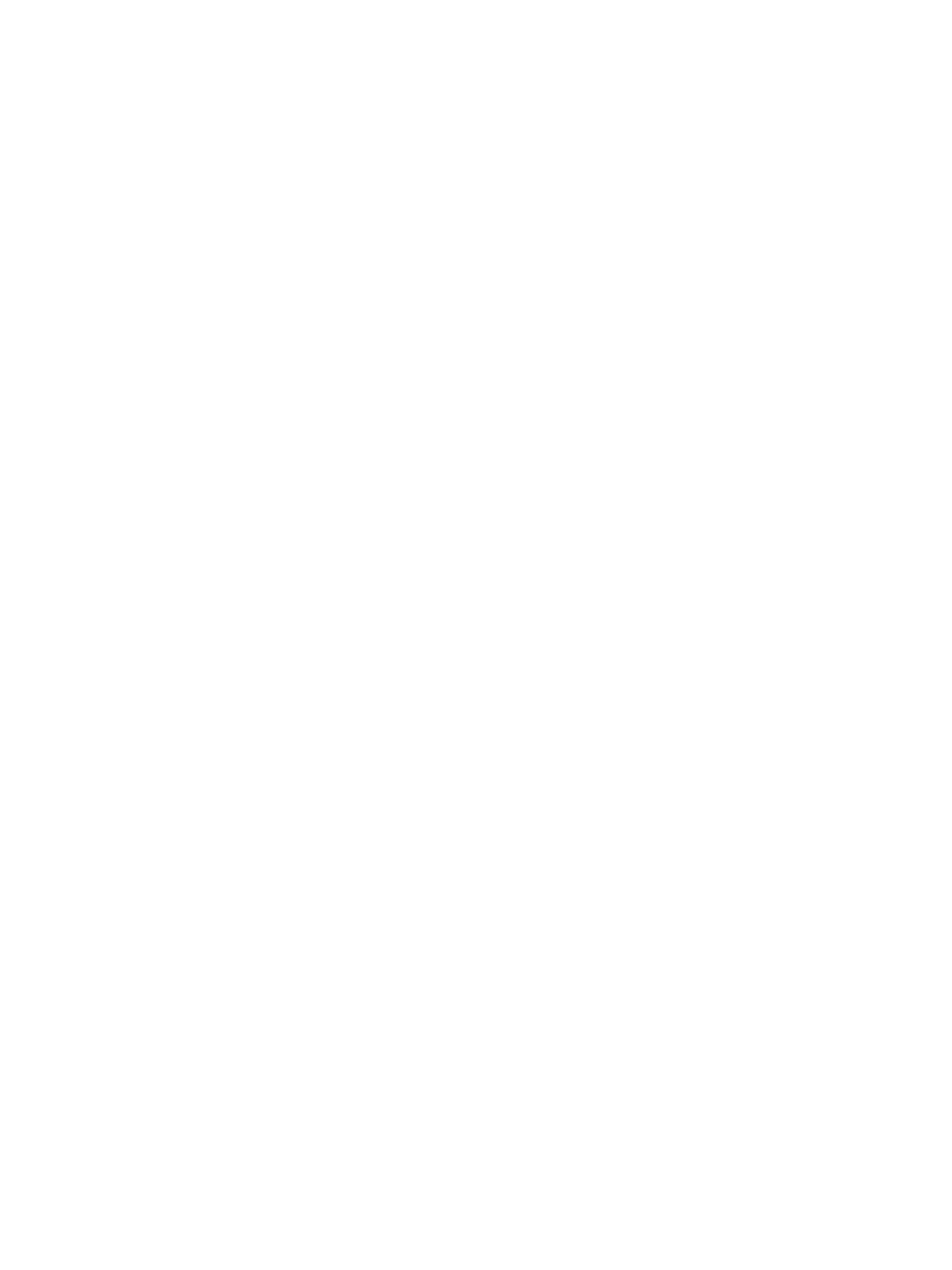Setting Up the Services
Xerox
®
B215 Multifunction Printer
User Guide
92
Configuring General Print Settings
The printer uses the default print settings on all print jobs unless you change them for an individual job.
You can modify the default print settings.
1. In Xerox
®
CentreWare
®
Internet Services, click Properties Services.
2. Click Printing
General.
3. For PCL Menu, select the required settings.
4. For Tray Menu, select the required settings.
5. For Configuration Menu, select the required settings.
6. For Defaults & Polices, select the required settings.
7. Click Apply.
Printing Reports
Your printer has a printable set of reports. These include configuration and font information, supplies
status, fax phone book, and more.
1. In Xerox
®
CentreWare
®
Internet Services, click Properties Services.
2. Click Printing
Reports.
Note: If you are prompted to enter the Administrator account user name and password, refer to
Accessing the Xerox® CentreWare® Internet Services Administrator Account.
3. To print a report, next to the report name, click Print.
Copy Settings
If your printer is connected to your computer through a wired or wireless network connection, use
Xerox
®
CentreWare
®
Internet Services to configure the settings.
If your printer is connected to your computer using a USB cable connection, configure settings at the
device or using Xerox Easy Printer Manager.
Configuring Copy Settings Using the Printer Control Panel
Changing the Default Copy Settings
1. At the printer control panel, Device
App Defaults
Copy Default.
2. Select the default copy settings required.
3. Touch
Confirm.
4. To return to the home screen, press the Home button.
