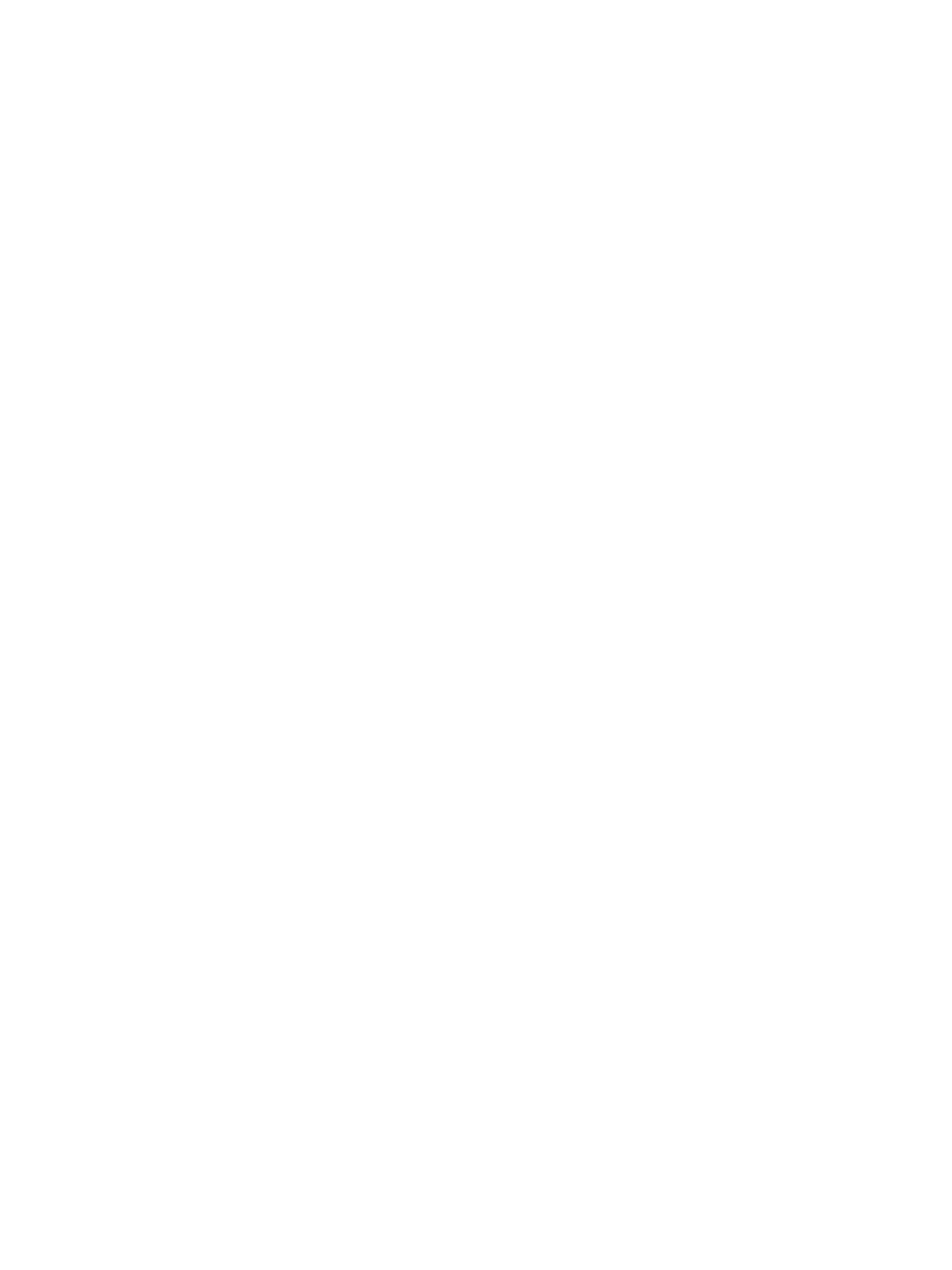General Setup
Xerox
®
B215 Multifunction Printer
User Guide
57
• Normal: Select this option for altitudes below 1000 m (3280 ft.).
• High 1: Select this option for altitudes from 1000–2000 m (3280–6561 ft).
• High 2: Select this option for altitudes from 2000–3000 m (6561–9842 ft).
• High 3: Select this option for altitudes from 3000–4000 m (9842–13123 ft).
• High 4: Select this option for altitudes from 4000–5000 m (13,123 –16,404 ft).
4. To return to the home screen, press the Home button.
Setting Humidity Adjustment
In a specific region or season, humidity levels can increase and cause the paper to soak up moisture.
When the paper is damp due to high humidity, print quality issues can occur. Use the Humidity
Adjustment option to increase transfer voltage, this can improve print quality when printing on damp
paper.
1. At the printer control panel, press the Home button.
2. Touch Device
General
Humidity Adjustment.
3. Select an option:
• Normal: Select this option if humidity levels are within operational range.
• High 1 to High 3: Use these settings for higher humidity environments. Increase or decrease
the setting as required.
4. To return to the home screen, press the Home button.
General Setup Using Xerox
®
CentreWare
®
Internet
Services
Note: When configuring settings in Properties, you will be prompted to enter the Administrator
account user name and password. For information about logging in as an administrator, refer to
Accessing the Xerox® CentreWare® Internet Services Administrator Account.
Assigning a Printer Name and Location
You can use the Xerox
®
CentreWare
®
Internet Services Description page to assign a name and location
for the printer. The Description page displays the printer model information and product code or serial
number. Asset tags let you enter unique identifiers for inventory management.
1. In Xerox
®
CentreWare
®
Internet Services, click Properties Description.
2. In the Identification area:
a. For Machine Name, type a name for the printer.
b. For Location, type the location of the printer.
c. For Xerox Asset Tag Number and Customer Asset Tag Number, type unique identifiers as
needed.
3. In the Geographic Location area, for Latitude and Longitude, type coordinates in decimal form.
4. Click Apply.
