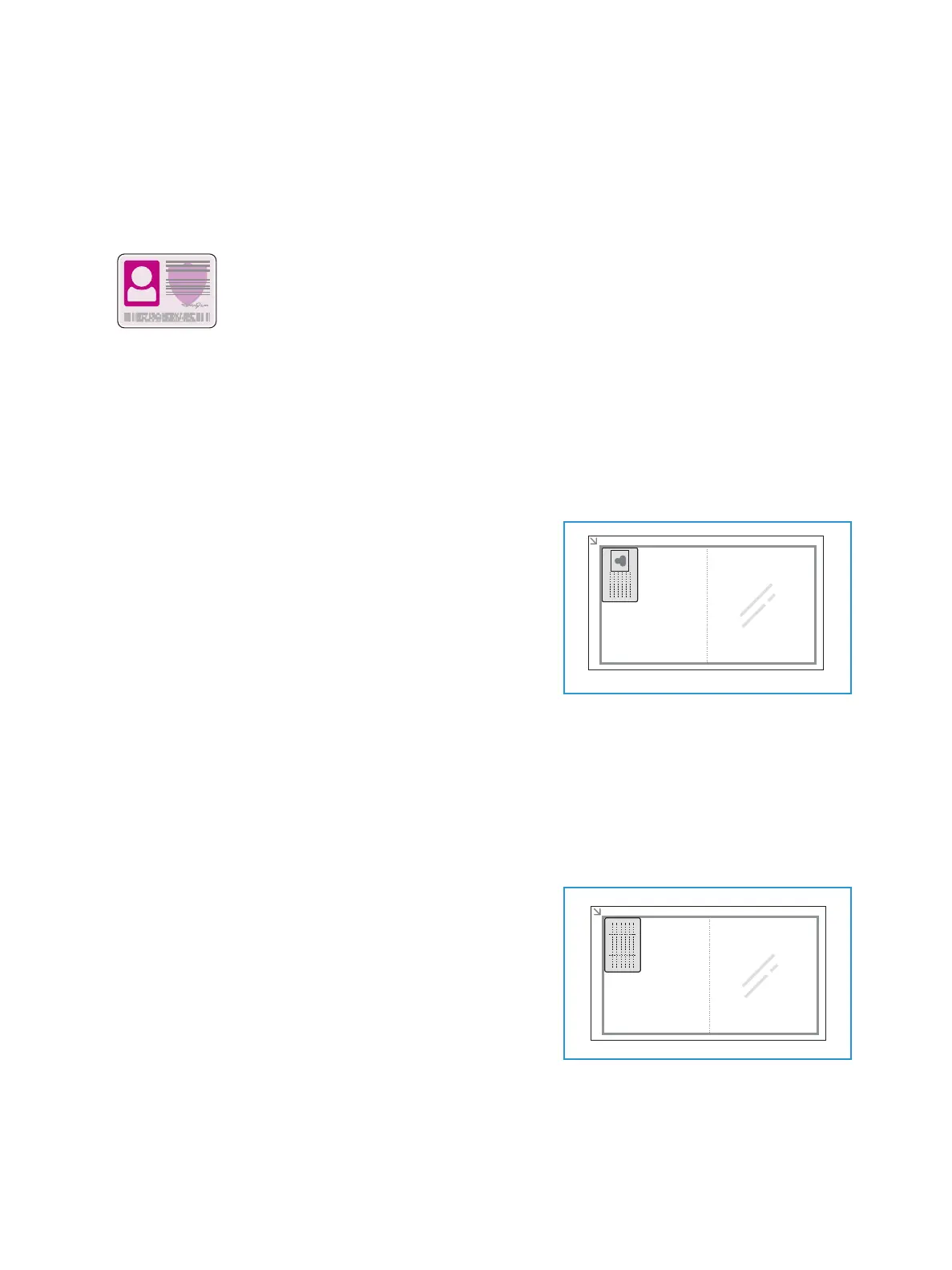ID Card Copy
Xerox
®
B215 Multifunction Printer
User Guide
117
ID Card Copy
ID Card Copy Overview
You can adjust the default settings for ID Card Copy jobs. For information about customizing the ID
Card Copy service, refer to ID Card Copy Settings.
Copying an ID Card
1. At the printer control panel, press the Home button.
2. Lift the automatic document feeder, then place the
original document in the upper-left corner of the
document glass.
3. Touch ID Card Copy.
4. To enter the number of copies needed, touch Quantity,
then touch the numbers required. To amend the number
of copies entered, touch the X button. Touch
Confirm.
5. Adjust the settings as required:
• Lighten/Darken: Use to adjust the lightness or darkness of the output. Touch the level
required, then touch
Confirm.
• Background Suppression: Use to reduce or eliminates the dark background resulting from
scanning colored paper or newspaper originals. Touch Off, Auto, Enhance or Erase, then
touch
Confirm.
Note: Use the scroll function to access all feature screens.
6. Touch Scan.
7. When scanning is finished, lift the automatic document
feeder. Flip the original document, then place it in the
upper-left corner of the document glass.
8. To scan the second side of the original document and
print the copies, touch Scan.
9. To return to the home screen, press the Home button.
The device prints both sides of the original on one side of the
paper.
You can use the ID Card Copy service to copy both sides of an ID card or small
document onto one side of paper. To copy the card, place each side in the
upper-left corner of the document glass. The printer stores both sides of the
document, then prints them side by side on the paper.
