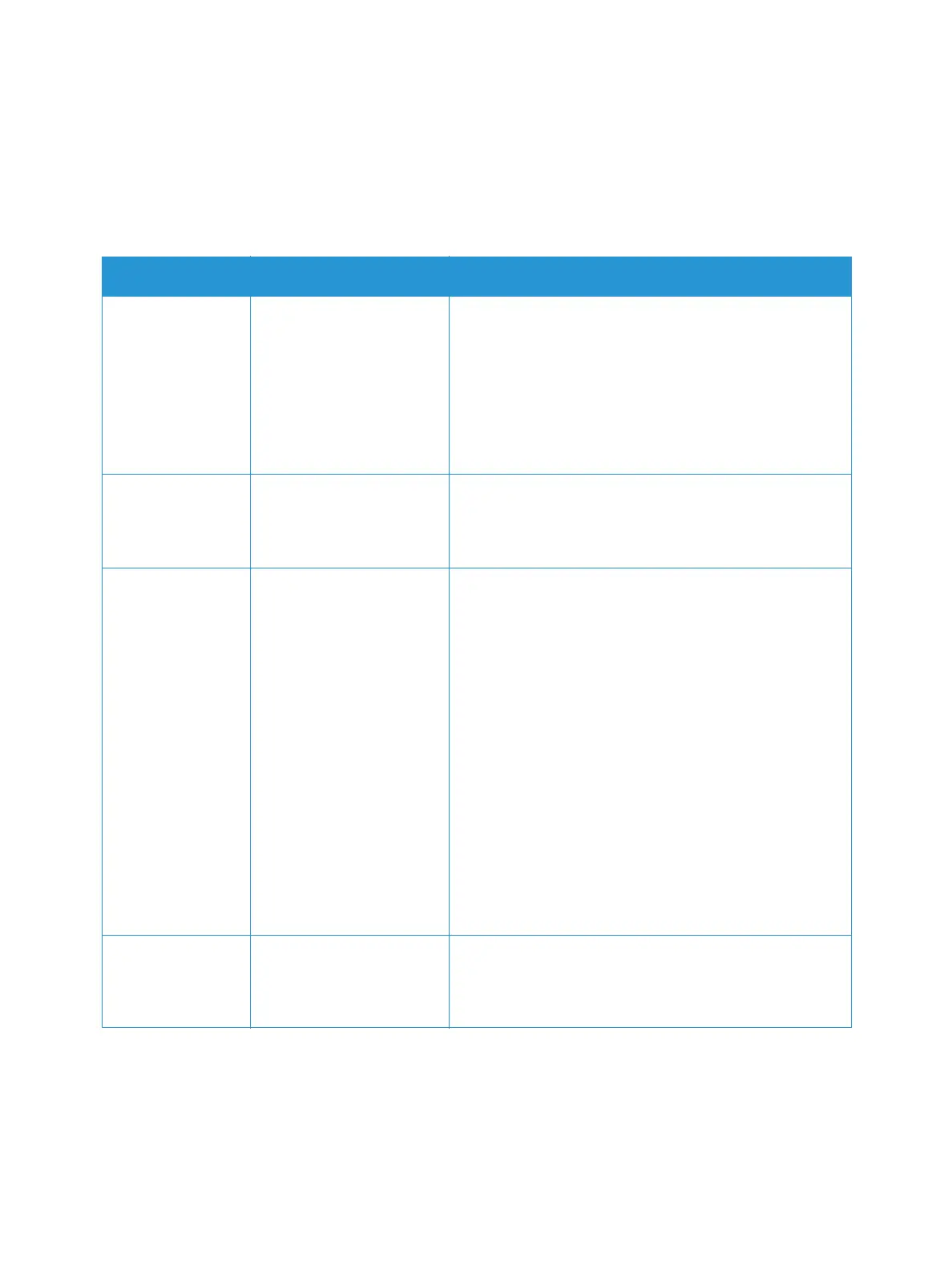Scan To
Xerox
®
B215 Multifunction Printer
User Guide
130
Scan Options
Your device provides the following options to customize your Scan jobs. For information about
changing the default Scan settings, refer to Scan to Network Settings.
Note: Some options may be unavailable depending on your scan setup.
Feature Description Options
Original Size Allows you to specify the
size of the image to be
scanned.
• A4 (210x297mm)
• A5 (148x210mm)
• B5 (182x257mm)
• Executive (7.25 x 10.5”)
• Letter (8.5x11”)
• Folio (available only when an original is in the ADF)
• Legal (available only when an original is in the ADF)
• Custom: Use this option to enter a custom size image.
Original Type Used to improve the
image quality by selecting
the document type for the
originals.
• Text: Use for originals containing mostly text.
• Text and Photo: Use for originals with mixed text and
photographs.
• Photo: Use when the originals are photographs.
Resolution Affects the appearance of
the scanned image. A
higher resolution produces
a better quality image. A
lower resolution reduces
communication time when
sending the file over the
network.
• 72 dpi: This setting is for on screen viewing only. If
you print the image, it can appear grainy.
• 100 dpi: Recommended for lower quality text
documents or if a smaller file size is required.
• 200 dpi: Recommended for average quality text
documents and line art. Does not produce the best
image quality for photos and graphics.
• 300 dpi: Recommended for high quality text
documents that are to pass through OCR (Optical
Character Recognition) applications. Also
recommended for high quality line art or medium
quality photos and graphics.
• 400 dpi: Recommended for original documents that
have thin lines, small font sizes, or for image
enlargement.
• 600 dpi: Intended for commercial-quality printing.
This option will produce a large file size and can take
longer to transmit over a network.
Output Color Select to produce black
and white, grayscale or
color output.
• Color: Use to select color output from your original.
• Grayscale: Use if output is to be in shades of gray.
• Black and White: Use to select black and white
output regardless of the color of your original.
