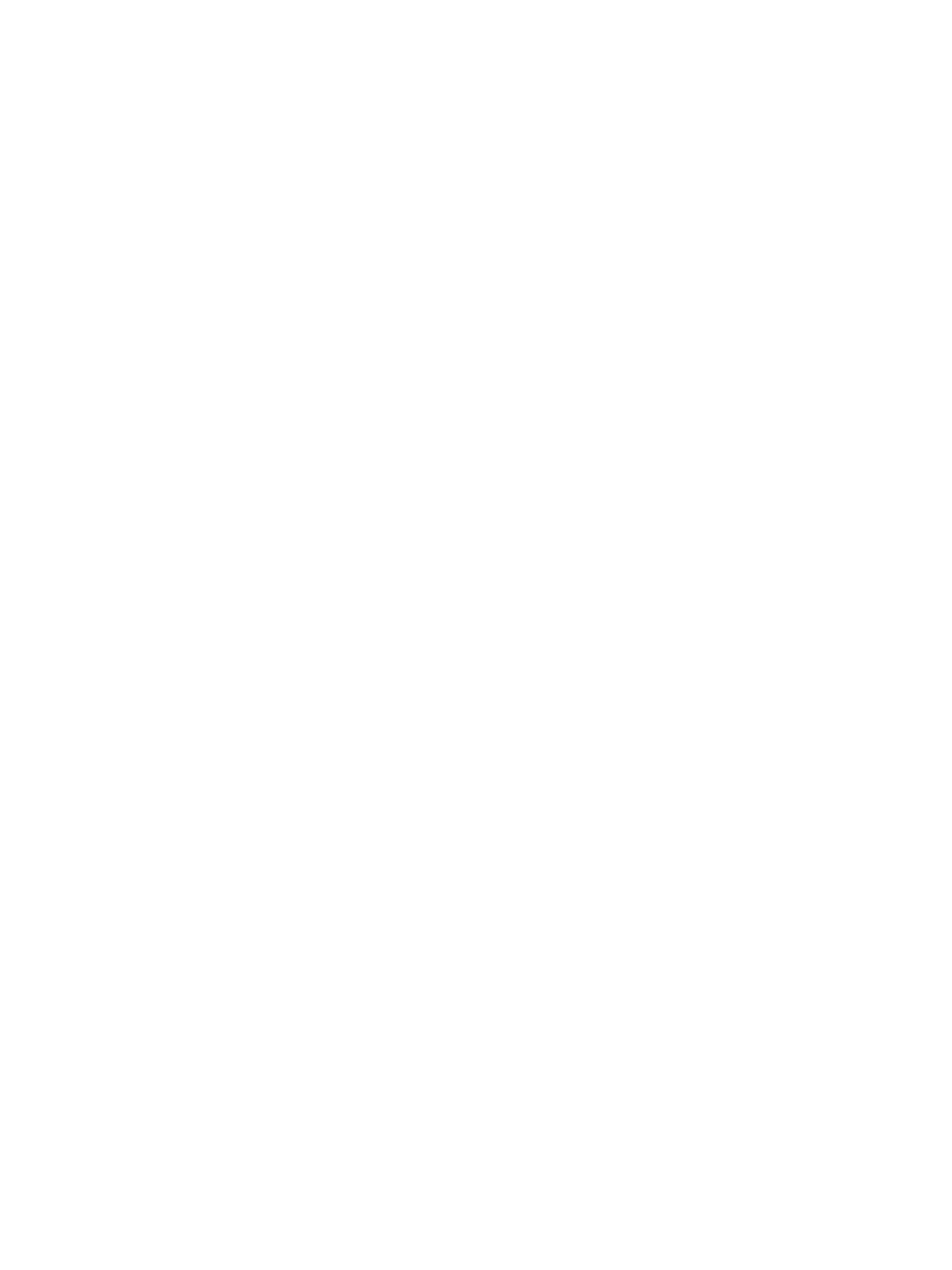Network Connectivity
Xerox
®
B215 Multifunction Printer
User Guide
66
9. For Zero-Configuration Networking, perform the following steps.
• To configure the printer to assign itself an address if a DHCP server does not provide one, for
Self-Assigned Address, select Enabled.
• To allow users to see and connect to the printer using Bonjour, for Multicast DNS, select
Enabled.
10. Click Apply.
Configuring IPv6
IPv6 hosts can automatically configure themselves when connected to a routed IPv6 network using
the Internet Control Message Protocol Version 6 (ICMPv6). ICMPv6 performs error reporting for IP
along with other diagnostic functions. When first connected to a network, a host sends a link-local
multicast router solicitation request for configuration parameters. If suitably configured, routers
respond to this request with a router advertisement packet containing network-layer configuration
parameters.
1. In Xerox
®
CentreWare
®
Internet Services, click Properties Connectivity Protocols.
2. Click TCP/IP.
3. To enable TCP/IPv6, for Protocol, select Enabled.
4. For Default Dynamic Host Configuration Protocol, select how DHCP operates forIPv6.
5. To specify an address manually, perform the following steps.
•For Manual Address, select Enabled.
• Select a Router Prefix from the menu, or to populate the prefix for manual entry address,
click Add.
6. To configure DNSv6, perform the following steps.
• Enter a valid IPv6 Domain Name.
•For Primary DNSv6 Server Address, enter an IP address.
•For Secondary DNSv6 Server Address, enter an IP address.
•To enable Dynamic DNSv6 Registration, select Enable.
7. Click Apply.
SLP
Printers use Service Location Protocol (SLP) to announce and look up services on a local network
without prior configuration. When SLP is enabled, the printer becomes a Service Agent (SA) and
announces its services to User Agents (UA) on the network using SLP.
Directory Agents (DA) are components that cache services. They are used in larger networks to reduce
the amount of traffic. DAs are optional. If a DA is present, then User Agents (UAs) and System Agents
(SAs) are required to use it instead of communicating directly with the printer.
Note: When configuring settings in Properties, you will be prompted to enter the Administrator
account user name and password. For information about logging in as an administrator, refer to
Accessing the Xerox® CentreWare® Internet Services Administrator Account.
