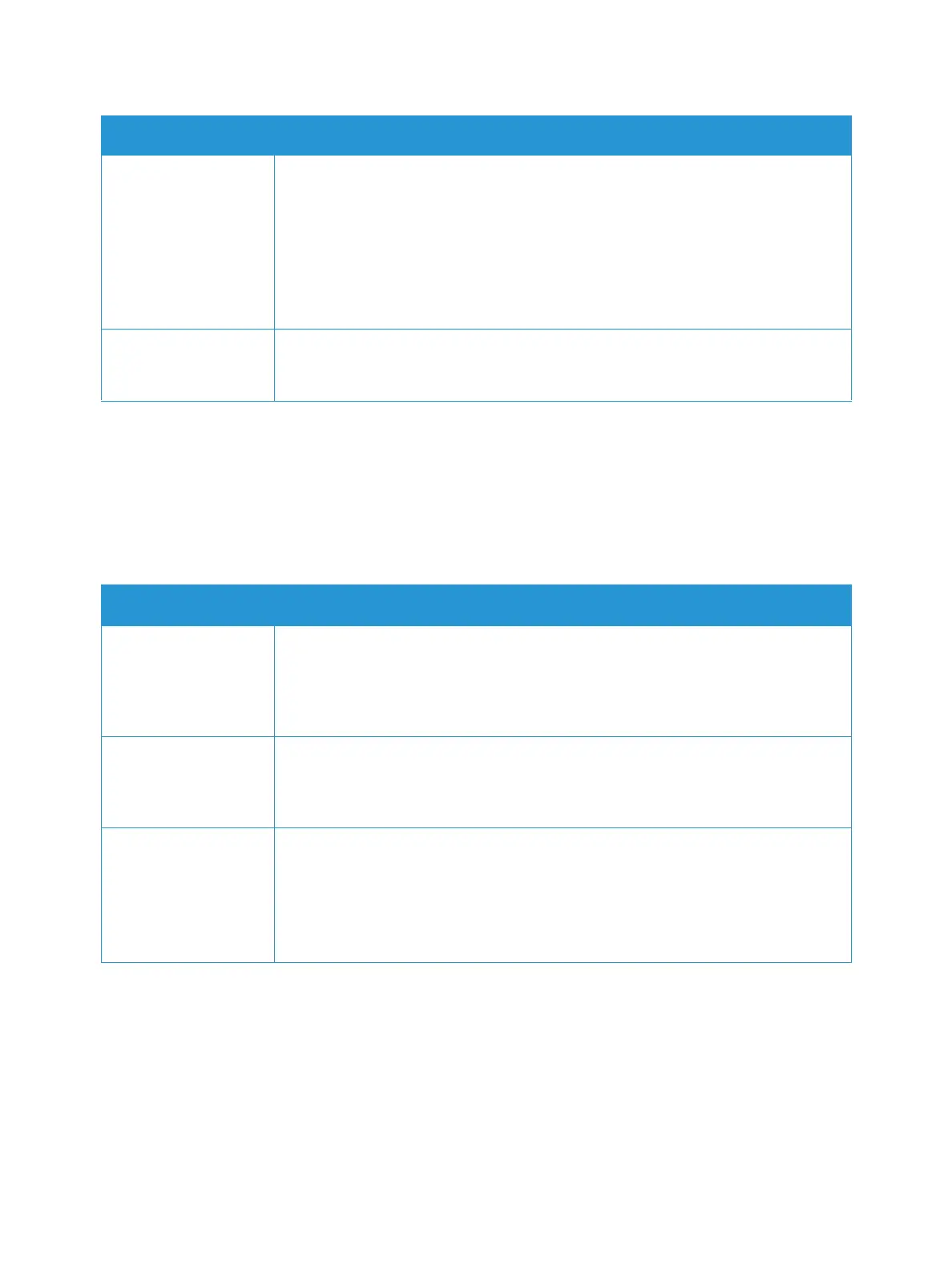Fax Problems
Xerox
®
B215 Multifunction Printer
User Guide
242
Fax Problems
If your printer cannot send or receive faxes correctly, refer to the following tables.
Note: If your Xerox device cannot send and receive faxes, ensure that the printer is connected to
an approved analog or digital telephone line.
The scanner does not
work.
• Make sure that you place the original to be scanned face down on the document
glass, or face up in the automatic document feeder.
• There may not be enough available memory to hold the document you want to
scan.
• Check that the scanner is configured correctly.
• Check that the printer cable is connected properly.
• Make sure that the printer cable is not defective. Switch the cable with a known
good cable. If necessary, replace the cable.
The unit scans very
slowly.
• If the printer is printing received data, wait to scan your document after the
received data has been printed.
• Keep in mind that graphics are scanned more slowly than text.
Symptom Solutions
No dial tone. • Check that the phone line is properly connected. Connect phone line cord to the
LINE jack at the rear of the printer to the wall jack that provides the phone line
service.
• Check that the phone socket on the wall is working by plugging in another
phone.
The numbers stored in
memory do not dial
correctly.
• Make sure that the numbers are stored in memory correctly. To check, print a Fax
Phonebook report. For details, refer to Information Pages.
• Make sure that manually entered fax phone numbers have all the digits needed
to correctly dial the fax machine location.
The original does not
feed into the printer.
• Make sure that the paper is not wrinkled and you are inserting it correctly.
• Check that the original is the right size, not too thick or thin.
• Remove any staples and paper clips from the pages.
• Make sure that the automatic document feeder is firmly closed.
• The automatic document feeder rubber pad may need to be replaced. Contact a
service representative.
Symptoms Solutions
