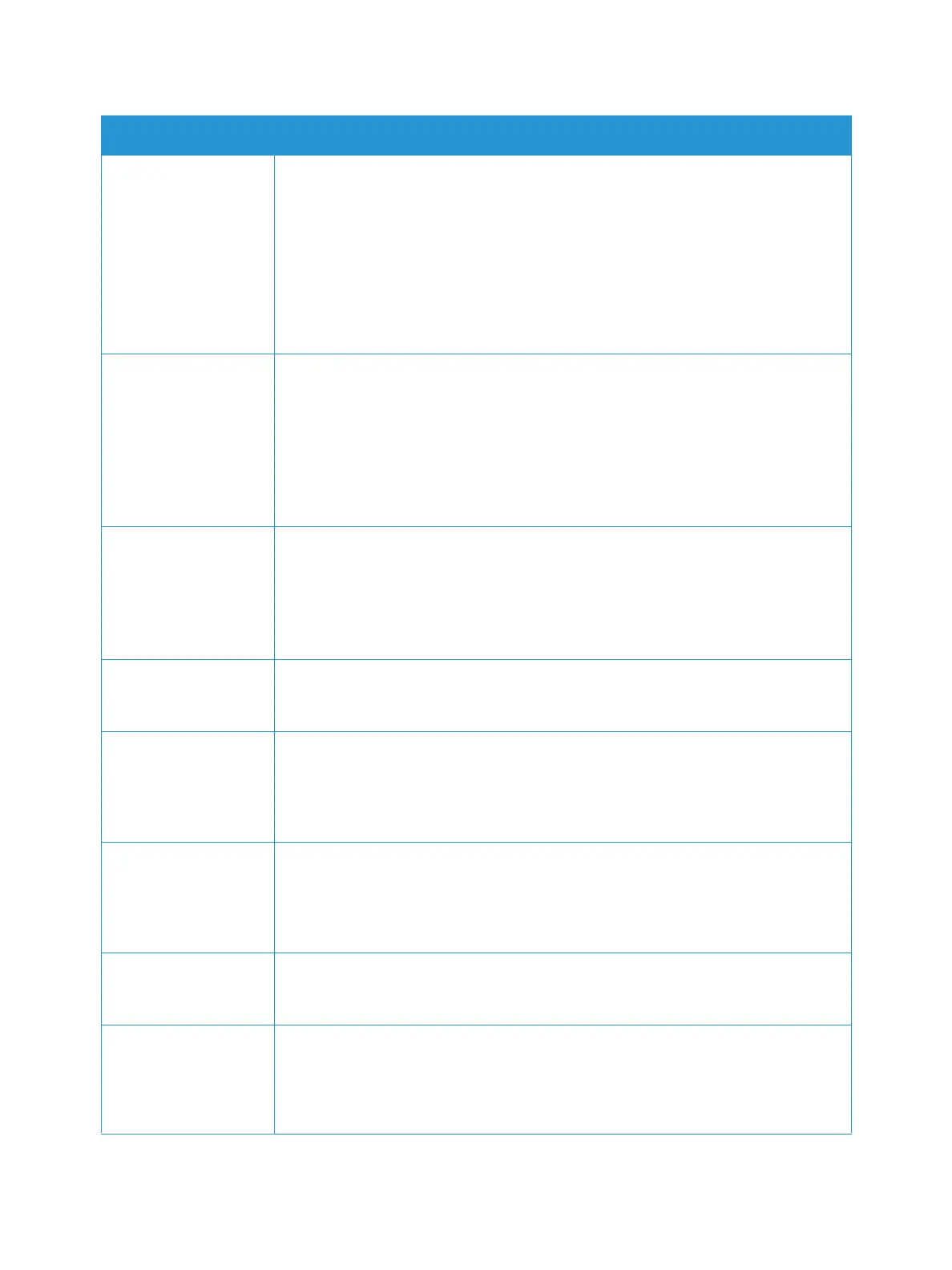Fax Problems
Xerox
®
B215 Multifunction Printer
User Guide
243
Faxes are not received
automatically.
• The receiving mode should be set to fax.
• Incoming fax calls have two settings in fax setup:
• 1 - Immediately (answers incoming call)
• 2 - Off (does not answer)
Check that fax defaults are set to Immediately for the auto answer feature. Refer
to Incoming Fax Defaults.
• Make sure that there is paper in the tray.
• Check to see if the display shows any error message and follow the instructions
to remedy the problem.
The printer does not
send.
• Make sure that the original is loaded in the automatic document feeder or on
the document glass.
• Check the fax device to which you are sending your fax to see if it can receive
your fax.
• Try the job again later; the line may have a fault or be busy.
• For fax receivers known to be busy, adjust the default fax settings to increase
redial attempts when a busy is detected. For details, refer to Outgoing Fax
Defaults.
The incoming fax has
blank spaces or is of
poor quality.
• The fax printer sending you the fax may be faulty.
• A noisy phone line can cause line errors.
• Check the print quality by printing an Information Page. For details, refer to
Information Pages.
• The toner cartridge may be empty. Replace the toner cartridge, For details, refer
to Replacing the Toner Cartridge.
Some of the words on
an incoming fax are
stretched.
• The fax device sending the fax had a temporary document jam.
• The fax device sending the fax had a document misfeed that caused the image
to be distorted during scanning.
There are lines on the
originals you sent.
• Check your scanner unit for contamination or debris and clean it. For details,
refer to Cleaning the Printer.
• Check the CVT glass and document glass and if necessary clean using a lint-free
cloth. For instructions, refer to Cleaning the Document Glass and Constant
Velocity Transport Glass.
The printer dials a
number, but the
connection with the
other fax device fails.
• The other fax device may be powered off, out of paper, or cannot answer
incoming calls. Speak with the other machine operator and request that the
problem is fixed.
• Verify the fax number dialed is correct for the fax location and the recipient's fax
device.
Faxes do not store in
memory.
• There may not be enough memory space to store the fax. Delete or print faxes
stored in memory, and then try to store the fax again.
• Call for service.
Blank areas appear at
the bottom of each
page or on other
pages, with a small
strip of text at the top.
You may have chosen the wrong paper settings in the print options. For details, refer
to Fax Settings.
Symptom Solutions
